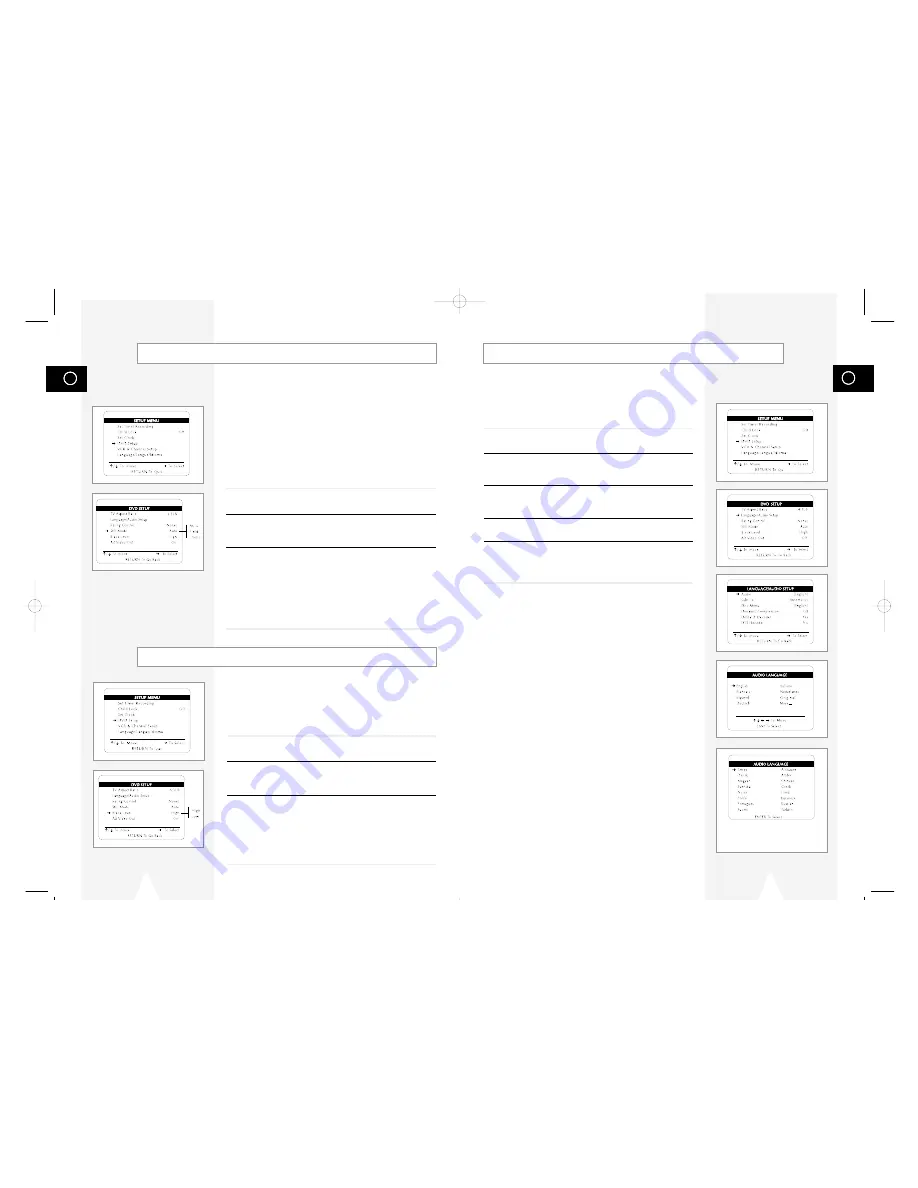
GB
29
GB
28
Audio Language
Follow these steps to choose your preferred language for DVD
audio soundtracks. The DVD-VCR will automatically default to the
language you choose if it is available on a given DVD.
1
Open “SETUP MENU”
Press the SETUP button.
2
Select “DVD Setup”
Using the up/down, move the selection arrow to “DVD Setup,” then
push right to select.
3
Select “Language/Audio Setup”
Move the selection arrow to “Language/Audio Setup,” then push
right to select.
4
Select “Audio”
Move the selection arrow to “Audio,” then push right to select.
5
Set “Audio Language” Preference
Move the selection arrow to your preferred language for DVD audio
soundtracks, then push Enter to select.
If you do not see the audio language
that you wish, select “More...” to
display additional choices.
Still Mode
The Still Mode feature lets you set the default method of freezing a
single image on the screen during DVD playback.
How it Works
Because each frame of a standard NTSC video image is made up of
two fields (odd and even scan lines), there are two ways to freeze
an image during DVD playback:
• Frame - Freezes both the odd and even scan lines that make up a
single frame. Excellent for graphic detail, but may cause jitter in
high motion scenes.
• Field - Doubles either the odd or the even scan lines. Prevents
jitter, but at the sacrifice of fine detail.
1
Open “SETUP MENU”
Press the SETUP button.
2
Select “DVD Setup”
Using the up/down, move the selection arrow to “DVD Setup,” then
push right to select.
3
Set “Still Mode”
Move the selection arrow to “Still Mode,” then push right to select
from the following options:
• Auto - Selects Still Mode automatically by detecting motion in
the scene.
• Frame – Select if you want to see fine text more clearly than in
Auto mode.
• Field – Select if the screen shakes in Auto mode.
Black Level
The Black Level feature adjusts the reference level of black in the
video signal to one of two choices:
• High - Standard NTSC black level. Yields consistent contrast
through all sources.
• Low - Enhanced black level, for increased contrast during DVD
playback.
1
Open “SETUP MENU”
Press the SETUP button.
2
Select “DVD Setup”
Using the up/down, move the selection arrow to “DVD Setup,” then
push right to select.
3
Set “Black Level”
Move the selection arrow to “Black Level,” then push right to select
from the following options:
• High - Standard NTSC reference Black Level for consistent
brightness/contrast across all sources.
• Low – Enhanced Black Level for increased brightness/contrast
when viewing DVDs.
01547A DVD-V1000/XAA-Eng2 5/16/02 3:38 PM Page 28
















































