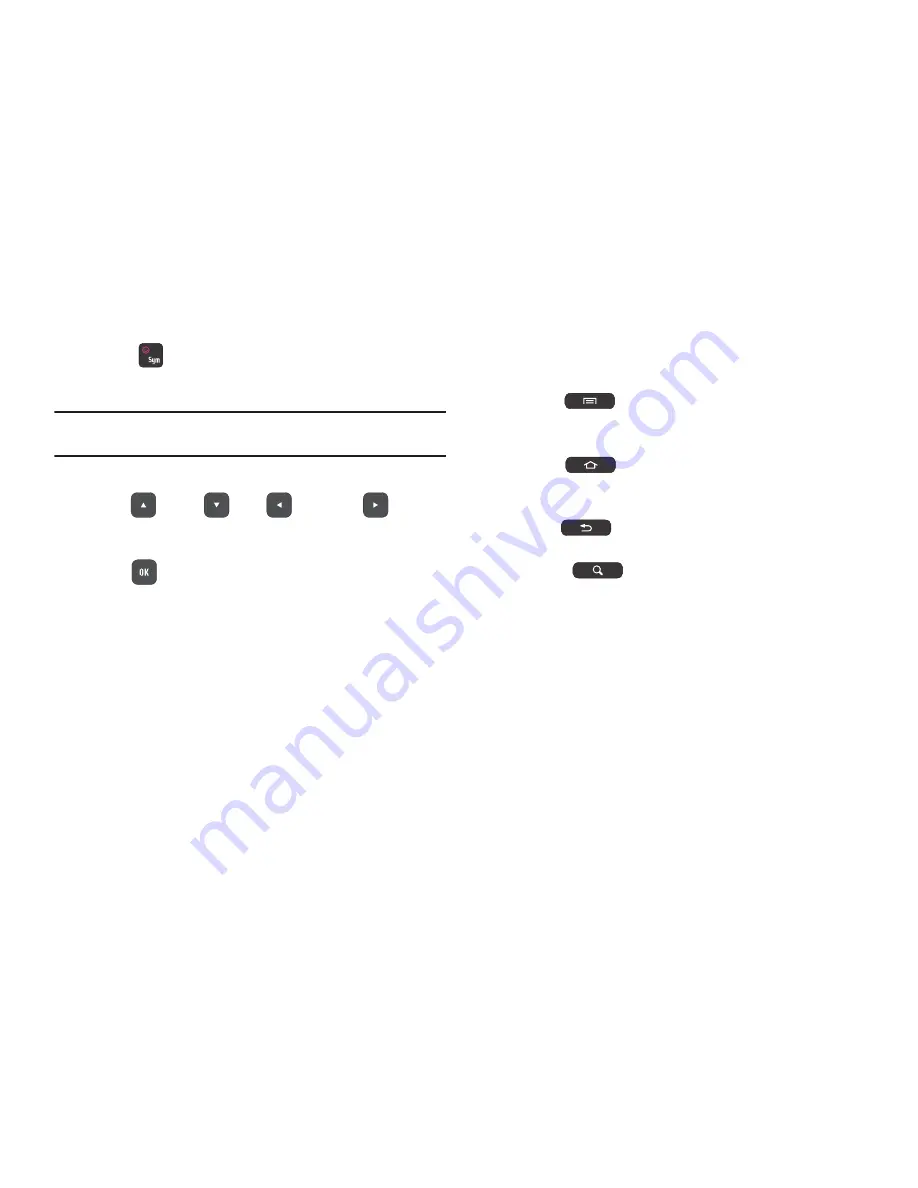
51
To enter symbols:
1.
Press
.
2.
Press the
number of the symbol.
Note:
When you are editing a phone number field, only numbers can be
entered.
Navigating with the QWERTY Keyboard
Use the
Up
,
Down
,
Left
,
and
Right
keys to
move the cursor from field to field on the screen. The active field
is usually highlighted in blue.
Use the
OK
key to select a field to type in or a command to
execute, such as
Save
or
Send
.
While using the keyboard, it is still possible to touch a field on the
screen or sweep the screen to scroll through lists as you would if
you were using the on-screen keypad. In other words, the
keyboard can be used for all typing functions or it can be used
with the touch screen features.
Using the Android Keys on the Keyboard
The
Menu
,
Home
,
Back
, and
Search
keys, at the top of the
keyboard, work like the keys on the front of the phone.
•
Menu Key
: Press to display options for the current screen
or feature. Use the navigation keys and the
OK
key to make a menu
selection.
•
Home Key
: Press to display the first Home screen. Press
and hold to launch a menu of recent applications or to launch Task
Manager.
•
Back Key
: Press to return to the previous screen, option, or
step.
•
Search Key
: Press to search the web and your device. For
more information, refer to
“Google Search”
on page 164.






























