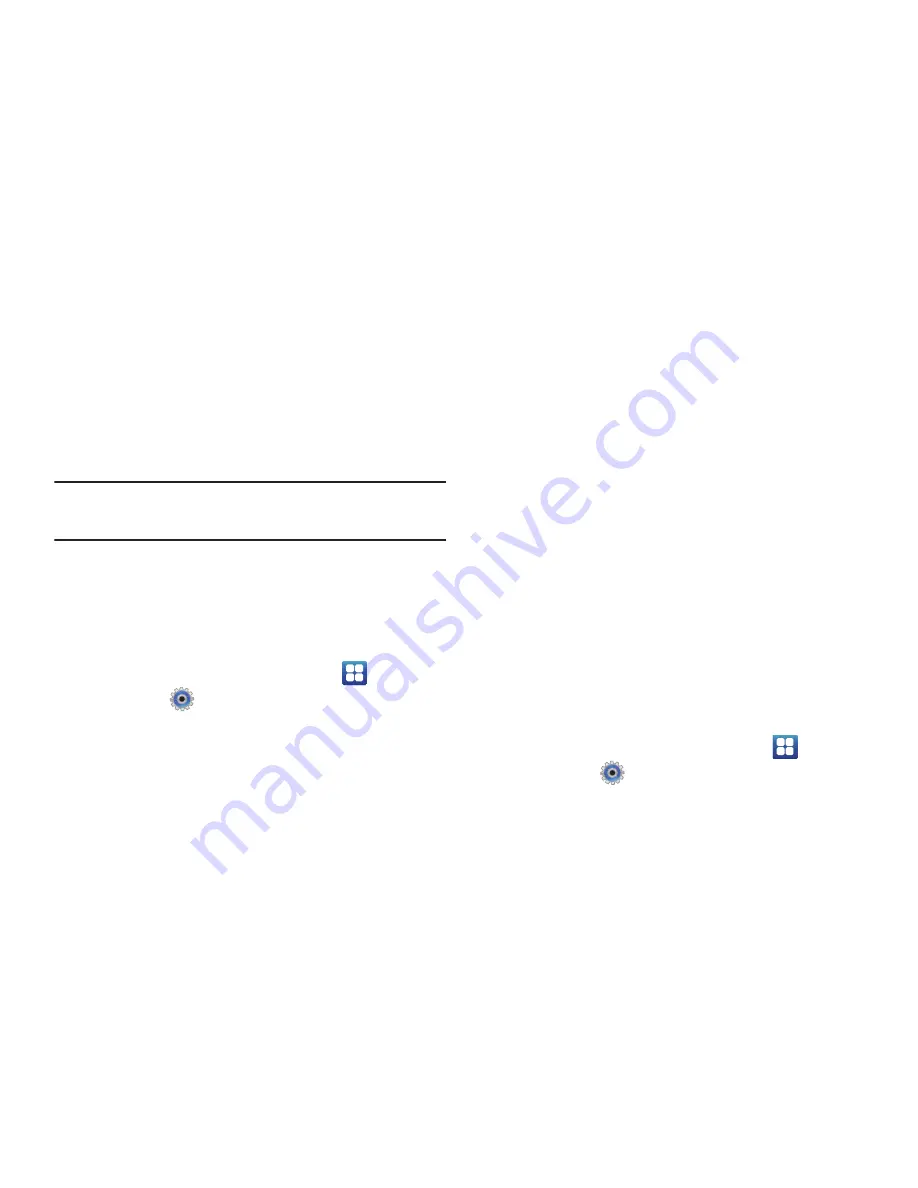
137
• Model number
: Displays the phone’s model number.
• Android version
: Displays the version of the Android software on
your phone.
• Baseband version
: displays the baseband version loaded on this
handset.
• Kernel version
: displays the kernel version loaded on this handset.
• Build number
: displays the software, build number.
Note:
Android version, baseband, kernal, and build numbers are usually used
for updates to the handset or support. For additional information please
contact your AT&T service representative.
Software Update
The Software Update feature enables you to use your phone to
connect to the network and upload any new phone software
directly to your phone. The phone automatically updates with the
latest available software when you access this option.
1.
From a Home screen, touch
Applications
➔
Settings
➔
Software update
.
2.
Touch
Check for updates
.
3.
At the Software update prompt, touch
OK
to continue.
4.
The phone automatically updates the software, if available.
Otherwise, when the
Current software is up to date
message is displayed, touch
OK
.
5.
When updating software, once the delta file for FOTA
update is downloaded, you can delay the update on the
start screen by postponing it for a certain period of time. If
you want to resume the update before the selected time,
touch
Continue update
.
Setup Wizard
The Setup Wizard is the first thing you see when you:
•
Power on your phone for the first time,
•
After a software update (see
“Software Update”
on page 137), or
•
After a factory data reset (see
“Factory Data Reset”
on page 130).
The Setup Wizard helps you set up your email and social network
accounts in just a few moments.
You can quit at any time and set up your accounts individually
from the Settings menu.
1.
From a Home screen, touch
Applications
➔
Settings
➔
Setup wizard
.
2.
Read and follow the instructions on each screen.






























