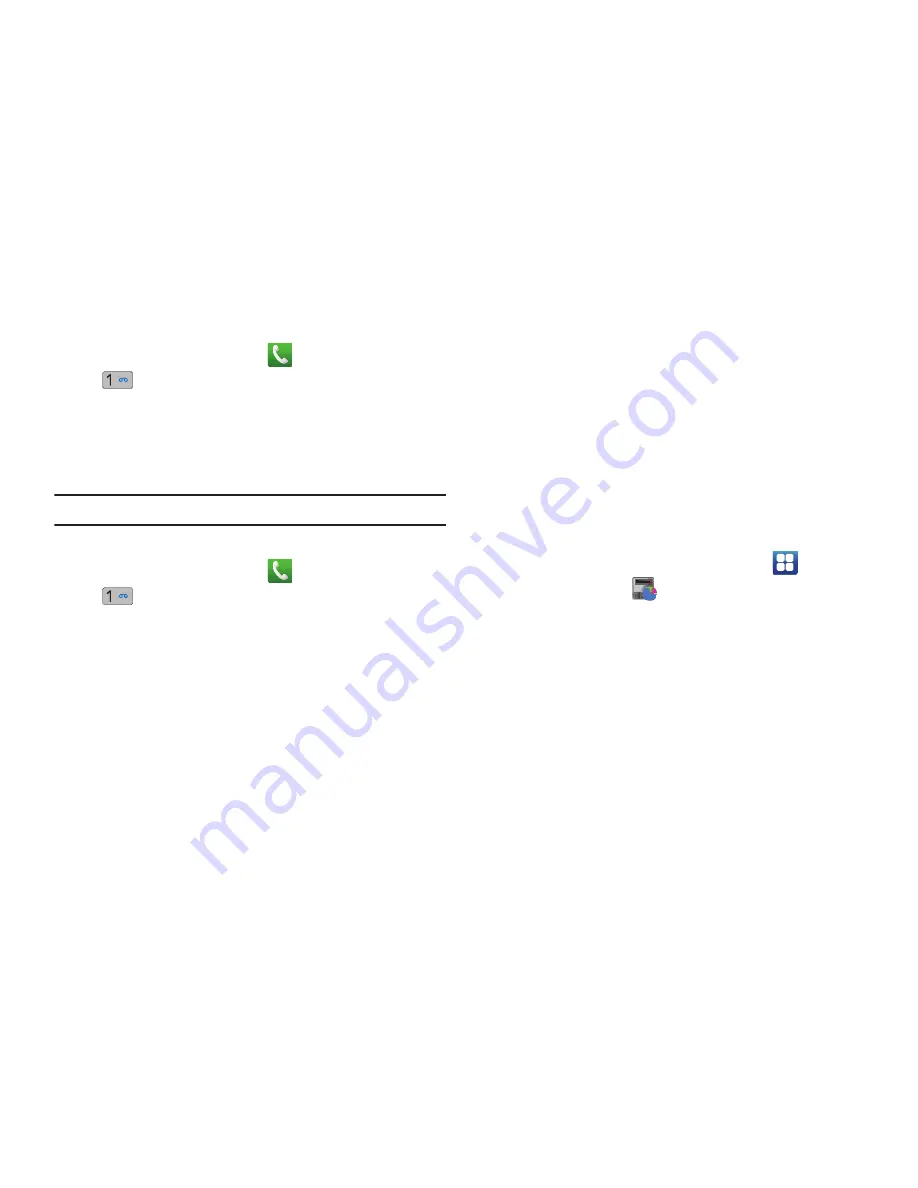
13
Setting Up Your Voice Mail
1.
From a Home screen, touch
, then touch and hold
.
You may be prompted to enter a password.
2.
Follow the tutorial to create a password, record a greeting,
and record your name.
Note:
These steps may be different depending on your network.
Accessing Your Voice Mail
1.
From a Home screen, touch
, then touch and hold
.
2.
When connected, follow the voice prompts from the voice
mail center.
Accessing Your Voice Mail From Another Phone
1.
Dial your wireless phone number.
2.
When you hear your voicemail greeting, press the asterisk
key on the phone you are using.
3.
Enter your passcode.
Task Manager
Your device can run applications simultaneously and some
applications run in the background.
Use Task Manager to see which applications are running on your
device and to end running applications to extend battery life. You
can also uninstall applications from your device and see how
much memory is used by applications.
Task Manager provides information about applications, including
Active applications
,
Package
,
RAM
,
Summary
, and
Help
.
To access the Task Manager:
1.
From a Home screen, touch
Applications
➔
Task Manager
.
2.
Touch the
Active applications
tab to view applications
running on your device. Touch
End
to end an application or
End all
to stop all running applications.
3.
Touch the
Package
tab to view applications installed from
Android Market. Touch
Uninstall
to remove an application
from your device.
4.
Touch the
RAM
tab to display the amount of Random
Access Memory (RAM) currently in use.






























