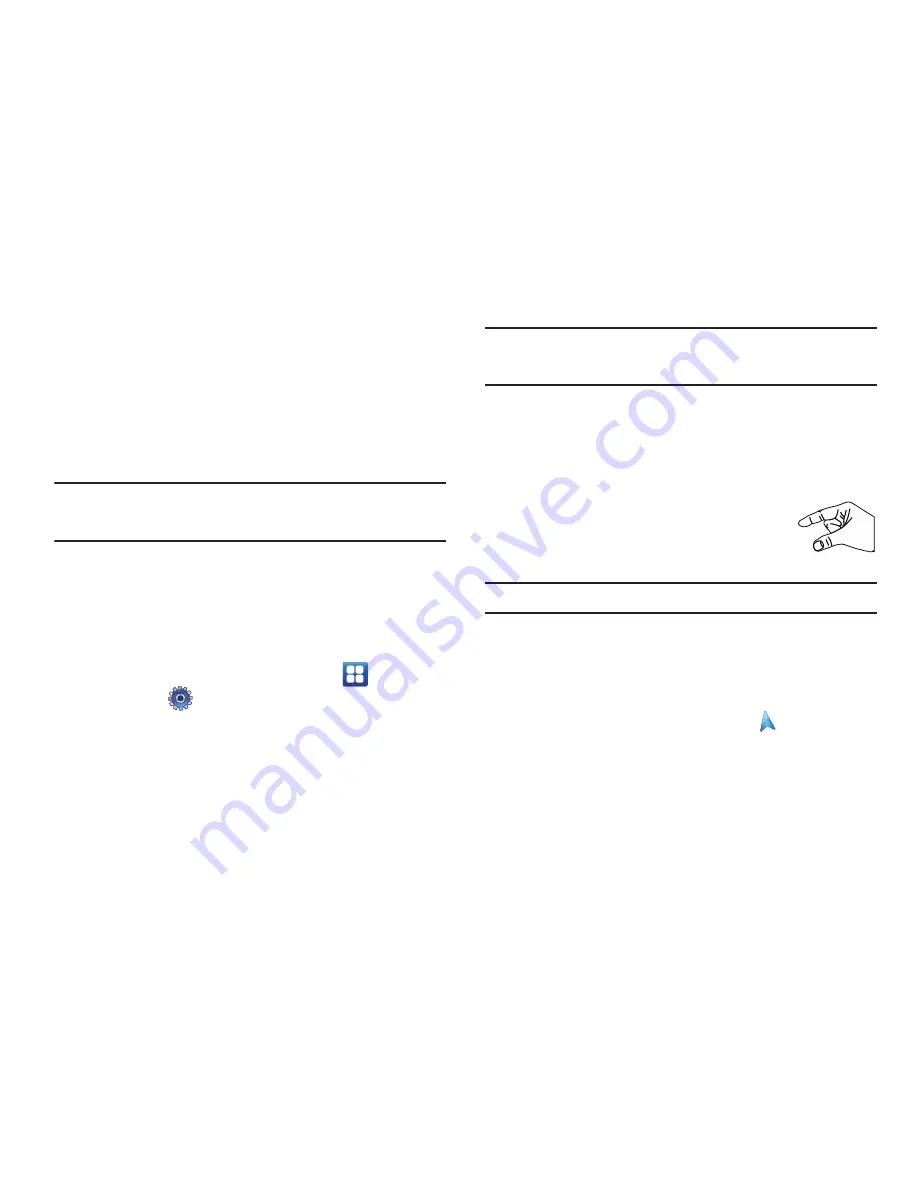
167
Maps
Use Google Maps to find your current location, get directions, and
other location-based information. Depending on your location,
you can view basic, custom, and satellite maps and local
business information, including locations, contact information,
and driving directions. You can also post public messages about
a location and track your friends.
Important!:
Before using Google Maps you must have an active data (3G)
connection. The Maps application does not cover every country
or city.
Enabling a Location Source
Before you use Google Maps and find your location or search for
places of interest, you must enable a location source. To enable
the location source you must enable the wireless network, or
enable the GPS satellites.
1.
From a Home screen, touch
Applications
➔
Settings
➔
Location and security
.
2.
Touch the
Use GPS satellites
field. A green check mark
displays next to the field.
Note:
Selecting
Use GPS satellites
allows you to locate places of interest at
the street-level. However, this also requires a clear view of the sky and
uses more battery power.
For more information, refer to
“GPS Applications”
on page 153.
Navigating the Map
Zooming
•
Double-tap on the screen to zoom in.
•
Use two fingers, such as your index finger and
thumb, to zoom out by making an inward pinch
motion on the screen. To zoom in, make an
outward motion by sweeping your fingers out.
Tip:
For convenient browsing, you can rotate the device to landscape mode.
Scrolling
•
Touch and drag on the screen to reposition the map in the display.
Touch
•
Touch an icon on the map to display information about the location. For
example, your location is indicated by a flashing
and a pop-up that
says
My Location
.






























