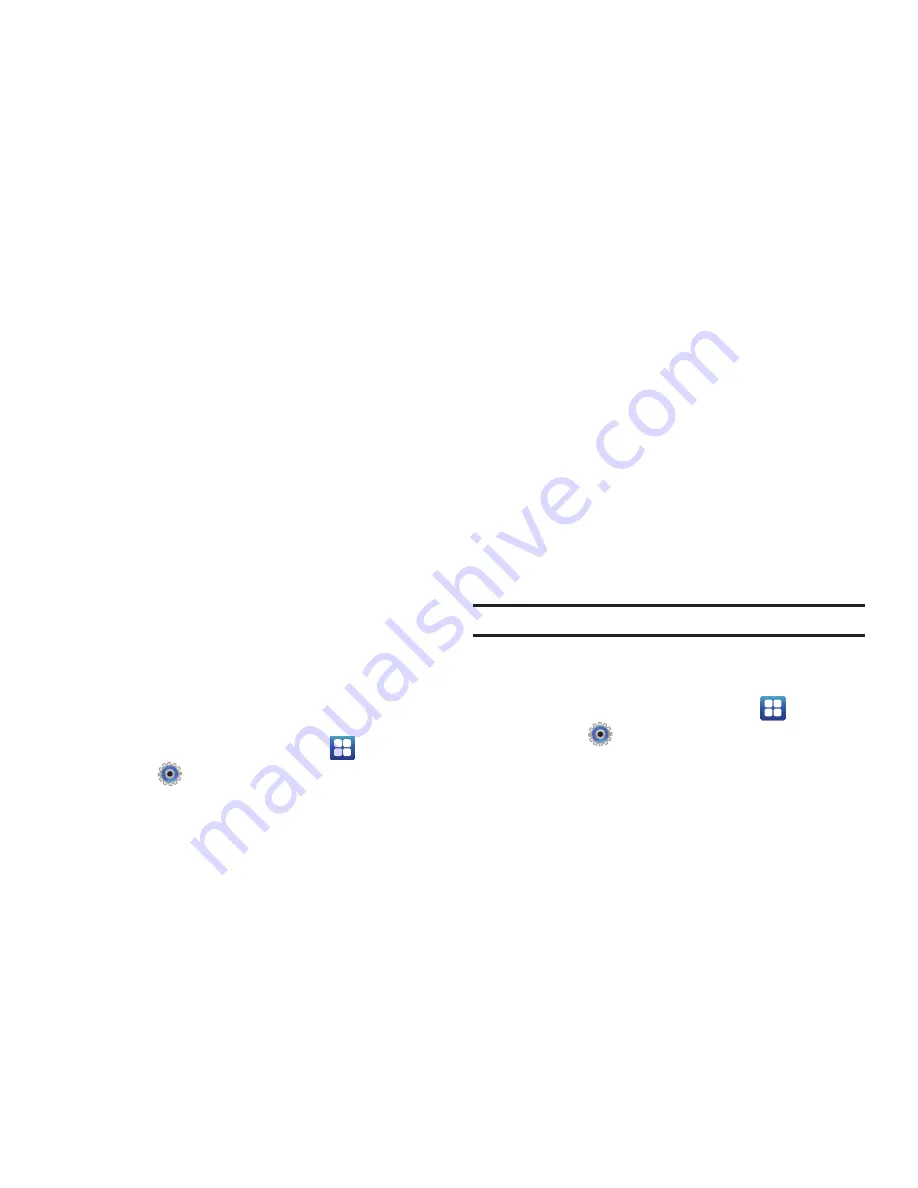
Settings 118
2.
Touch
VPN name
, add a name for this connection using the
keypad, then touch
OK
.
3.
Touch
Set VPN server
, add a name using the keypad, then
touch
OK
.
4.
Touch
Enable L2TP secret
to make a check mark (if
desired).
5.
Touch
Set L2TP secret
and enter a password (if desired),
then touch
OK
.
6.
Touch
Set user certificate
, then touch
OK
.
7.
Touch
Set CA certificate
, then touch
OK
.
8.
Touch
DNS search domains
, add a name for DNS search
using the keypad, then touch
OK
.
Mobile Networks
Before you use applications, such as Google Maps, and find your
location or search for places of interest, you must enable the
Mobile networks options.
䊳
From a Home screen, touch
Applications
➔
Settings
➔
Wireless and networks
➔
Mobile networks
.
The following options display. Touch an option to turn it On
or off.
• Use packet data
: Touch to activate the data network. It is set On by
default.
• Data roaming
: Allows you to connect to your service provider’s
partner networks and access data services when you are out of
your service providers area of coverage.
• Access Point Names
: To use Wi-Fi, you need access to a wireless
access point (hotspot). A list of the Access Point names displays.
The active access point displays a green, filled circle to the right of
the name.
• Network operators
: Use this feature to view the current network
connection. The current network connection displays at the bottom
of the list.
Note:
Connecting to 2G networks slows the data transfer speed and time.
Call Settings
To access the Call settings menu:
䊳
From a Home screen, touch
Applications
➔
Settings
➔
Call settings
.
Fixed Dialing Numbers
Fixed Dial Number (FDN), allows you to restrict outgoing calls to a
limited set of phone numbers.






























