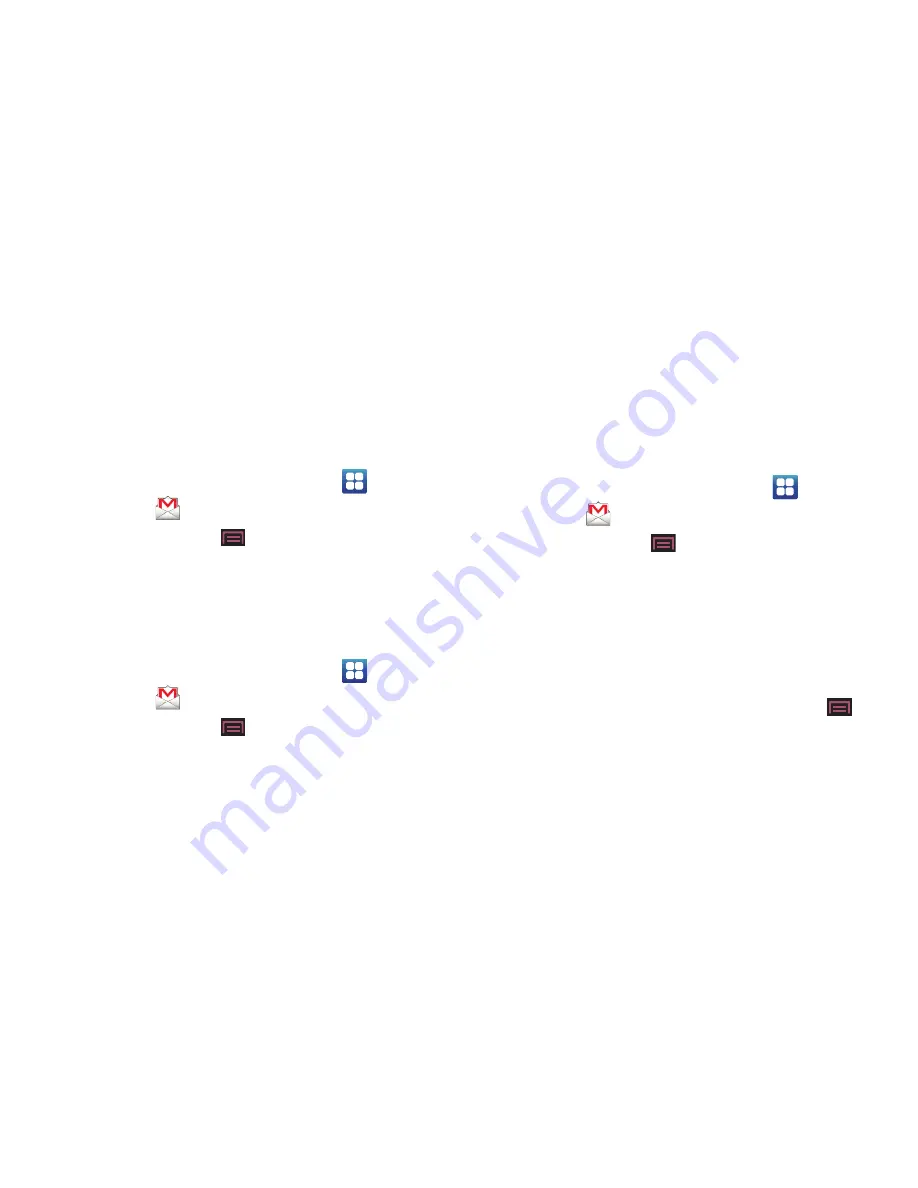
103
The device communicates with the Google server to set up
your account and synchronize your email. When complete,
your Gmail appears in the Inbox.
Refreshing Your Gmail Account
Refresh your account to update your device from the Gmail
servers.
1.
From a Home screen, touch
Applications
➔
Gmail
.
2.
Press the
Menu Key
➔
Refresh
.
New email is sent and received and your email is
synchronized with your Gmail account.
Managing Your Gmail Account
Use menu options to manage your Gmail.
1.
From a Home screen, touch
Applications
➔
Gmail
.
2.
Press the
Menu Key
for these options:
• Refresh
: Update your device from the Gmail servers.
• Compose
: Create and send new Gmail.
• Accounts
: Choose a Gmail account or add a Google account.
• Go to labels
: View Gmail by label.
• Search
: Enter keywords to search mail.
• More
:
–
Settings
: Configure settings. For more information, refer to
“Gmail
account settings”
on page 104.
–
Help
: Learn about using Gmail.
–
About
: View information about Gmail.
Composing and Sending Gmail
1.
From a Home screen, touch
Applications
➔
Gmail
.
2.
Press the
Menu Key
➔
Compose
.
3.
Touch the
To
field to enter recipients. As you enter names
or email addresses, matching contacts display. Touch a
contact to add it to the field.
4.
Touch the
Subject
field to enter a subject.
5.
Touch
Compose Mail
to enter the text of your email.
6.
While composing a message, press the
Menu Key
for
these options:
• Send
: Send the message.
• Save draft
: Save the message as a draft for sending later.
• Add Cc/Bcc
: Create Cc (copy) and Bcc (blind copy) fields in the
message. After creating the fields, touch to enter recipients.






























