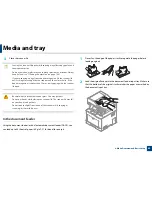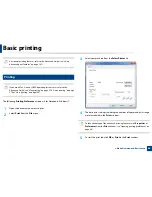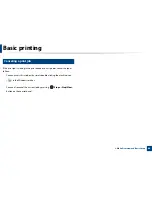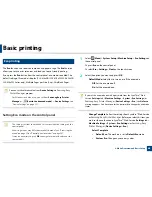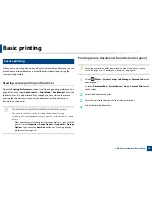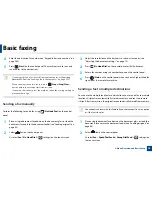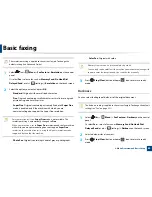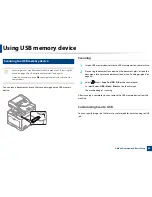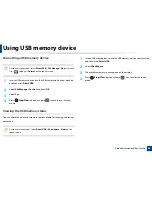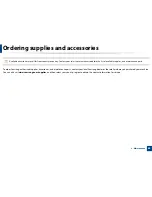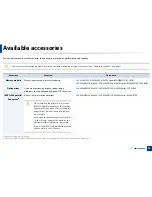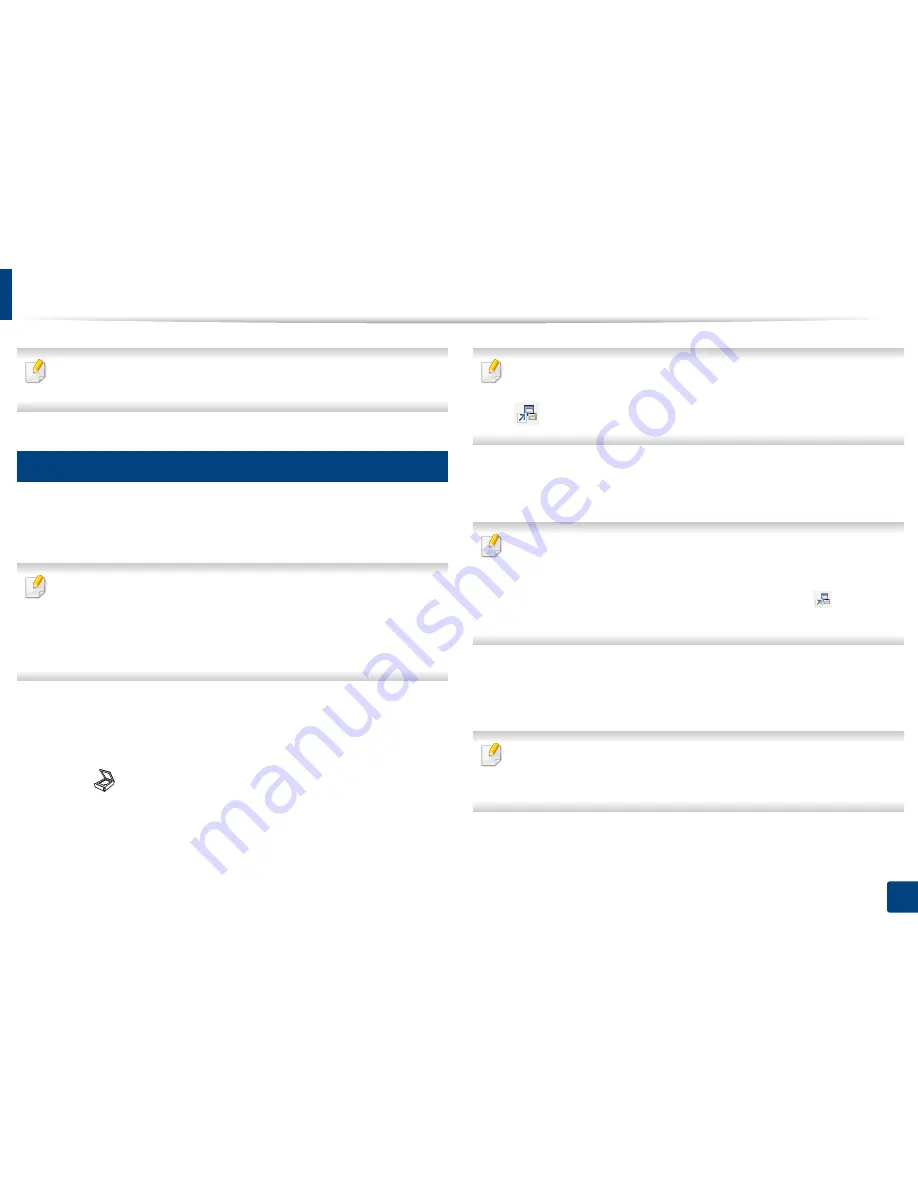
76
2. Menu Overview and Basic Setup
Basic scanning
For special scanning features, refer to the Advanced Guide (see "Scan
features" on page 282).
19
Basic Scanning
This is the normal and usual procedure for scanning originals.
This is a basic scanning method for USB-connected machine.
•
Accessing menus may differ from model to model.
•
It may be necessary to press
OK
to navigate to lower-level menus for
some models.
•
If you want to scan using the network, refer to the Advanced Guide (see
"Scanning from network connected machine" on page 283).
1
Place a single document face down on the document glass, or load the
documents face up into the document feeder (see "Loading originals" on
page 60).
2
Select (scan)
>
Scan To PC
on the control panel.
Or select
Scan
>
Local PC
on the touch screen.
If you see
Not Available
message, check the port connection
,
or select
Enable Scan from Device Panel
in
Samsung Easy Printer Manager
>
Switch to advanced mode
>
Scan to
PC
Settings
.
3
Select the scan destination you want and press
OK
.
Default setting is
My Documents
.
•
You can create and save the frequently used settings as a profile list. Also
you can add and delete the profile and save each profile to a different
path.
•
To change the
Samsung Easy Printer Manager
>
Switch to
advanced mode
>
Scan to
PC
Settings
.
4
Select the option you want and press
OK
.
5
Scanning begins.
Scanned image is saved in computer’s
C:\Users\users name\My
Documents
. The saved folder may differ, depending on your operating
system or the application you are using.
Содержание CLX-6260ND
Страница 96: ...Redistributing toner 96 3 Maintenance...
Страница 98: ...Replacing the toner cartridge 98 3 Maintenance CLX 419xN CLX 419xFN CLX 419xFW Series 5 6...
Страница 99: ...Replacing the toner cartridge 99 3 Maintenance CLX 626xND CLX 626xFD CLX 626xFR CLX 626xFW Series...
Страница 101: ...Replacing the waste toner container 101 3 Maintenance 1 2 1 2 1 2...
Страница 105: ...Installing accessories 105 3 Maintenance 1 2 1 2...
Страница 110: ...Cleaning the machine 110 3 Maintenance...
Страница 123: ...Clearing paper jams 123 4 Troubleshooting 6 In optional tray CLX 626xND CLX 626xFD CLX 626xFR CLX 626xFW Series only...
Страница 124: ...Clearing paper jams 124 4 Troubleshooting If you do not see the paper in this area stop and go to next step...
Страница 126: ...Clearing paper jams 126 4 Troubleshooting CLX 626xND CLX 626xFD CLX 626xFR CLX 626xFW Series...
Страница 127: ...Clearing paper jams 127 4 Troubleshooting If you do not see the paper in this area stop and go to next step 1 2 3...
Страница 130: ...Clearing paper jams 130 4 Troubleshooting If you do not see the paper in this area stop and go to next step...
Страница 132: ...Clearing paper jams 132 4 Troubleshooting If you do not see the paper in this area stop and go to next step...
Страница 155: ...Specifications 155 5 Appendix Free HDD space Up to 100 MB Items Requirements...
Страница 168: ...Regulatory information 168 5 Appendix 26 China only...