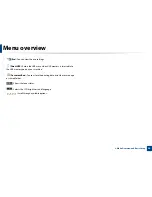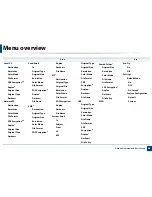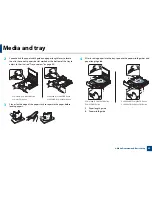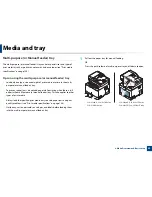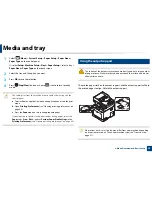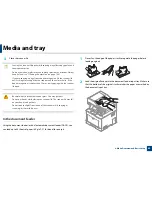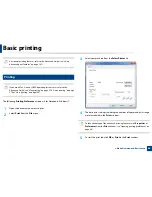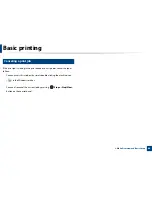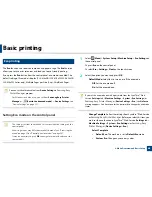Media and tray
54
2. Menu Overview and Basic Setup
The settings made from the machine driver override the settings on the
control panel.
a
To print in application, open an application and start the print menu.
b
Open
Printing Preferences
(See "Opening printing preferences" on
page 66).
c
Press the
Paper
tab in
Printing Preferences
, and select an appropriate
paper type.
For example, if you want to use a label, set the paper type to
Label
.
d
Select
Manual Feeder
(or
MP Tray
) in paper source, then press
OK
.
e
Start printing in application.
If your machine has multi-purpose tray, press
OK
on the control panel
each time you load a sheet of paper.
5
Printing on special media
The table below shows the special media usable in tray.
The media is also shown in the
Printing Preferences
. To get the highest
printing quality, select the proper media type from the
Printing preferences
window >
Paper
tab >
Paper Type
(see "Opening printing preferences" on page
66).
For example, if you want to print on labels, select
Labels
for
Paper Type
.
•
When using special media, we recommend you feed one sheet at a time
(see "Print media specifications" on page 146).
•
Illustrations on this user’s guide may differ from your machine
depending on its options or models. Check your machine type (see
"Front view" on page 21).
To see for paper weights for each sheet, refer to "Print media specifications" on
page 146.
Types
Tray 1
Optional tray
a
Manual feeder/ Multi-
purpose tray
Plain
●
●
●
Thick
●
●
●
Thicker
●
●
Thin
●
●
●
Bond
●
●
●
Color
●
●
CardStock
●
●
●
Labels
●
●
Transparency
●
●
Envelope
●
●
Preprinted
●
●
Содержание CLX-6260ND
Страница 96: ...Redistributing toner 96 3 Maintenance...
Страница 98: ...Replacing the toner cartridge 98 3 Maintenance CLX 419xN CLX 419xFN CLX 419xFW Series 5 6...
Страница 99: ...Replacing the toner cartridge 99 3 Maintenance CLX 626xND CLX 626xFD CLX 626xFR CLX 626xFW Series...
Страница 101: ...Replacing the waste toner container 101 3 Maintenance 1 2 1 2 1 2...
Страница 105: ...Installing accessories 105 3 Maintenance 1 2 1 2...
Страница 110: ...Cleaning the machine 110 3 Maintenance...
Страница 123: ...Clearing paper jams 123 4 Troubleshooting 6 In optional tray CLX 626xND CLX 626xFD CLX 626xFR CLX 626xFW Series only...
Страница 124: ...Clearing paper jams 124 4 Troubleshooting If you do not see the paper in this area stop and go to next step...
Страница 126: ...Clearing paper jams 126 4 Troubleshooting CLX 626xND CLX 626xFD CLX 626xFR CLX 626xFW Series...
Страница 127: ...Clearing paper jams 127 4 Troubleshooting If you do not see the paper in this area stop and go to next step 1 2 3...
Страница 130: ...Clearing paper jams 130 4 Troubleshooting If you do not see the paper in this area stop and go to next step...
Страница 132: ...Clearing paper jams 132 4 Troubleshooting If you do not see the paper in this area stop and go to next step...
Страница 155: ...Specifications 155 5 Appendix Free HDD space Up to 100 MB Items Requirements...
Страница 168: ...Regulatory information 168 5 Appendix 26 China only...