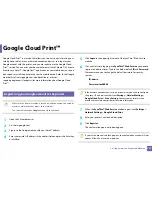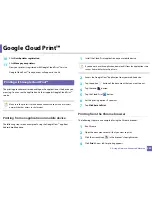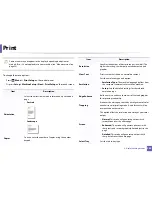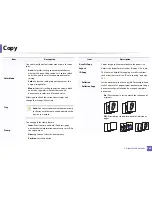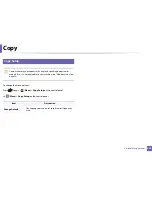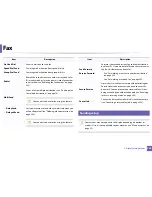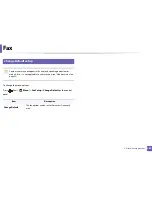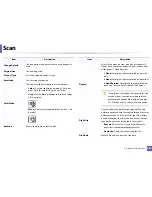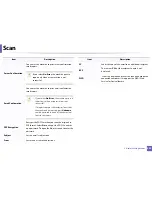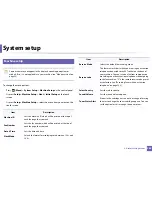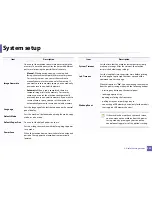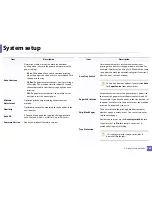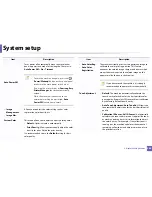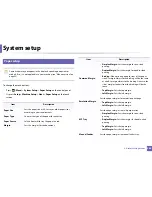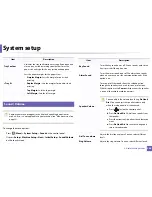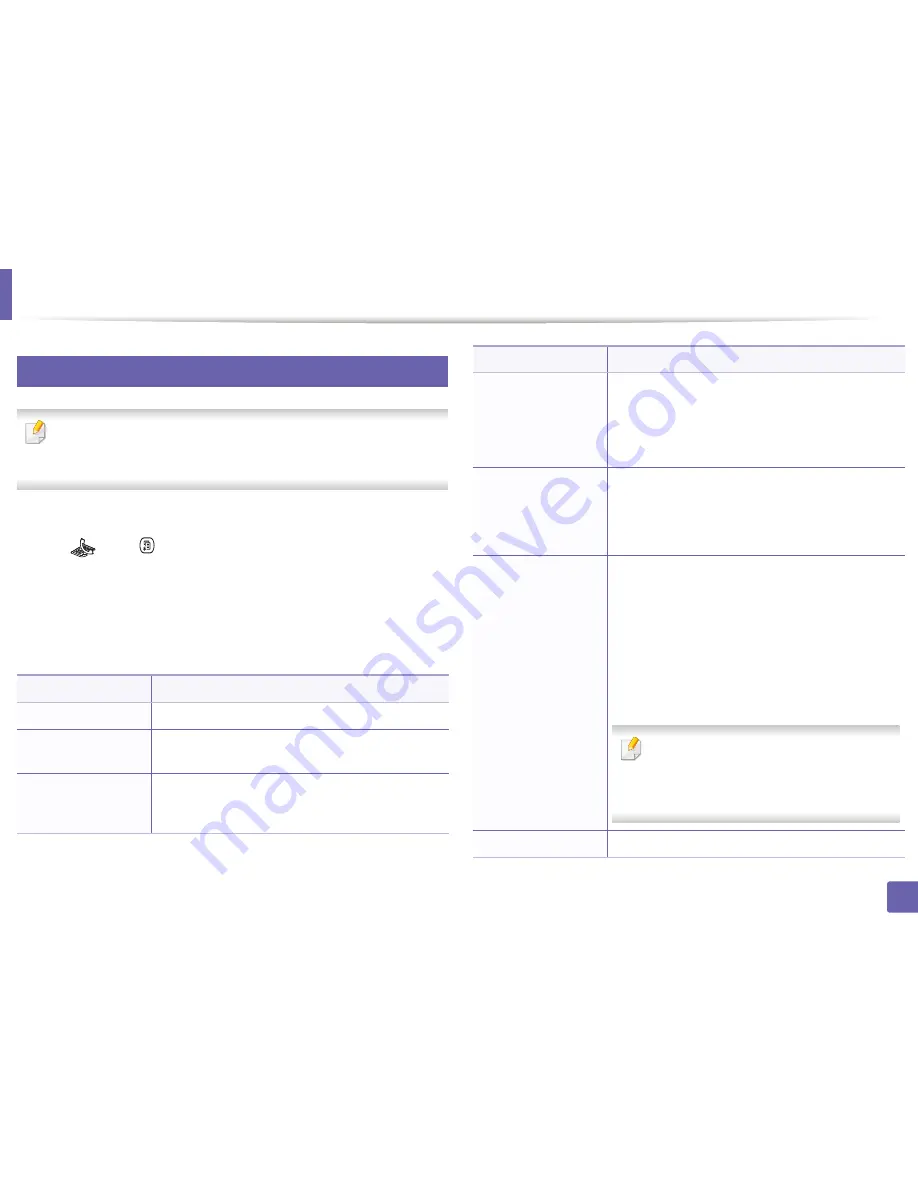
231
3. Useful Setting Menus
Fax
3
Fax Feature
Some menus may not appear in the display depending on options or
models. If so, it is not applicable to your machine (see "Menu overview" on
page 33).
To change the menu options:
•
Press
(fax) >
(
Menu
)>
Fax Feature
on the control panel.
•
Or press
Setup
>
Machine Setup
>
Next
>
Default Setting
>
Fax Default
on the touch screen.
•
Or press
Fax
> select the menu item you want on the touch screen.
•
Or press
Setup
>
Machine Setup
>
Next
>
Fax Setup
on the touch screen.
Item
Description
Original Size
Sets the image size.
Original Type
Enhances the fax quality based on the type of the
original document being scanned.
Darkness
Adjusts the brightness level to scan an original that is
easier to read, when the original contains faint
markings and dark images (see "Darkness" on page 80).
Resolution
The default document settings procedure good results
when using typical text-based originals. However, if you
send originals that are of poor quality, or contain
photographs, you can adjust the resolution to produce
a higher quality fax (see "Resolution" on page 79).
Color Mode
Selects the color mode in which you want to send the
fax.
•
Mono:
Transmits a fax in black and white.
•
Color:
Transmits a fax in color.
Duplex
This function is especially intended for two-sided
originals. You can select whether the machine sends
the fax on one side or both sides of the paper.
•
1 Sided:
For originals that are printed on one side
only.
•
2 Sided:
For originals that are printed on both sides.
•
2 Sided Rotated:
For originals that are printed on
both sides, but the back is rotated 180 degrees.
To use
2 Sided
and
2 Sided, Rotated
, load the
originals on the DADF. If the machine cannot
detect the original on the DADF, it
automatically changes the option to
1 Sided
.
Memory Send
Fax can be customized through detailed options.
Item
Description
Содержание CLX-6260ND
Страница 96: ...Redistributing toner 96 3 Maintenance...
Страница 98: ...Replacing the toner cartridge 98 3 Maintenance CLX 419xN CLX 419xFN CLX 419xFW Series 5 6...
Страница 99: ...Replacing the toner cartridge 99 3 Maintenance CLX 626xND CLX 626xFD CLX 626xFR CLX 626xFW Series...
Страница 101: ...Replacing the waste toner container 101 3 Maintenance 1 2 1 2 1 2...
Страница 105: ...Installing accessories 105 3 Maintenance 1 2 1 2...
Страница 110: ...Cleaning the machine 110 3 Maintenance...
Страница 123: ...Clearing paper jams 123 4 Troubleshooting 6 In optional tray CLX 626xND CLX 626xFD CLX 626xFR CLX 626xFW Series only...
Страница 124: ...Clearing paper jams 124 4 Troubleshooting If you do not see the paper in this area stop and go to next step...
Страница 126: ...Clearing paper jams 126 4 Troubleshooting CLX 626xND CLX 626xFD CLX 626xFR CLX 626xFW Series...
Страница 127: ...Clearing paper jams 127 4 Troubleshooting If you do not see the paper in this area stop and go to next step 1 2 3...
Страница 130: ...Clearing paper jams 130 4 Troubleshooting If you do not see the paper in this area stop and go to next step...
Страница 132: ...Clearing paper jams 132 4 Troubleshooting If you do not see the paper in this area stop and go to next step...
Страница 155: ...Specifications 155 5 Appendix Free HDD space Up to 100 MB Items Requirements...
Страница 168: ...Regulatory information 168 5 Appendix 26 China only...