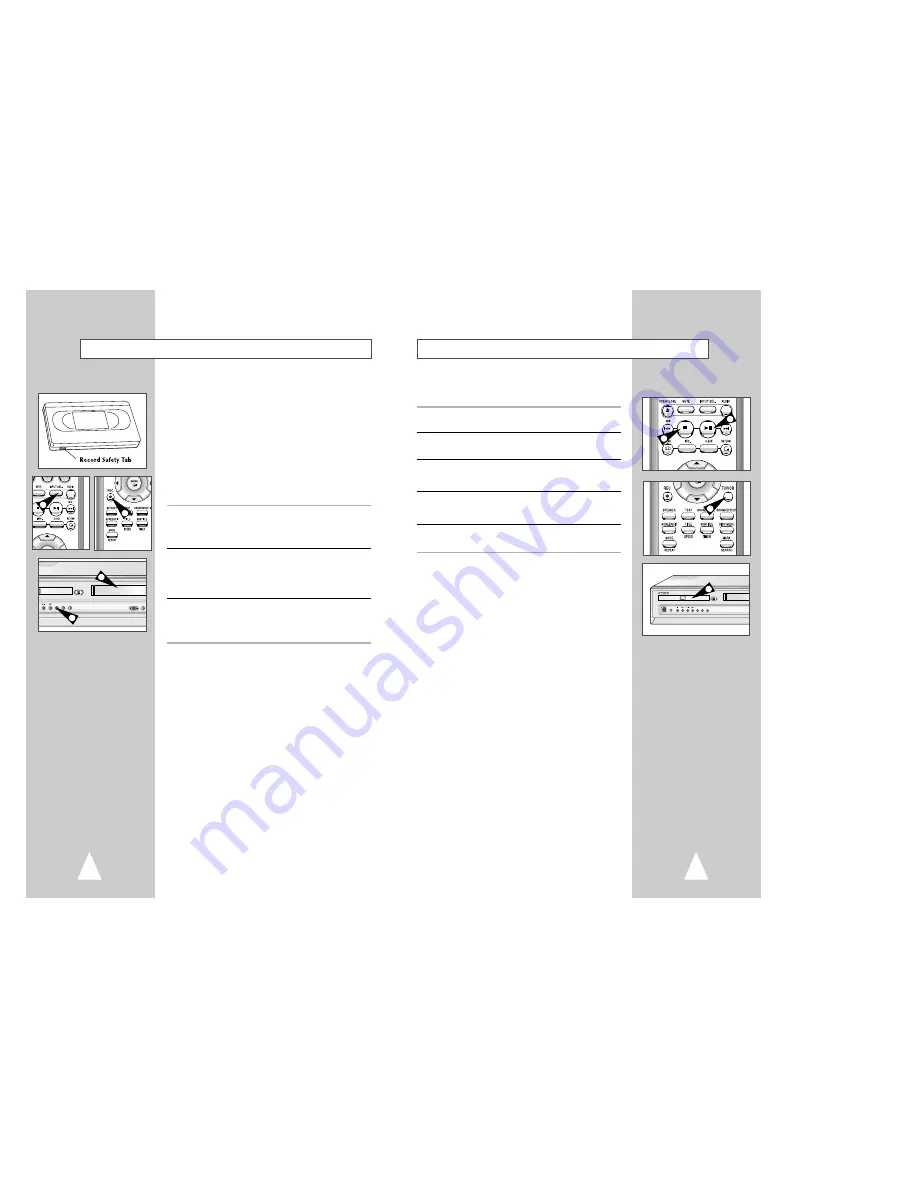
43
42
OPEN/CLOSE
PHONES
REC S.MODE S.EFFECT
4
1
2
3
Special Recording Features
While a recording is in progress, you can watch a different channel,
watch a DVD, or add recording time in 30-minute increments.
1
Pause/Resume Recording
Press the
❿
ll (Play/Pause) button. Press REC again to resume.
2
Stop Recording
Press the STOP button.
3
Watch a Different Channel
Press the TV/VCR button on the remote to switch to your TV tuner,
then select a different channel on your television.
4
To Watch a DVD
Insert a DVD in the DVD deck and press Play. The output will
automatically change to the DVD.
5
Add Recording Time
See One-Touch Recording (OTR) on the next page.
You can record a TV show in progress by inserting a blank tape and
pressing the REC button. You can even add time in 30-minute
increments up to 4 hours by pressing the REC button repeatedly;
see page 45.
NOTE:
Be sure you videotape has a Record Safety Tab. If the tab
is missing, you can cover the opening with a small piece of
tape. Warning: Do not cover this opening unless you are
sure you want to record over the tape.
Before You Begin...
•
Power on the DVD-VCR
•
Power on the TV
•
Set the TV to channel 3 or 4 .
1
Insert Tape
Insert a blank VHS tape into the VCR deck.
• Make sure the tape is long enough to record the entire program.
To change the Recording Speed, see page 44.
2
Select a Channel to Record
Use the 0–9 buttons or the Channel Up/Down arrow buttons to
select the desired channel, or press the INPUT button to
select Line 1 or 2 if recording from an external device
connected to the rear Line inputs.
3
Start Recording
Press the REC button on the remote control or front panel.
For options while recording is in progress, see “Special Recording
Features” on the next page.
➢
Recording from the DVD player to the VCR is not
possible.
Basic Recording
OPEN/CLOSE
CHANNEL DVD
REC S.MODE S.EFFECT
1
3
2
3























