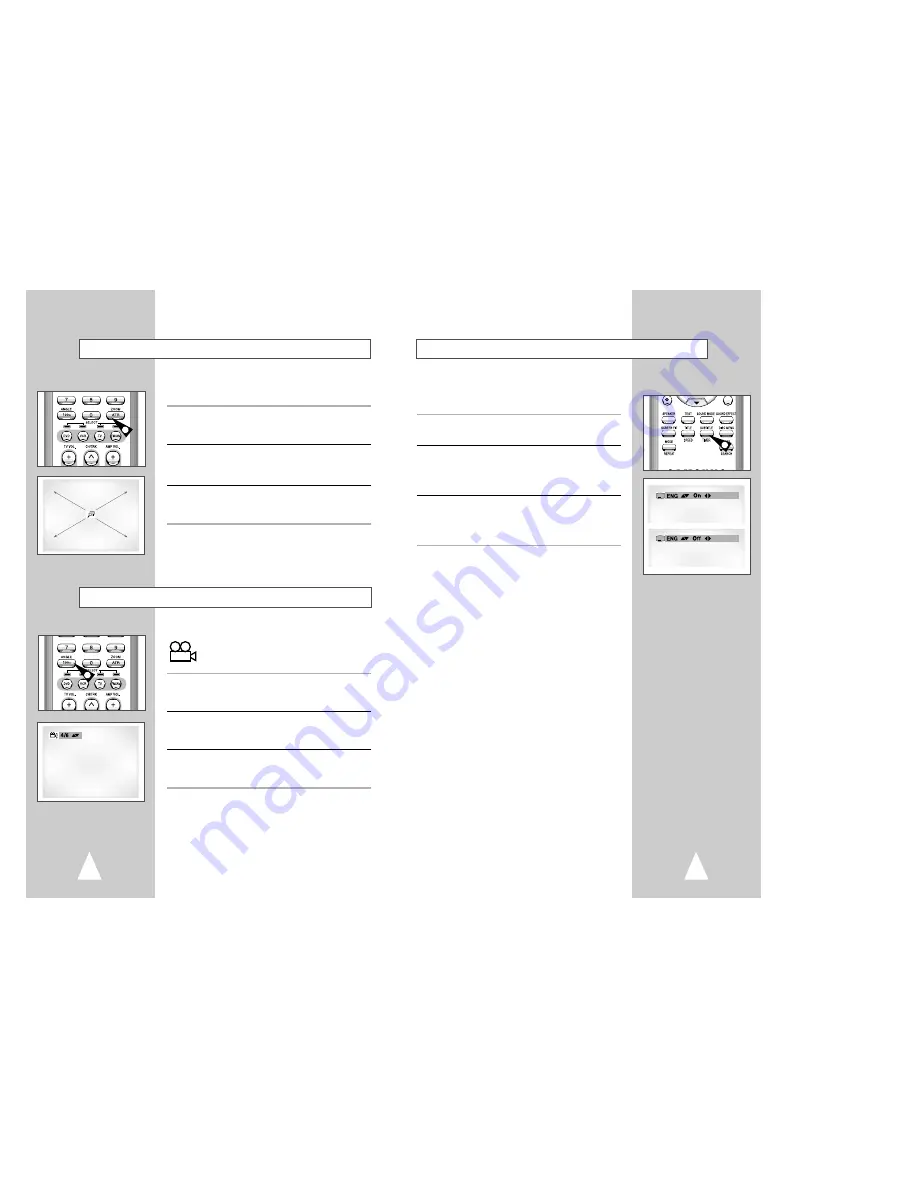
33
32
Many DVDs provide subtitles in one or more languages. The
SUBTITLE button provides a shortcut to view and select these
options.
1
Open Subtitle Menu
During playback, press the SUBTITLE button.
2
Set Subtitle Language
Press the up/down buttons to select among all available subtitle
languages.
• Subtitle languages are often represented by abbreviations.
3
Activate Subtitles
Press the left/right buttons to turn subtitles On or Off.
• The default subtitle setting is On.
• Press the RETURN button to confirm your selection.
Subtitle
A
A
1
You can zoom in at 2 or 4 times the normal magnification while
watching a DVD.
1
Open Zoom Magnifying Glass
During Playback or Still mode, press the ZOOM button to display
the “Magnifying Glass icon” on the screen.
2
Position Magnifying Glass
Use the
,
❷
,
➛
,
❿
buttons to move the magnifying glass to any
position on the screen you want to zoom.
3
Zoom In
Press the ENTER button repeatedly to zoom in at 2X - 4X - 2X -
and normal magnification.
Zoom
1
Angle
Some DVDs allow you to view the same scene from different
perspectives, or angles, while watching a movie. Press
the ANGLE button to activate this feature.
1
Check for Angle Marker
If multiple Angles are available on the DVD, the Angle mark will
appear on the screen during playback.
2
View Angle Options
If the Angle mark is present, press the ANGLE button to view the
Angle Selection menu.
3
Select Screen Angle
Press the up/down buttons to select one of the available screen
angles.
1





























