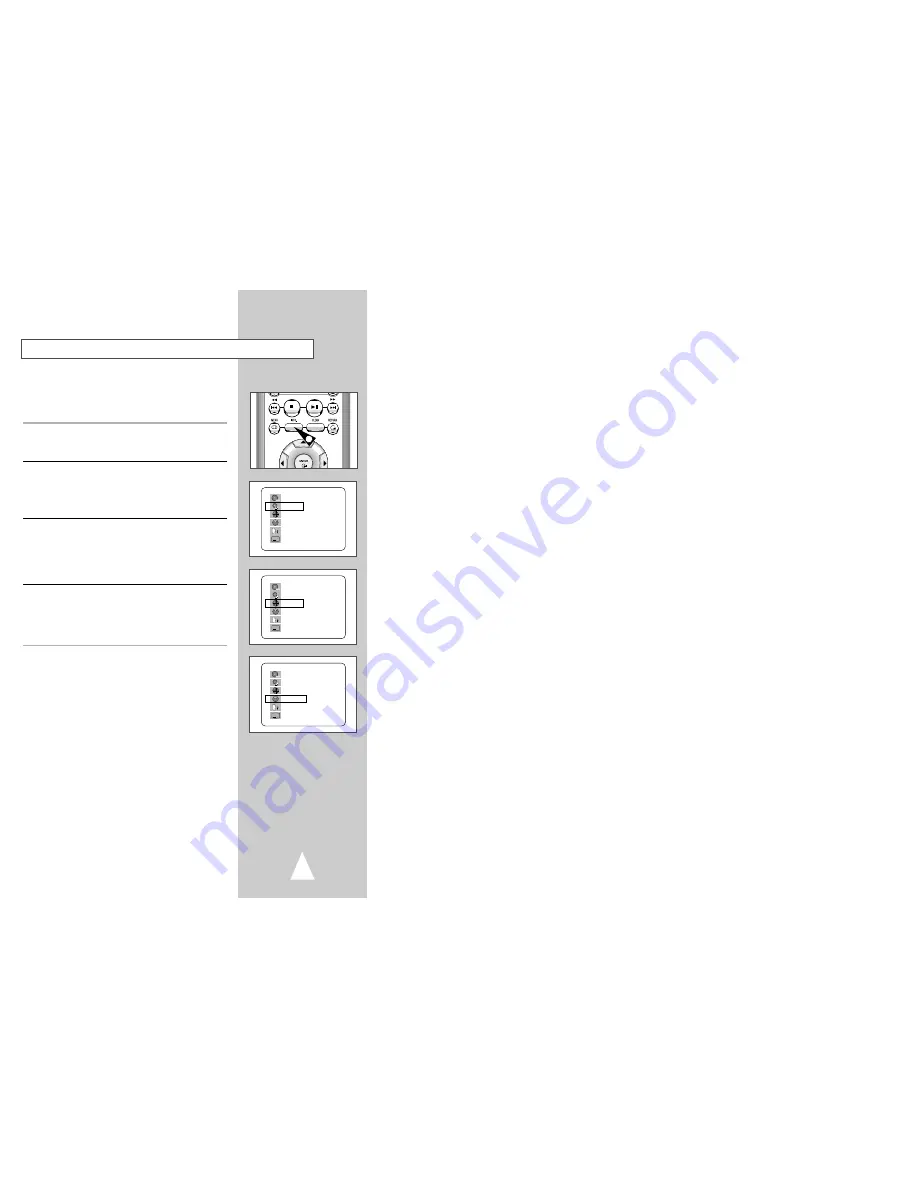
31
Title/Chapter/Time Selection
If you press the INFO. button during DVD playback, you can view
the current Title, Chapter/Track, and counter position. You can
also use this screen as shortcut to select any Title, Chapter/Track,
or counter position on the disc.
1
View DVD/CD INFO.
Press the INFO. button on the remote control during DVD/CD
playback.
2
Select Title
Press the up/down and left/right buttons to select Title, then press
ENTER to change among all available titles on the disc.
• The “TITLE” icon will light on the Front Panel Display, followed by
the current title number, hours, minutes, and seconds.
3
Select Chapter or Track
Press the up/down and left/right buttons to select Chapter or Track,
then press ENTER to change among all available Chapters/Tracks
on the disc.
• The “CHAP” icon will light on the Front Panel Display, followed
by the current title number, hours, minutes, and seconds.
4
Select Counter Position
Press the up/down and left/right buttons to select the counter
position indicator, then use the number buttons (0-9) to enter the
desired counter position in the format HH:MM:SS (H = Hours, M =
Minutes, S = Seconds).
Then press ENTER to enter the desired counter position.
1
A
DVD
T : 01
C : 02
0 : 01 : 09
ENG 5.1CH
ENG
➛❿
A
DVD
T : 01
C : 02
0 : 01 : 09
ENG 5.1CH
ENG
➛❿
A
DVD
T : 01
C : 02
0 : 01 : 09
ENG 5.1CH
ENG






























