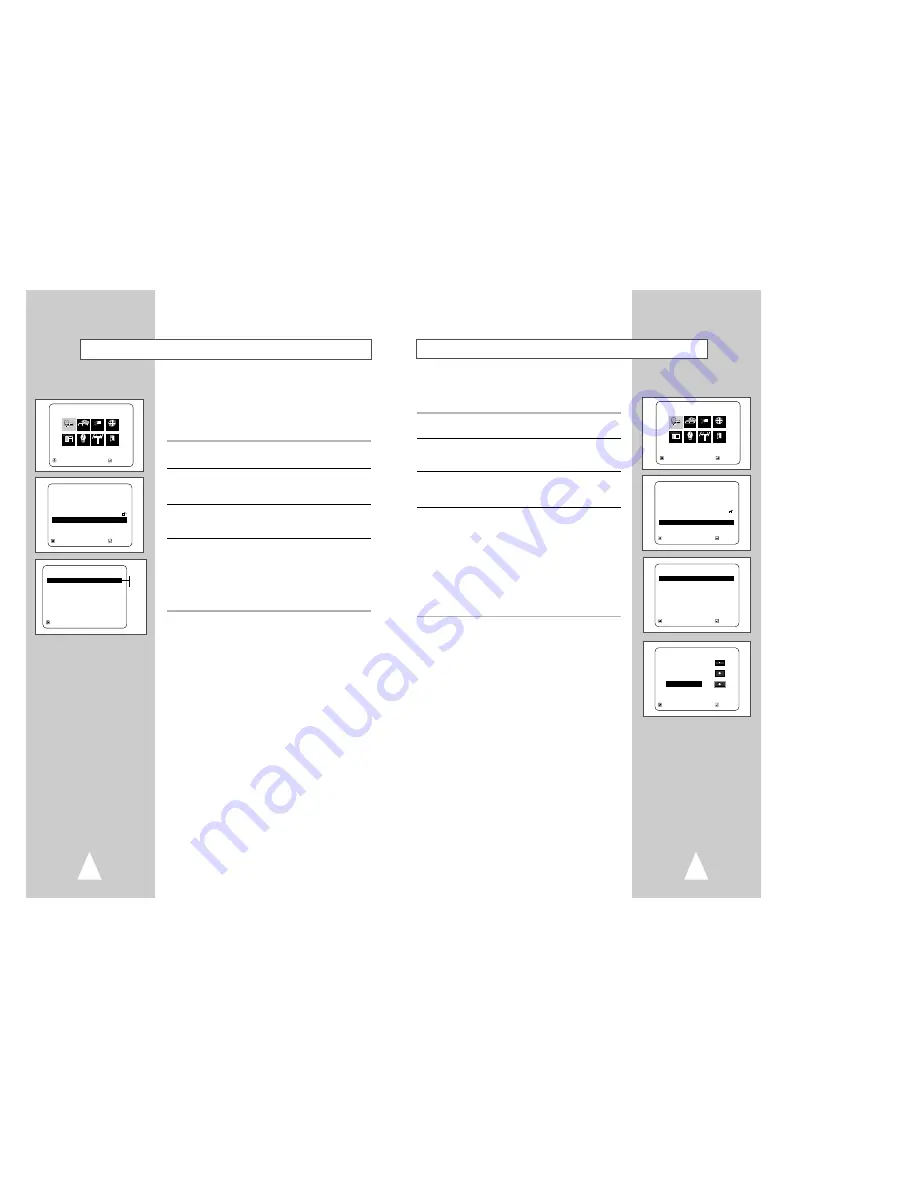
27
26
TV Aspect Ratio
Set the aspect ratio (length x width) of your TV screen so the DVD
player will display movies at the appropriate size for your
television. Choose from standard, letterbox, or widescreen format.
1
Open “MENU”
With the DVD in stop mode, press the MENU button.
2
Select “DVD”
Using the up/down and left/right buttons, move the selection cursor
to “DVD Setup,” then press ENTER to select.
3
Set “Display Options”
Move the selection bar to “Display Options”, then press ENTER to
select.
4
Set “TV Aspect”
Move the selection arrow to “TV Aspect”, then press ENTER to
select from the following options:
• 4:3 Letterbox – This method displays the full width of the
widescreen movie on a standard 4:3 television. As a result,
black bars will appear at the top and bottom of the screen.
• 4:3 Pan-Scan – The familiar way of watching DVD and VHS
movies, this method selectively crops (by panning and scanning
to keep the most important part of the picture visible) wide
screen movies to fit a standard 4:3 television screen.
• 16:9 Widescreen – This method allows you to view the full 16:9
picture on a widescreen television.
MAIN MENU
DVD Setup
RETURN
❷
➛ ❿
ENTER
Program Clock Install Exit
DVD VCR Options Language
DVD
RETURN
❷
ENTER
DVD SETUP
Disc Menu
English
Audio
English
Subtitle
Automatic
Parental
Unlocked
Audio Options
Display Options
RETURN
❷
ENTER
DISPLAY OPTIONS
TV Aspect
Wide
Black Level
Low
Alt Video Out
S-Video
RETURN
❷
ENTER
TV ASPECT
4:3 Letter Box
4:3 Pan Scan
❿
16:9 Wide
Dynamic Compression
Dynamic Compression constrains the dynamic range, i.e. the
difference between the quietest and loudest passages of a DVD
soundtrack. This enables you to limit loud noises, such as
explosions, or raise the volume of quiet passages, such as
whispering, while watching a movie. This is convenient for viewing
movies late at night.
1
Open “MENU”
With the DVD in stop mode, press the MENU button.
2
Select “DVD”
Using the up/down and left/right buttons, move the selection cursor
to “DVD Setup,” then press ENTER to select.
3
Select “Audio Options”
Move the selection bar to “Audio Options,” then press ENTER to
select.
4
Set “Dynamic Compression”
Move the selection bar to “Dynamic Compression,” then press
right to select from the following options:
• On - The total dynamic range of the DVD soundtrack will be
compressed, so quiet passages will be louder and loud
passages will be softer.
• Off – The original dynamic range will be preserved.
MAIN MENU
DVD Setup
RETURN
❷
➛ ❿
ENTER
Program Clock Install Exit
DVD VCR Options Language
DVD
RETURN
❷
ENTER
DVD SETUP
Disc Menu
English
Audio
English
Subtitle
Automatic
Parental
Unlocked
Audio Options
Display Options
RETURN
❷
AUDIO OPTIONS
Dynamic Compression
➛❿
Off
Center SPK Time Delay
0ms
Surround SPK Time Delay
0ms
Dolby Pro logic II
On
On
Off





























