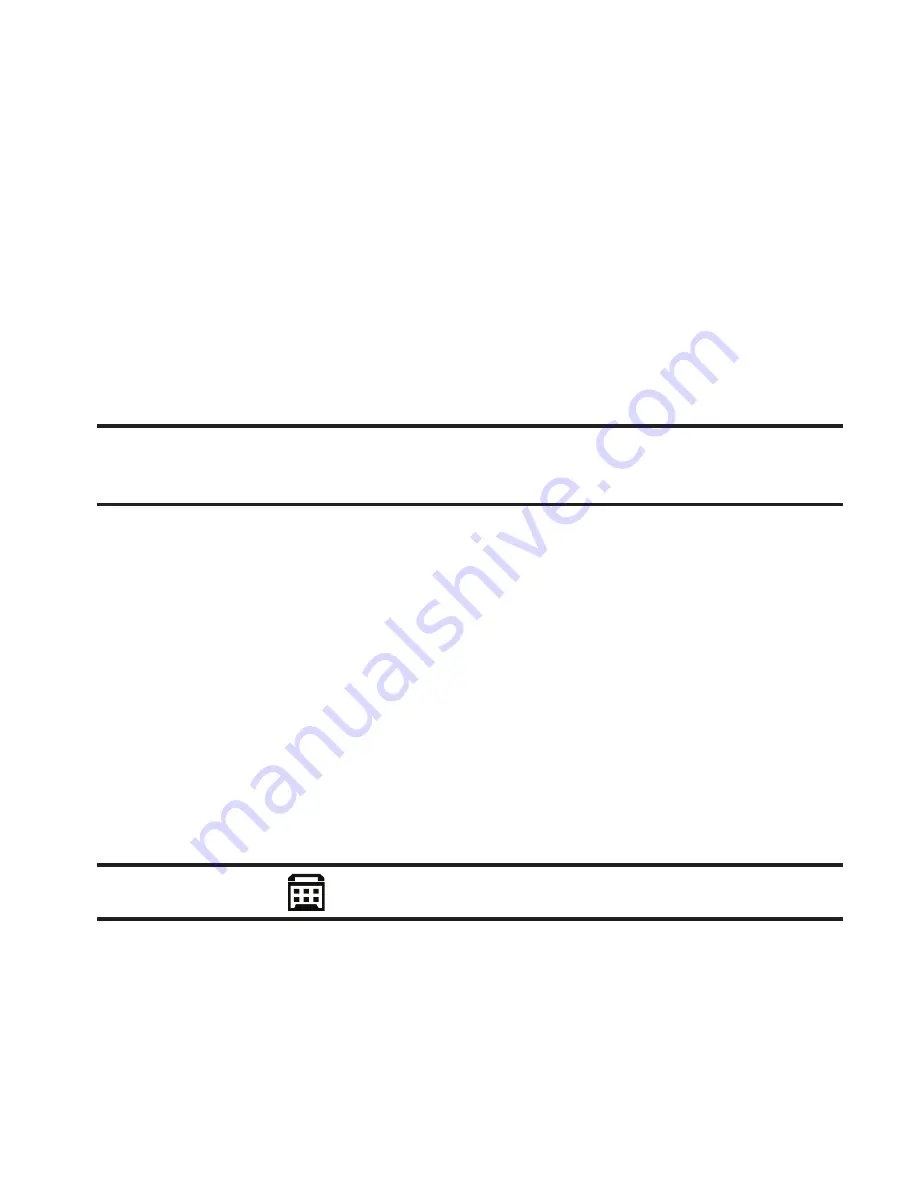
181
2.
Tap the desired setting.
TTY Mode
Your phone is fully TTY compatible. TTY equipment is connected to
your phone through the headset connector on the left side of the
phone. TTY must be enabled before you can use your phone with a
TTY device.
1.
From the
Call Settings
menu, tap
TTY
Mode
. You are prompted
to confirm you want to change the current TTY Mode setting.
Note:
The “
Enabling TTY will disable headset audio. Continue?
” message
pops up when you tap
TTY Mode
.
2.
To return to the
Call Settings
sub-menu, press
No
.
To access the TTY Mode options, press
Yes
. The following
options appear in the display:
• TTY Full
: Enables TTY mode and disables microphone and earpiece.
• TTY + Talk (VCO)
: Enables TTY mode and microphone.
• TTY + Hear (HCO)
: Enables TTY mode and earpiece.
• TTY Off
: Disables TTY mode.
3.
Tap the TTY setting of your choice.
Note:
The TTY icon (
) appears in the top of the display.






























