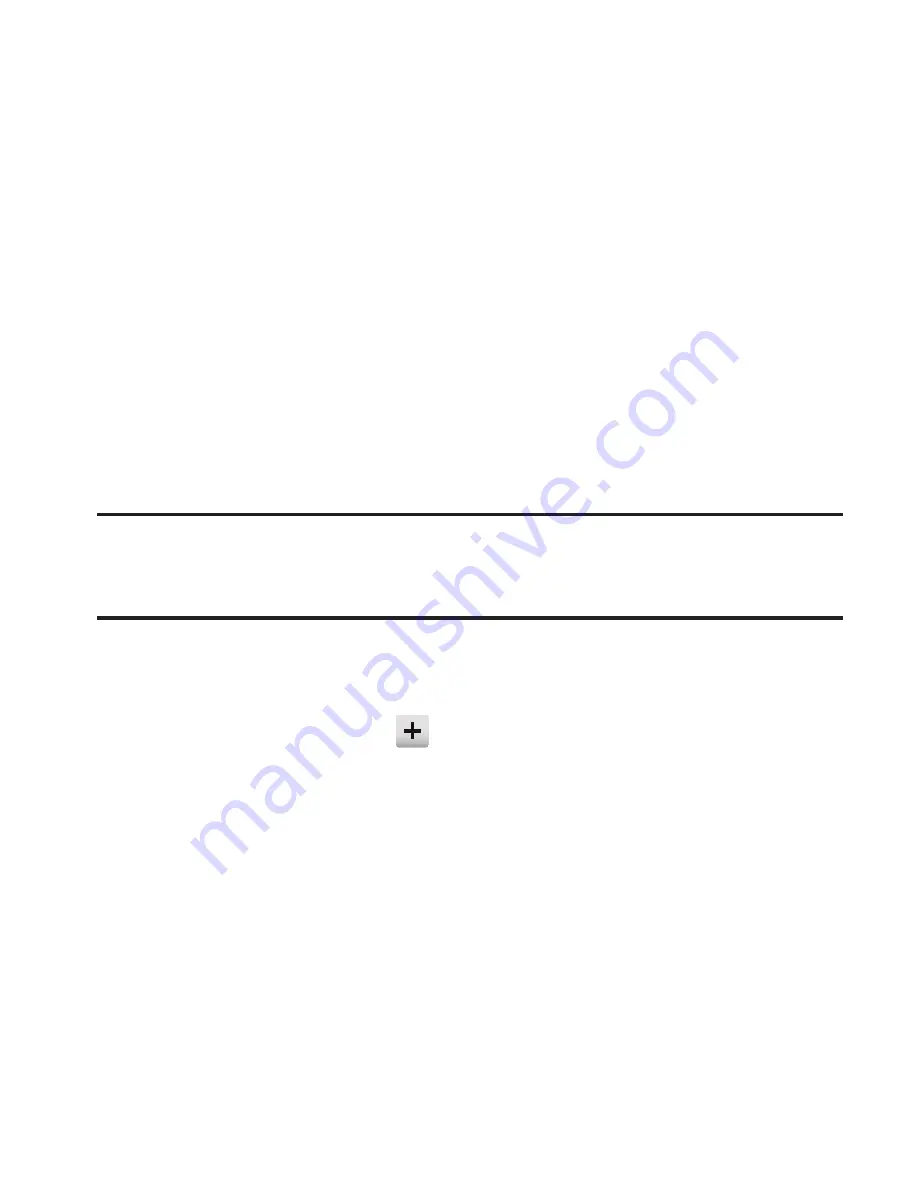
153
•
To include a copy of a drawing as part of a Picture message, tap
Send
.
•
To store a drawing in the
Pictures
folder, tap
Save
. (For more
information, refer to
“The Pictures Gallery”
on page 122.)
•
To erase a drawing, tap
Erase
➔
Clear All
.
–
To resume drawing, tap
Draw
.
•
To remove the preceeding line you drew, tap
Undo
.
Alarm Clock
Your phone has an alarm clock that can be set to go off once, or daily
at a specified time. Once set, the alarm clock is easy to change or
turn off completely.
Note:
The alarm doesn’t function when the phone is turned off. If the time for an
alarm that was set for
Once
has elapsed and the phone is off, the alarm
occurs at the same time on the following day.
䊳
From the
Tools
menu, tap
Alarm Clock
. The
Alarm
screen
appears in the display.
•
To add an Alarm, tap
. The
New Alarm
screen appears in the
display. The following options are available:
–
Time
: Tap to select the time when the alarm will sound.
–
Frequency
: Tap to select whether the alarm sounds Once, Daily, Monday to
Friday, or Weekly.
–
Ringtone
: Tap to select a recorded sound file, a music file, or a ringtone to
sound at the set
Time
.
–
Snooze
: Tap to select a snooze duration of 3 / 5 / 10 / 15 / 30 minutes.






























