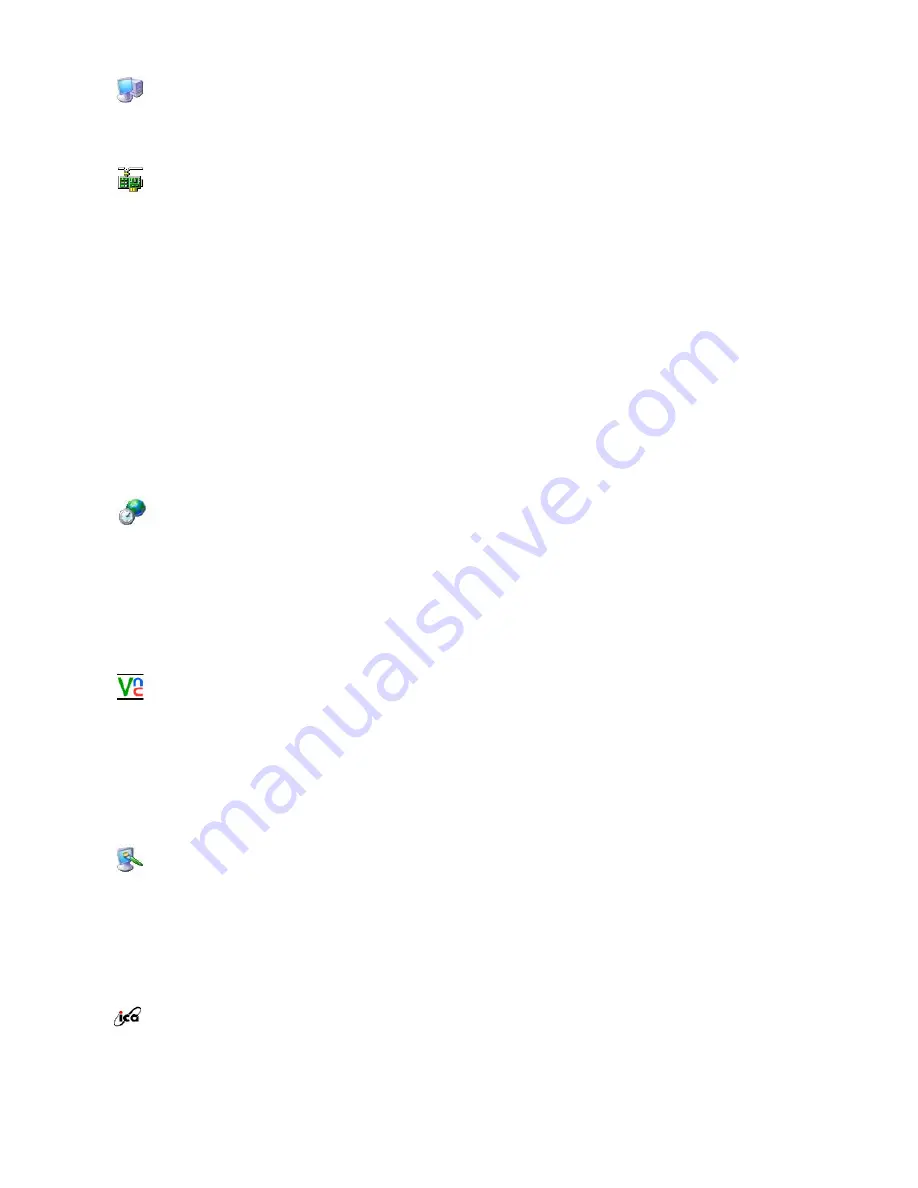
The Terminal Information tab shows manufacturer, product information, OS version, and
memory information, etc. You can also reset the terminal to factory defaults.
Networking Tools
With Networking Tools in Control Panel, you can view IP properties and check your
network’s state using Ping and Trace Route. The IP Properties tab shows the IP address,
subnet mask, gateway, DNS host PC, and WINS host PC for the selected adapter. If your
terminal gets its IP address from DHCP server, the Refresh and Release buttons are
activated. Click Release to release the currently allocated IP address and click Refresh to
update IP address.
With the [Ping] tab, you can enter an host address (IP address or DNS name) and click
Ping to execute the ping command. Ping command ping sends ICMP echo request to the
host and wait response. If the host is working, it sends a response. In addition, ping
measures and shows the time required from going to the host to returning to the client. Ping
is used as a tool to detect whether the network has a problem or not.
With the Trace Route tab, you can execute tracert command by entering a host address (IP
address or DNS name) and clicking Trace. tracert traces the path that a packet travels from
the thin client to the host and shows the information on each router a packet passes. In
addition, it also lets you know the time required from going to each router to returning to the
client using ICMP echo request/reply. By analyzing this information, you can find a network
that has a problem on the Internet path.
SNTP Client
With SNTP (Simple Network Time Protocol) in Control Panel, you can get a standard time
from an SNTP host PC and synchronize your terminal’s time with it. Your terminal provides
a list of several SNTP PCs by default. You can also add/remove a host from the SNTP host
list. To synchronize time, select an SNTP host PC and click Synchronize. Then, the
terminal will connect to the specified host PC, get standard time and change your terminal’s
system time with it. You can identify progressions on the message windows displayed. If
you want to synchronize your terminal’s time to standard time whenever it boots up, check
the Synchronize at boot-up check box.
VNC Host PC
With VNC Host PC in Control Panel, you can allow your thin client to be controlled remotely
from a host that has a VNC client. Open the VNC Host PC applet, and determine whether
to ask the password whenever a VNC client connects to your terminal. If you check the 'No
authentication used' check box, all hosts that have a VNC client program can connect to
your terminal. If you check the VNC password authentication check box and set a
password, only the host that provides the correct password can access to your terminal. If
you want an VNC host PC to executed at every boot-up, check the Start at boot-up check
box.
Display
With Display in Control Panel, you can specify color settings, screen resolution, and
screensaver option. For screen resolution and color settings, only the values applicable to
your terminal are displayed. For screensaver option, you can select one of three options,
(None), Floating image, Turn off monitor. If you select (None), no screensaver operates. If
you select either Floating image or Turn off monitor, a screensaver starts automatically if
there is no user input for the specified waiting time. You need to restart your terminal to
apply Display setting changes.
ICA Client Setup
If you double-click ICA Client Setup, the Global ICA Client Settings window is displayed.
With the Keyboard Shortcuts tab, you can configure shortcut keys. Some shortcut keys are
used to control operations of the ICA Connection window, and the remaining are normal
Windows shortcuts. If you want to change the default key assignments, select a key from
Содержание 710T-BLACK
Страница 1: ...Install drivers Install programs SyncMaster 710NT ...
Страница 58: ...Menu Description Information Shows a video source display mode on the OSD screen MENU ...
Страница 61: ...6 Choose a folder to install the MagicTune program 7 Click Install 8 The Installation Status window appears ...
Страница 69: ...2 Press View Uncalibrated button to see the original image ...
Страница 76: ...6 Choose a folder to install the MagicRotation program 7 Click Install 8 The Setup Status window appears ...
Страница 79: ......
Страница 83: ......
















































