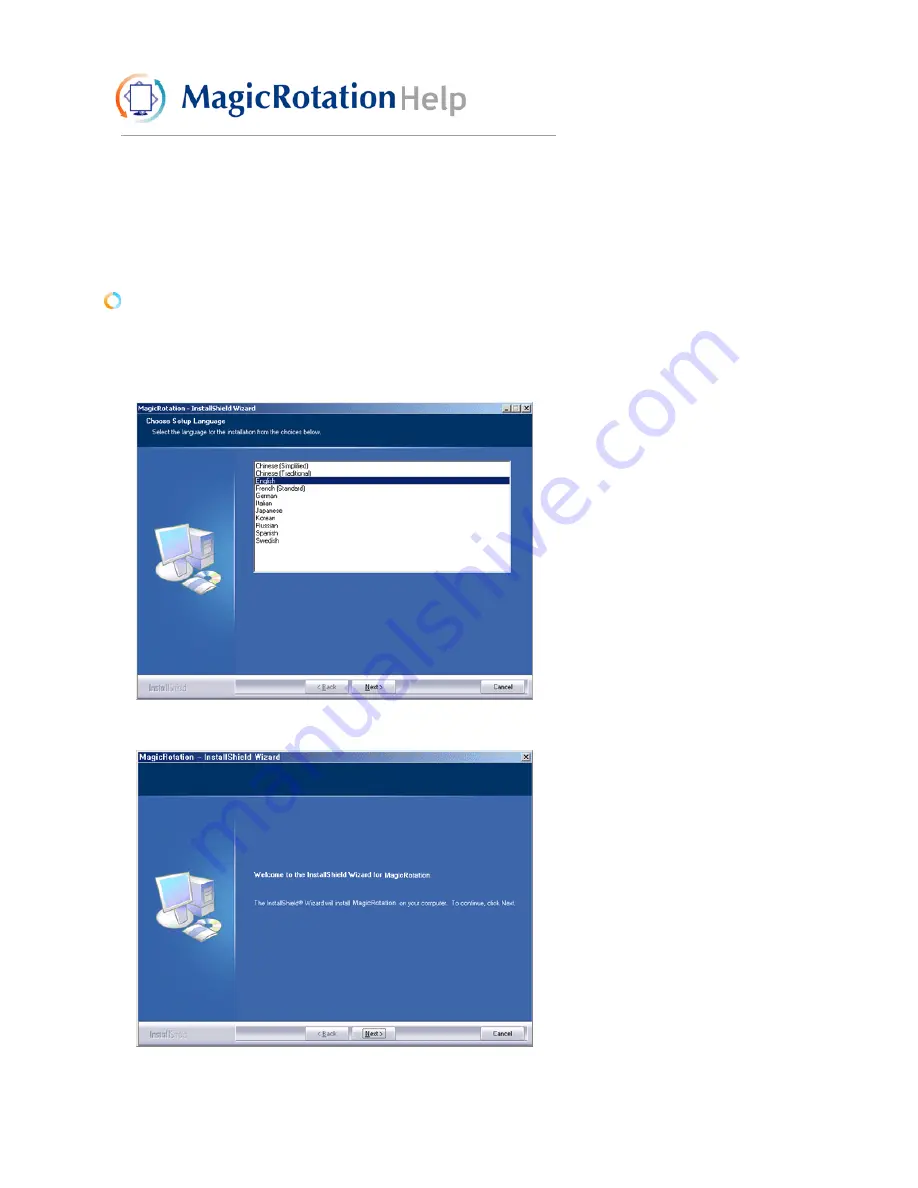
Overview
|
Installation
|
Interface
|
Uninstall
|
Troubleshooting
Installation
1. Insert the installation CD into the CD-ROM drive.
2. Click the MagicRotation installation file.
3. Select installation Language, Click "Next".
4. When the InstallShield Wizard window appears, click "Next."
5. Select "I accept the terms of the license agreement" to accept the terms of
use.
Содержание 710T-BLACK
Страница 1: ...Install drivers Install programs SyncMaster 710NT ...
Страница 58: ...Menu Description Information Shows a video source display mode on the OSD screen MENU ...
Страница 61: ...6 Choose a folder to install the MagicTune program 7 Click Install 8 The Installation Status window appears ...
Страница 69: ...2 Press View Uncalibrated button to see the original image ...
Страница 76: ...6 Choose a folder to install the MagicRotation program 7 Click Install 8 The Setup Status window appears ...
Страница 79: ......
Страница 83: ......






























