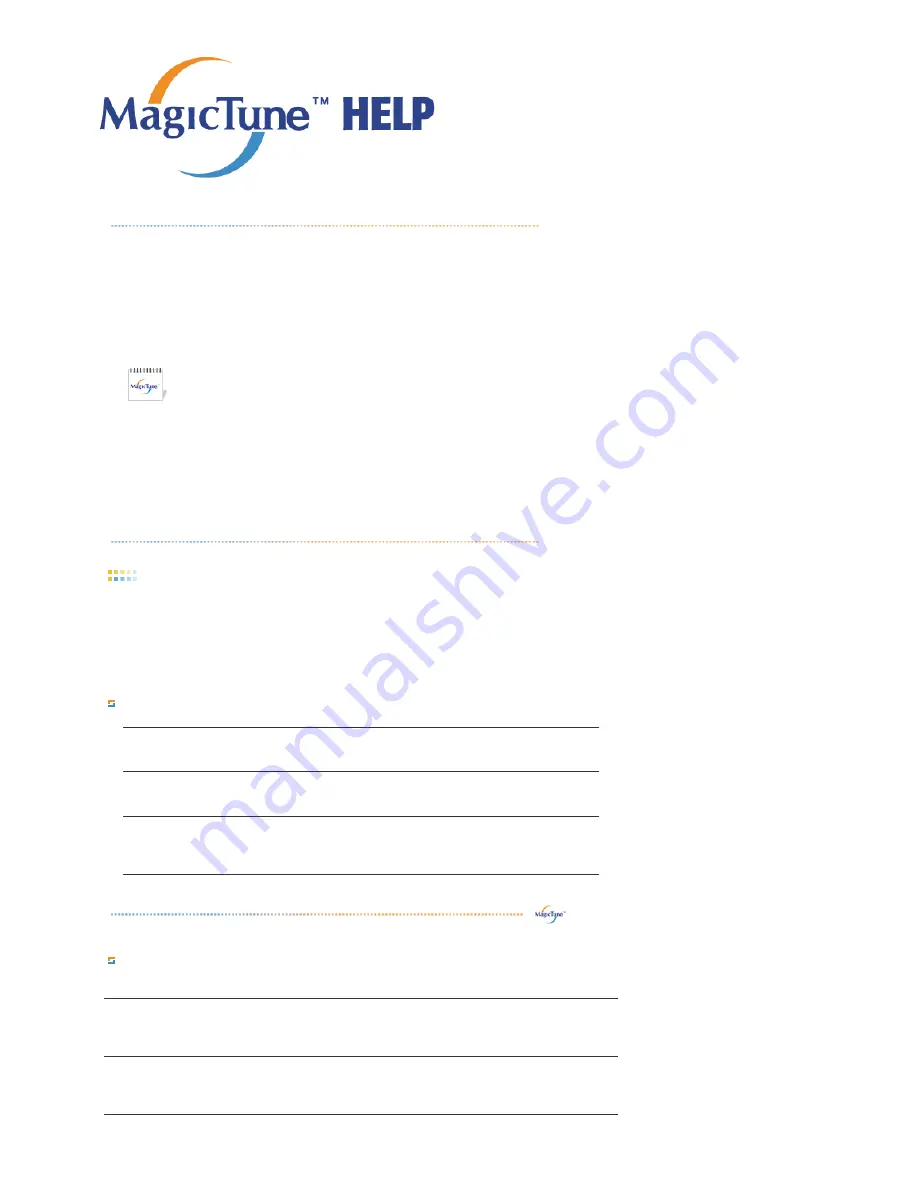
Overview
|
Installation
|
OSD Mode
|
Color
Calibration
|
Uninstall
|
Troubleshooting
OSD Mode
The OSD mode makes the adjustment of settings on all monitors easy. When selected , each tab on top of the control
window displays the general descriptions of the sub-menu items for adjustment.
When selected, each tab displays a list of menus. For quick adjustment of the monitor settings, the OSD mode allows
easy and convenient access to all tabs and sub-menu items.
Button Tab Definition
Picture Tab Definition
Allows the user to adjust the screen settings to the desired values.
MagicTune™ allows for quick accurate tuning of the display with the ability to easily
save and use monitor configurations that are best suited for you.
z
OSD mode may appear inconsistent with the explanation in
guidance book depending on specification of each monitor.
z
When Rotation is functioning, portion of MagicTune™ program may
not operate normally.
z
AutoRotation : The screens display will automatically rotate when
the monitor is rotated.
To execute Auto Rotation, it should be done as below.
z
Please install both MagicRotation and MagicTune™ 3.6 programs in
your computer.
z
Launch MagicTune™ 3.6
z
Option
→
Preference
→
Click the small box in the
enable task
tray menu
.
z
MagicTune™ control mode will be different according to monitor
models.
z
The permitted angle of rotation of the monitor is determined by the
model of the monitor.
OK
Applies any changes made and exits MagicTune™.
Reset
Restores the display settings to the factory settings.
Cancel
Exits MagicTune™ without applying the changes made. If you have not made any changes
in the control window, clicking "Cancel" does not cause any actions.
Brightness
Makes the entire screen brighter or darker. The detailed data of the images in the dark areas can be lost
if the brightness is not adjusted to the proper level. Adjust the brightness for best viewing conditions.
Contrast
Adjusts the difference in brightness between the bright and dark areas on screen. Determines the
crispness of the images.
Содержание 710T-BLACK
Страница 1: ...Install drivers Install programs SyncMaster 710NT ...
Страница 58: ...Menu Description Information Shows a video source display mode on the OSD screen MENU ...
Страница 61: ...6 Choose a folder to install the MagicTune program 7 Click Install 8 The Installation Status window appears ...
Страница 69: ...2 Press View Uncalibrated button to see the original image ...
Страница 76: ...6 Choose a folder to install the MagicRotation program 7 Click Install 8 The Setup Status window appears ...
Страница 79: ......
Страница 83: ......
















































