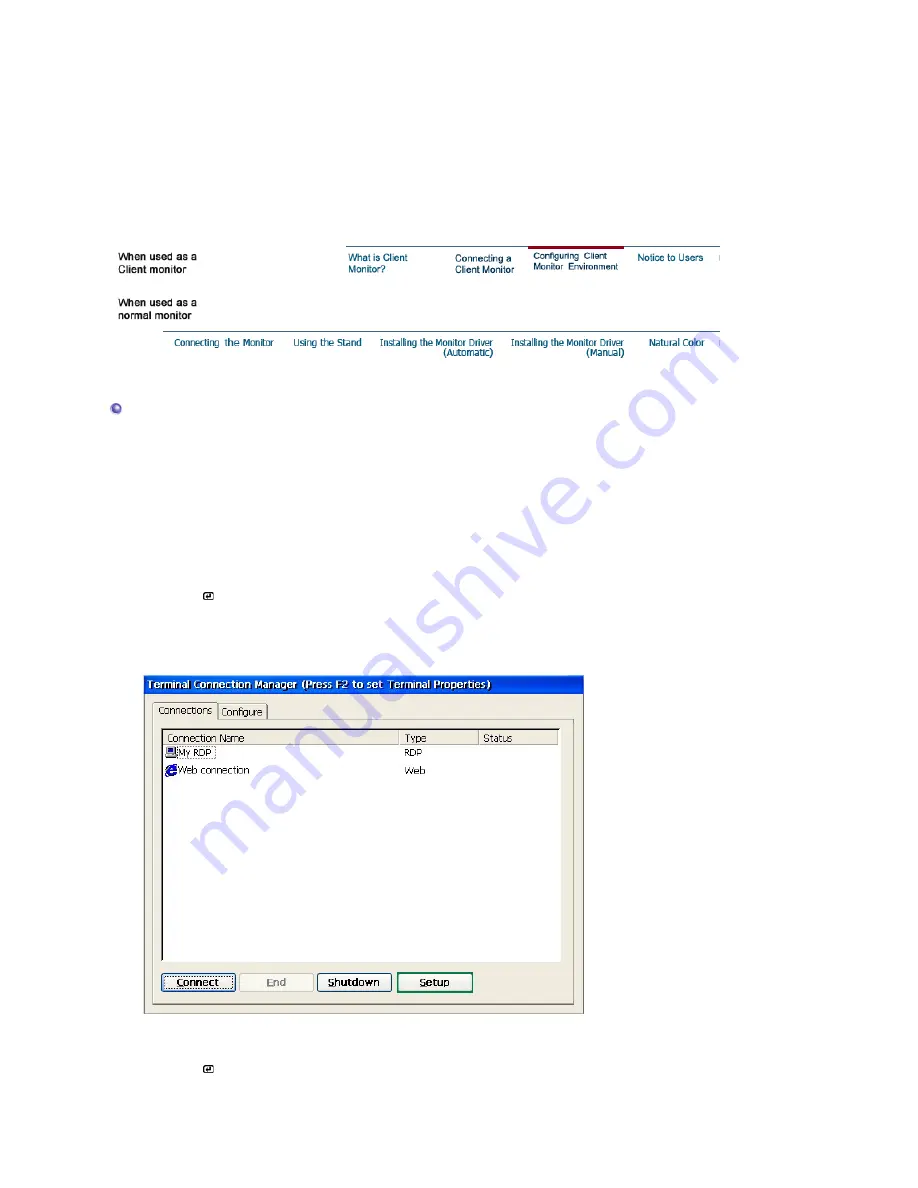
can right-click it and select Open from the displayed menu. To close a connection, click the
Close button in the Configure tab of the Terminal Connection Wizard or close the connection
window. The Close button is only activated if the selected connection is being connected.
※
Using shortcut keys when multiple connections are running:
Ctrl + Alt + End: Displays either the
Terminal Connection Wizard
(for Thin Client Shell) or the
Desktop
(for Desktop Shell).
Ctrl + Alt +
↑
(or
↓
): Allows you to switch to a different connection.
Configuring Client Monitor Environment
The available items on Control Panel are different according to privileges of login account. When
logged on with Administrator privileges, all items are displayed and available. If you logged on as
a limited user, only the items that the administrator permitted are displayed. This can be
configured with Control Panel > Security > Privileges.
If you click on an item on Control Panel, a brief description of the selected item is displayed on
the bottom left of the window. To open a Control Panel item, double-click on it or press the Alt+O
keys after selecting it.
* Accessing Control Panel with the Terminal Connection Manager
1. Press the [ /SOURCE] button on the bottom of the front of the monitor to switch to Client
mode.
2. To open Control Panel, click Configure or press [F2] key on the Terminal Connection
Manager.
3. Continue to configure settings when the dialog below is displayed.
* Accessing Control Panel with the Start menu
1. Press the [ /SOURCE] button on the bottom of the front of the monitor to switch to Client
mode.
2. Click Start -> Settings -> Control Panel.
3. Continue to configure settings when the dialog below is displayed.
Содержание 710T-BLACK
Страница 1: ...Install drivers Install programs SyncMaster 710NT ...
Страница 58: ...Menu Description Information Shows a video source display mode on the OSD screen MENU ...
Страница 61: ...6 Choose a folder to install the MagicTune program 7 Click Install 8 The Installation Status window appears ...
Страница 69: ...2 Press View Uncalibrated button to see the original image ...
Страница 76: ...6 Choose a folder to install the MagicRotation program 7 Click Install 8 The Setup Status window appears ...
Страница 79: ......
Страница 83: ......
















































