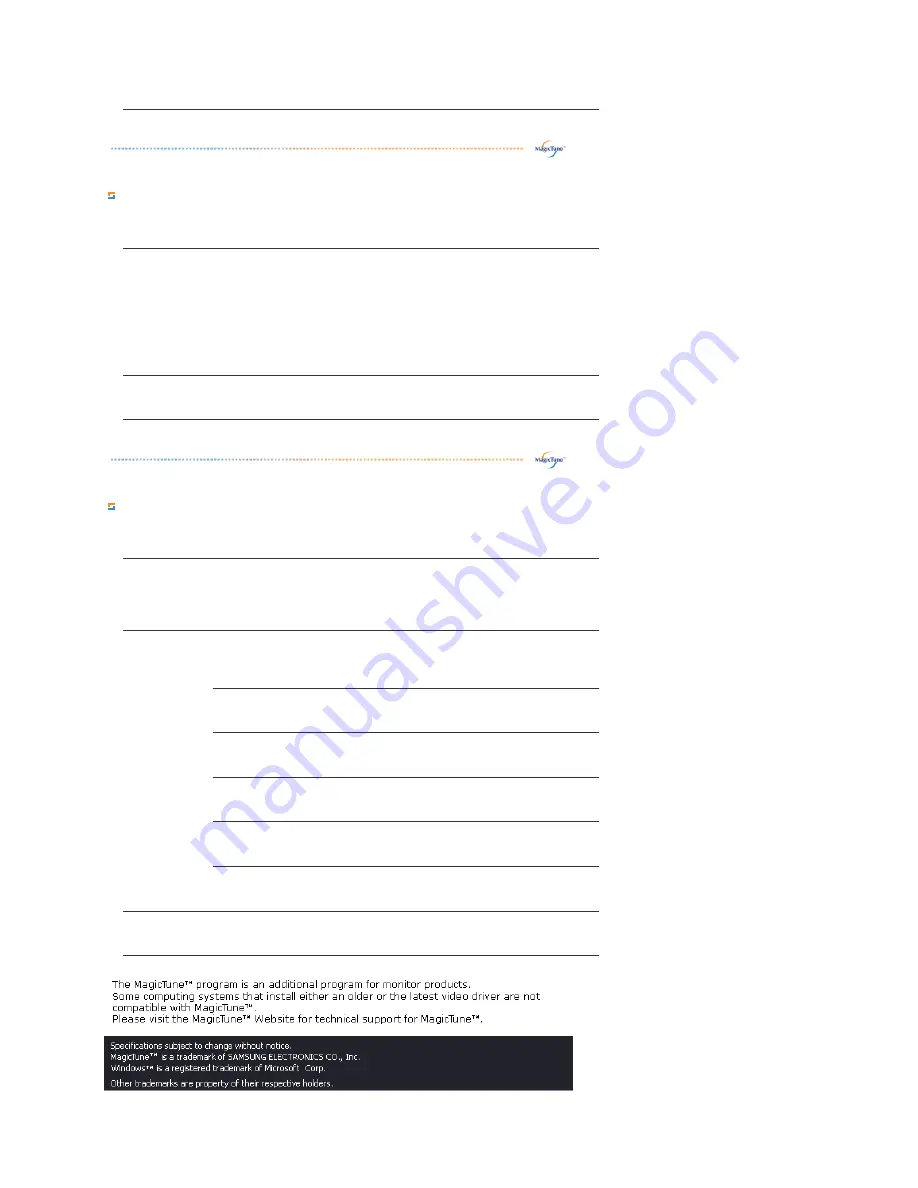
Option Tab Definition
You can configure MagicTune™ using the following options.
Support Tab Definition
Shows the Asset ID and the version number of the program, and allows you to use the Help feature.
Sharpness
Changes the clearance of image.
Preferences
Loads the Preferences Dialog Box. Preferences in use will have an "V" in the check box. To
turn on or off any Preference, position the cursor over the box and click.
z
Enable task tray menu .
- To access the MagicTune™ menus, click the icon on the [task tray menu].
The menus are not displayed if the [Enable System Tray] is deselected in
[Options] ' [Basic Settings].
z
Select Language - The language chosen affects only the language of the OSD.
Source Select
z
Analog
z
Digital
Help
Visit the MagicTune™ website or click to open the Help files (User Manual) if you need any
help installing or running MagicTune™. The User Manual opens within a basic browser
window.
Asset ID
you can use the server to control the Client monitor.
(Server program should be installed to use this program as Client)
User Name
Shows the user name that is registered in PC.
User ID
Shows the user ID that is register in PC.
Server IP
Write down the server IP .
Department
Write down the department.
Location
Write down the location.
Version
Displays the version of MagicTune™.
Содержание 710T-BLACK
Страница 1: ...Install drivers Install programs SyncMaster 710NT ...
Страница 58: ...Menu Description Information Shows a video source display mode on the OSD screen MENU ...
Страница 61: ...6 Choose a folder to install the MagicTune program 7 Click Install 8 The Installation Status window appears ...
Страница 69: ...2 Press View Uncalibrated button to see the original image ...
Страница 76: ...6 Choose a folder to install the MagicRotation program 7 Click Install 8 The Setup Status window appears ...
Страница 79: ......
Страница 83: ......






























