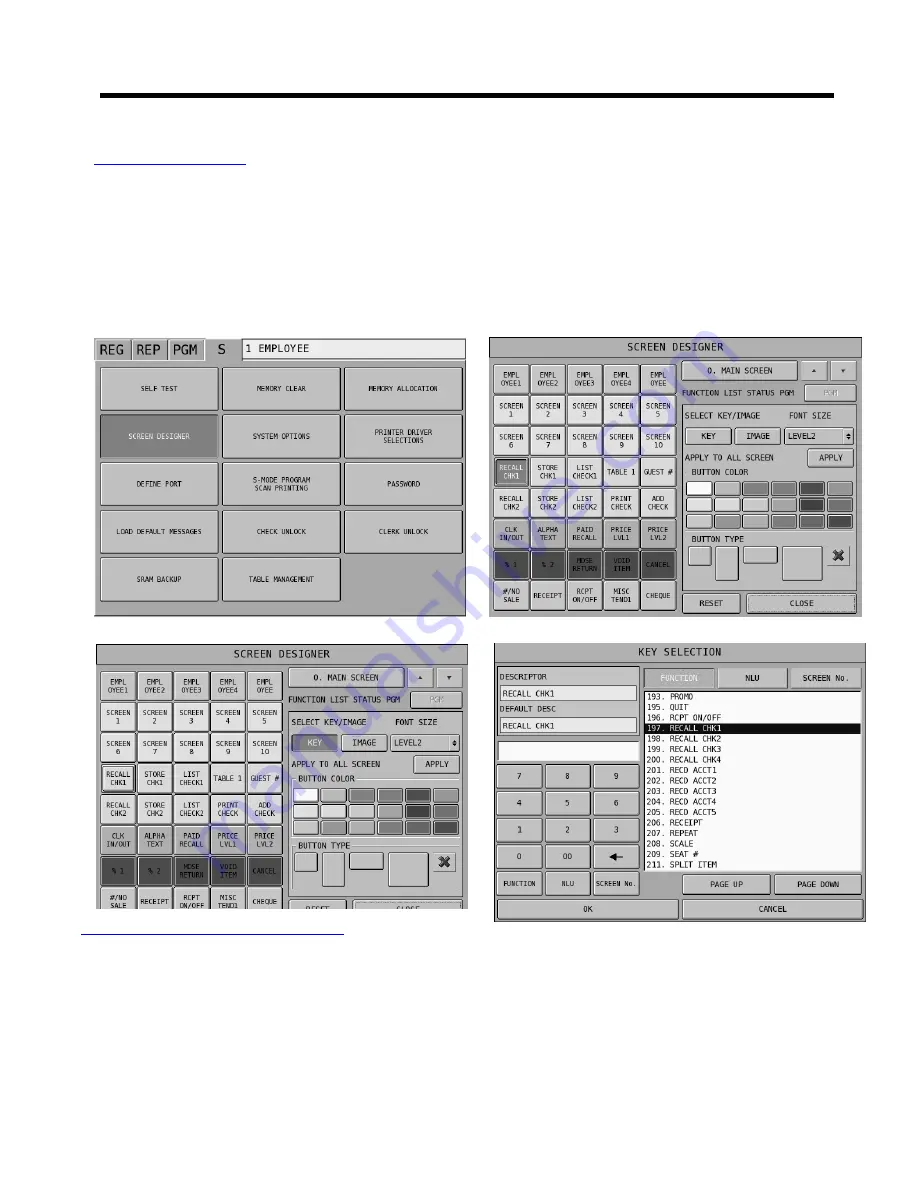
- 21 -
SPS-500
Check Tracking System
Screen Allocation
•
Select
S-MODE
then
SCREEN DESIGNER
•
Use the arrow keys to scroll to the required screen, alternatively enter the screen no.
•
Select a key to program and press
KEY
on the right hand side of the screen.
•
Type in the function code and press the
FUNCTION
key or press the
FUNCTION
menu button to
select from the list.
•
Press
OK
•
Repeat for further keys if required
•
Press
CLOSE
to save & exit
Check Tracking Function Keys
RECALL CHECK 1 – 4
Four different tracking files can be used to maintain checks
STORE CHECK 1 – 4
Press one of the four STORE CHECK # keys to hold a transaction
LIST CHECK 1 – 4
Press the List Check key to display a list of open checks
PRINT CHECK
Used to print a bill for any of the check tracking files 1 – 4
GUEST #
Used to record the number of customers
ADD CHECK
Add /transfer checks
SEAT#
Pay items from check by seat number
SPLIT PAYMENT
Use the split payment key to divide the amount of a check equally
TABLE#
Used to enter the table
Содержание SPS-500
Страница 1: ...1 SPS 500 SPS 500 Quick Setup Guide...
Страница 16: ...16 SPS 500...
Страница 22: ...22 SPS 500...
Страница 26: ...26 SPS 500...
Страница 34: ...34 SPS 500...
Страница 42: ...42 SPS 500...
Страница 48: ...48 SPS 500...
Страница 52: ...52 SPS 500...
Страница 56: ...56 SPS 500...
Страница 63: ...63 SPS 500...






























