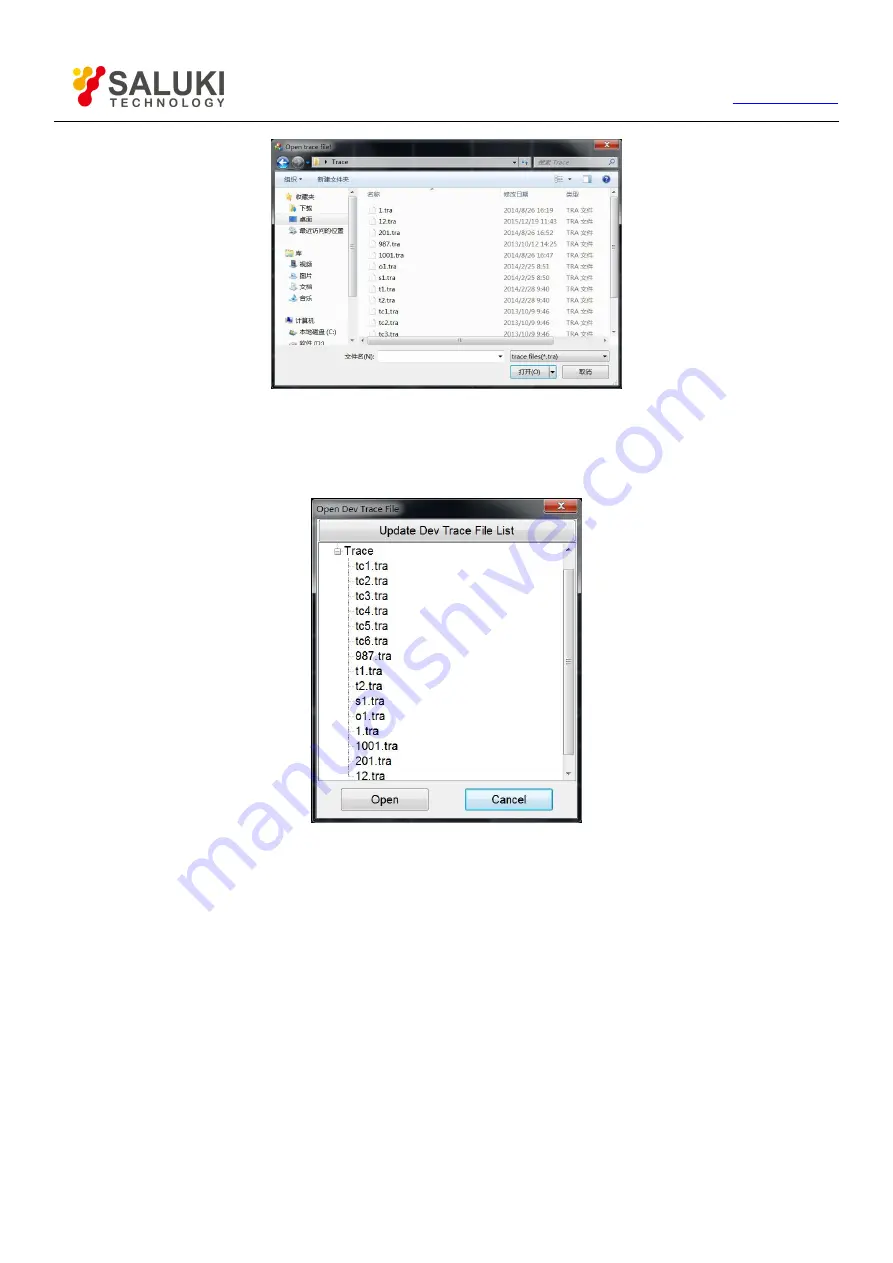
72
Tel: 886.909 602 109 Email: [email protected]
Figure 10-13 Dialog Box of “Open trace file”
“Dev Trace File” is used for opening the trace files stored in the file. Click this menu item to pop up the dialog box of “Open Dev Trace
File”, as shown in Figure 10-14. This dialog box displays the trace file list stored in the instrument, select the file and then click the
【
OPEN
】
key to open this file on the computer.
Figure 10-14 Dialog Box of “Open Dev Trace File”
2. Set the Ruler
Ruler of trace window can be set in the
【
Scale
】
group, which include reference position, reference value and scale. You can also click
【
Auto Scale
】
, then software will automatically adjust the ruler according to the measured maximum and minimum.
3. Magnify the Drawing
Drawing magnification is used for observing the details of trace. The
【
Enlarger Drawing
】
group includes two keys:
【
Enlarge
】
and
【
Restore
】
, as shown in Figure 10-16. Click
【
Enlarge
】
, this key becomes highlighted, which means trace can be magnified through
dragging mouse, as shown in Figure 10-15. After magnification, the trace can be restored to the unmagnified state by clicking the
【
Restore
】
key.



















