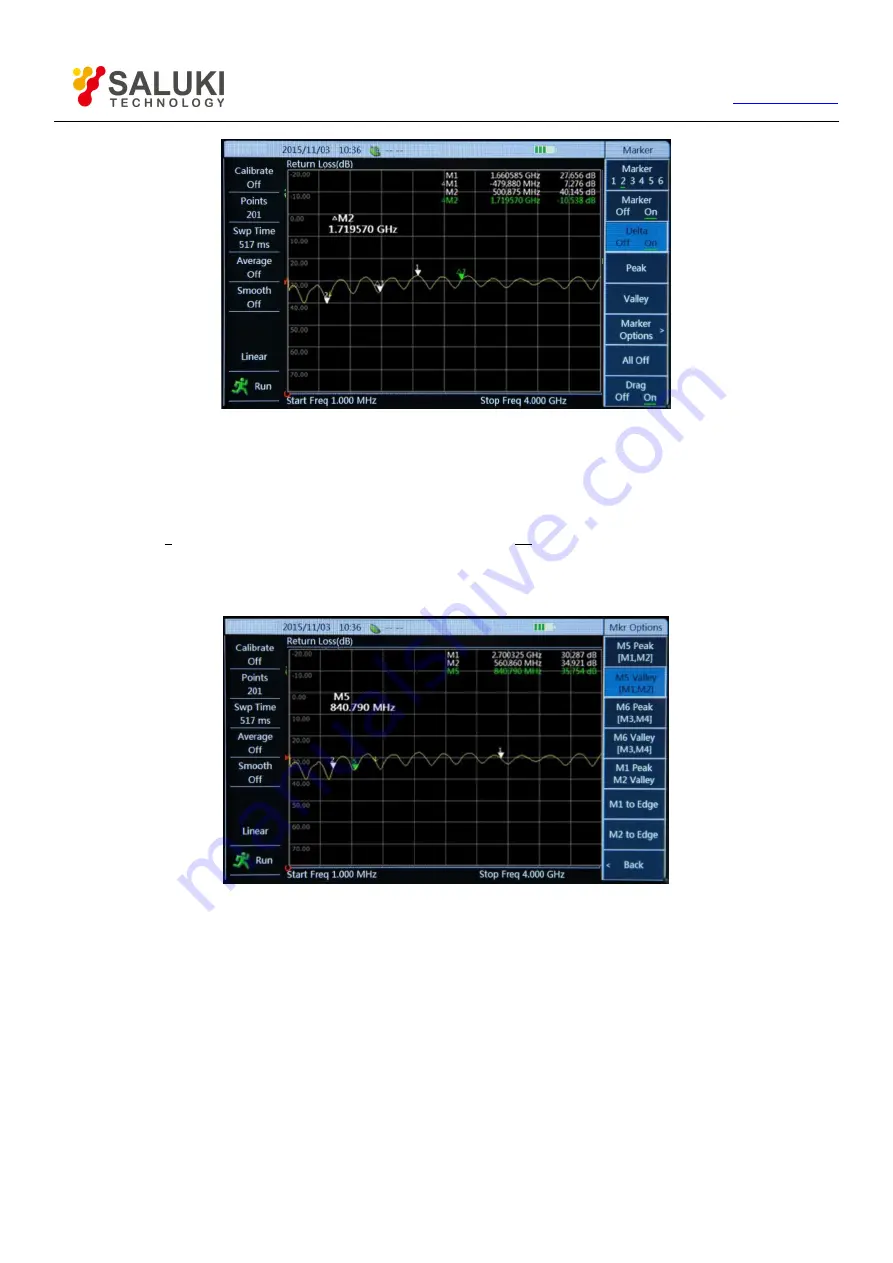
36
Tel: 886.909 602 109 Email: [email protected]
Figure 5-14 Marker Function Schematic Diagram
5.7.6.
Quick marker operation
1) Press
【
Marker
】
key to enter marker menu bar, it opens Marker 1 by default;
2) Click [Marker 1 2 3 4 5 6] menu to select Marker 2, and then press [Marker Off On] to activate Marker M2;
3) Click [Marker Options] menu to select [M5 Peak [M1, M2]], then M5 executes the peak search between M1 and M2; select [M5
Valley [M1, M2], then M5 executes the valley search between M1 and M2;
Figure 5-15 Use of Quick Marker
4) Click [M1 Peak M2 Valley] menu, then M1 executes peak search and M2 executes valley search;
5) Click [M1 To Boundary] menu, then M1 executes search to the last sweep point of trace; and press [M1 To Boundary] again, then
M1 executes search to the first sweep point; the setting of M2 To Boundary is same as M1;
6) Click [All Off] menu to close all the open markers in the currently active window.
5.7.7.
Switch of marker position under list sweep
Under list sweep, for the standard marker, if more than one segment contains the marker frequency to be set, press
【
Enter
】
to switch
between different segments. For differential marker, it should always be in the same segment with corresponding reference marker, and
the maximum and minimum value search is also focusing on the sweep segment where the standard marker is located.






























