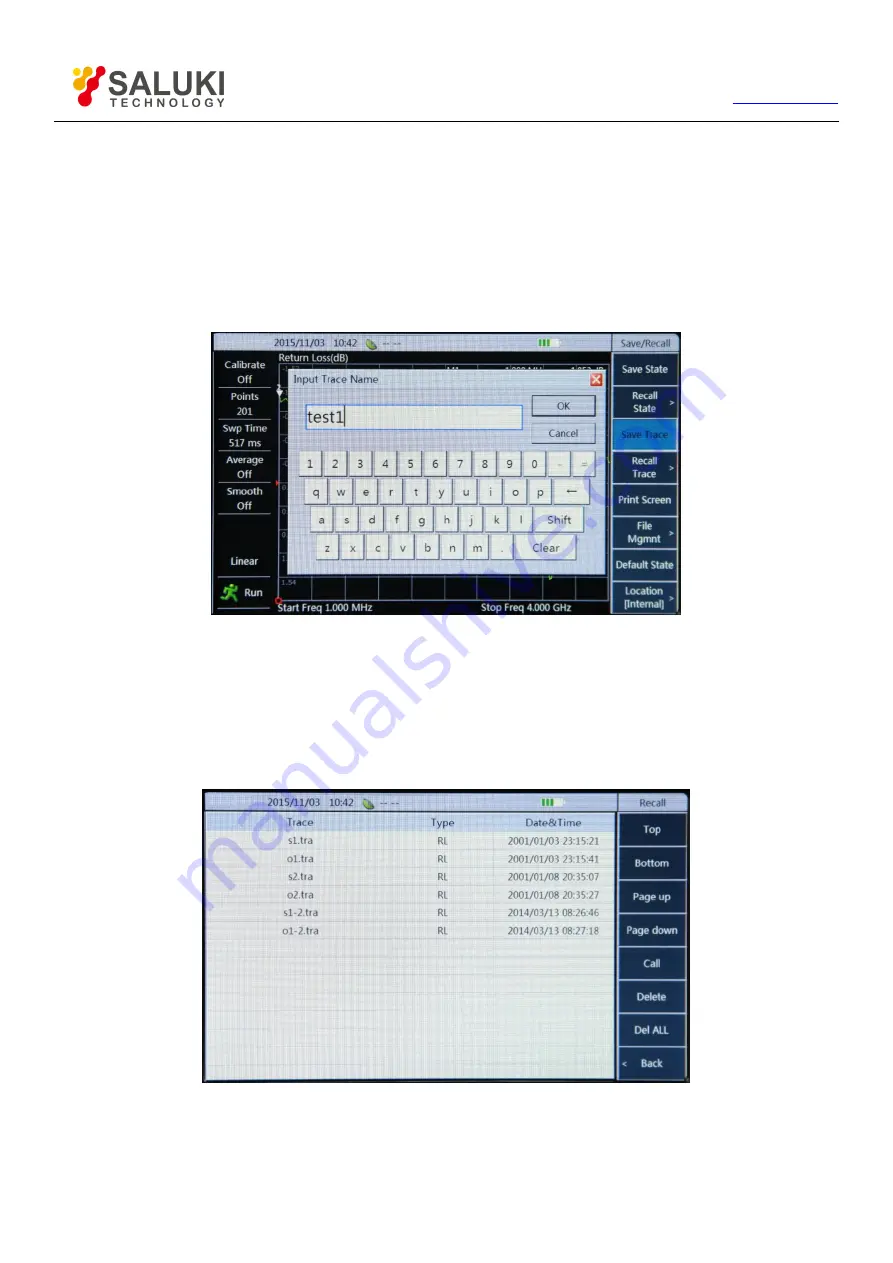
51
Tel: 886.909 602 109 Email: [email protected]
8.4.
Recall Trace
You may complete corresponding documents storage according to your own needs after selecting document storage location. This part
mainly introduces trace save and recall. Trace save steps are as below:
1) Press
【
Save/Recall
】】
key.
2) Click [Save Trace] menu to bring up a dialog box “Input Trace Name”. You may input an appropriate trace name in the dialog box
and click “OK” key on screen or
【
Enter
】
key to complete storage of trace. As shown in the following picture:
Figure 8-4 Trace Storage
You may also recall previous-stored status as status recalling. Trace recalling steps are as follows:
1) Press
【
Save/Recall
】】
key.
2) Click [Recall Trace] menu on Save/Recall menu bar on touch screen to bring up a trace storage list, while menu bar will switch to
menu bar of “Recall”. As shown in Figure 8-5.
Figure 8-5 Recall Trace
Select trace required recalling via touch screen and click [Recall] menu and complete previous-stored status recalling. In addition, you
may use [Top], [Bottom], [Page Down], and [Page Up] to look for required traces in order to look for required trace in trace list






























