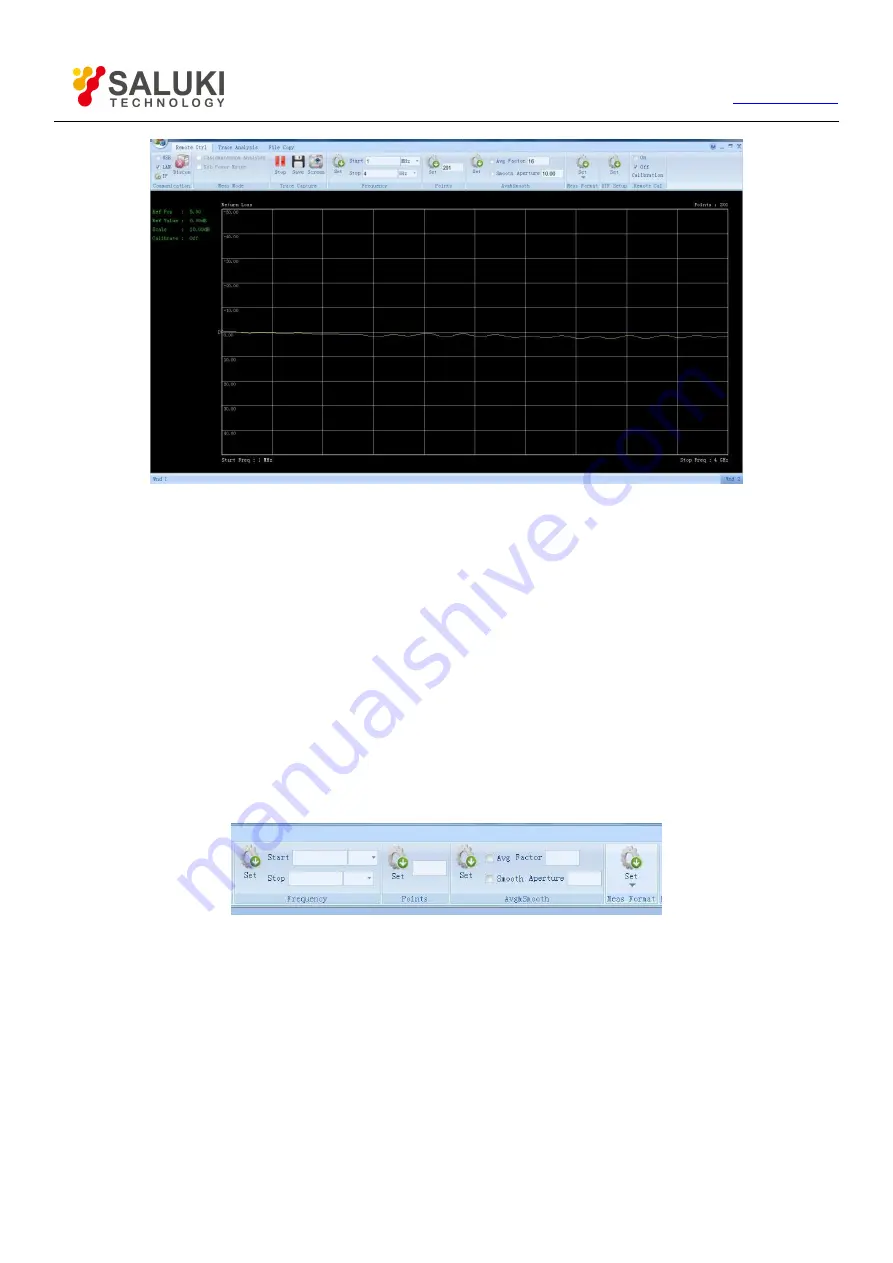
69
Tel: 886.909 602 109 Email: [email protected]
Figure 10-5 Trace Capture Window
Click the
【
Stop
】
key, or directly close the trace collection window to stop the collection.
【
Save
】
can realize the storage of the collected current trace data. Click this key, and then select the destination folder and input the file
name in the popped-up dialog box of “Save As
…
”. After that, click the “Save” key to save this trace in “.tra” format.
“Remote Screen Capture” can realize screenshot towards the display interface of instrument. Click this key, and then select the
destination folder and input the file name in the popped-up dialog box of “Save as
…
”. After that, click the “Save” key to save this
screenshot in “.jpg” format.
10.2.3.
Setting of Sweeping Parameters
Parameters which can be set include sweep frequency, points, average/smooth set, measuring format, DTF parameters, etc. Click the
【
Remote Ctrl
】
tab, the parameter setting area contains
【
Frequency
】
,
【
Points
】
,
【
Avg&Smooth
】
,
【
Meas Format
】
,
【
DTF
】
and so on, as shown in Figure 10-6.
Figure 10-6 Parameter Setting Column
The method of setting is shown as follows:
Input the start and stop frequency values in the
【
Frequency
】
group and select units for them, and then click the
【
Set
】
key to set the
frequency.
Input points in the
【
Points
】
group, and then click the
【
Set
】
key to set the points.
In the
【
Avg&Smooth
】
group, click the
【
Avg
】
check box to open or close the average; similarly, click the
【
Smooth
】
check box to
open or close the smoothness. Input the average factor and smooth aperture, and then click
【
Set
】
to set them.
In the
【
Meas Format
】
group, click
【
Set
】
to pop up the measuring format menu, as shown in Figure 10-7. After that, click the format
menu you need to finish setting.






















