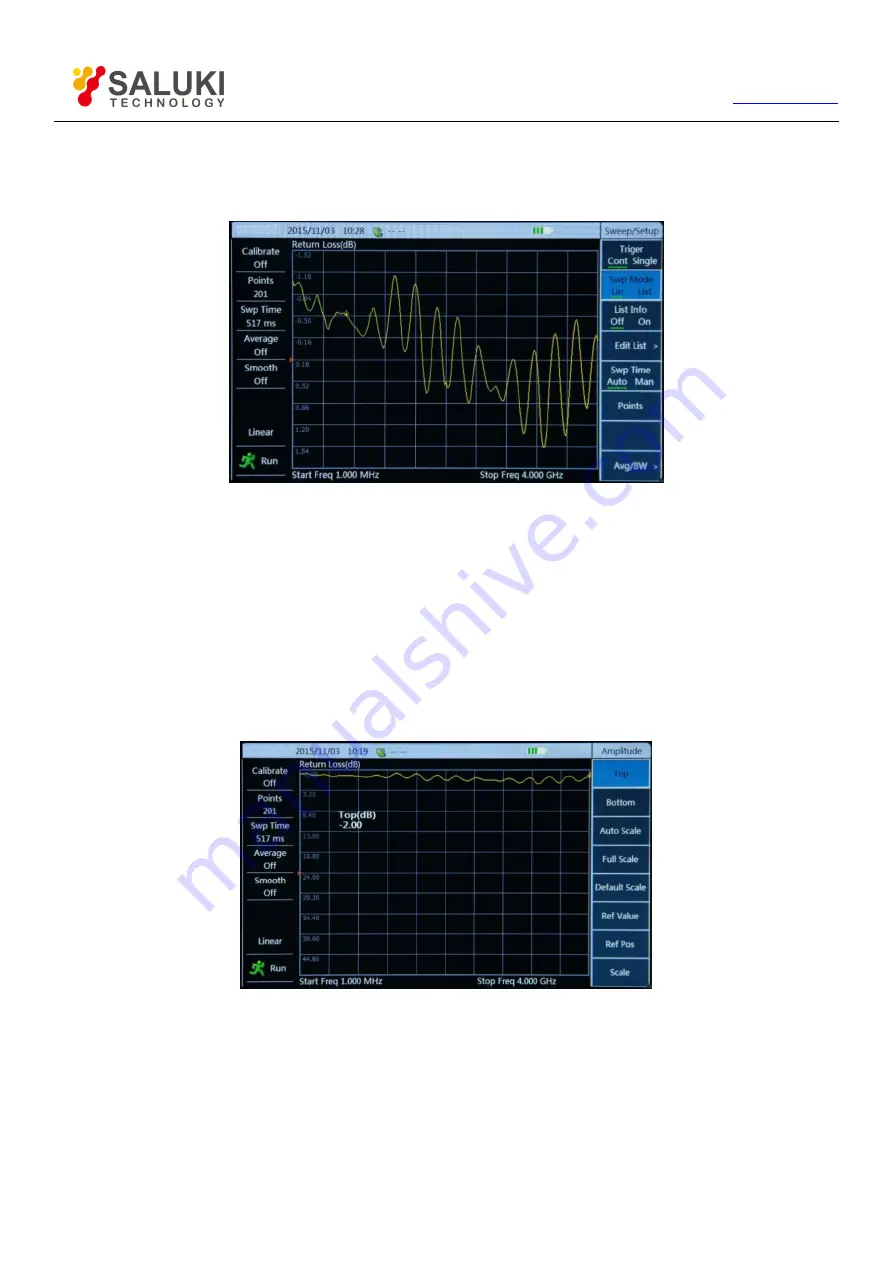
28
Tel: 886.909 602 109 Email: [email protected]
2) Click the touch screen [Start Dist] menu to input start distance by turning the knob,
【
↑
】
or
【
↓
】
or numeric keys. When numeric
keys are used to input the frequency value, the menu area displays the unit menu [M], and then click menu [M] or press
【
Enter
】
key to complete inputting the start distance;
Figure 5-2 Input Stop Distance
3) Click the touch screen [Stop Distance] menu to input the appropriate stop distance.
5.3.
Amplitude
Manually set the displayed frequency range by the top, middle and bottom values of the Amplitude menu:
1) Press
【
Ampt
】
key to enter amplitude menu;
2) Click the touch screen [Top] menu to input the appropriate top amplitude value by turning the knob,
【
↑
】
or
【
↓
】
or numeric keys,
and then press
【
Enter
】
key to complete inputting the value;
Figure 5-3 Input Top Amplitude Value
3) Click the touch screen [Bottom] menu to input the appropriate bottom amplitude value.
Set the amplitude via auto mode:
For ease of operation, the Analyzer offers three automatic amplitude setting modes for the current measurement data, including auto
scale, full scale, and default scale. At the auto scale mode, the Analyzer will automatically adjust the top and bottom amplitude values
based on the maximum and minimum values of the current measurement data; at the full scale mode, the Analyzer will automatically set
the top and bottom amplitude values as 100dB and -100dB or 450º and -450º; at the default scale mode, the Test will automatically set






























