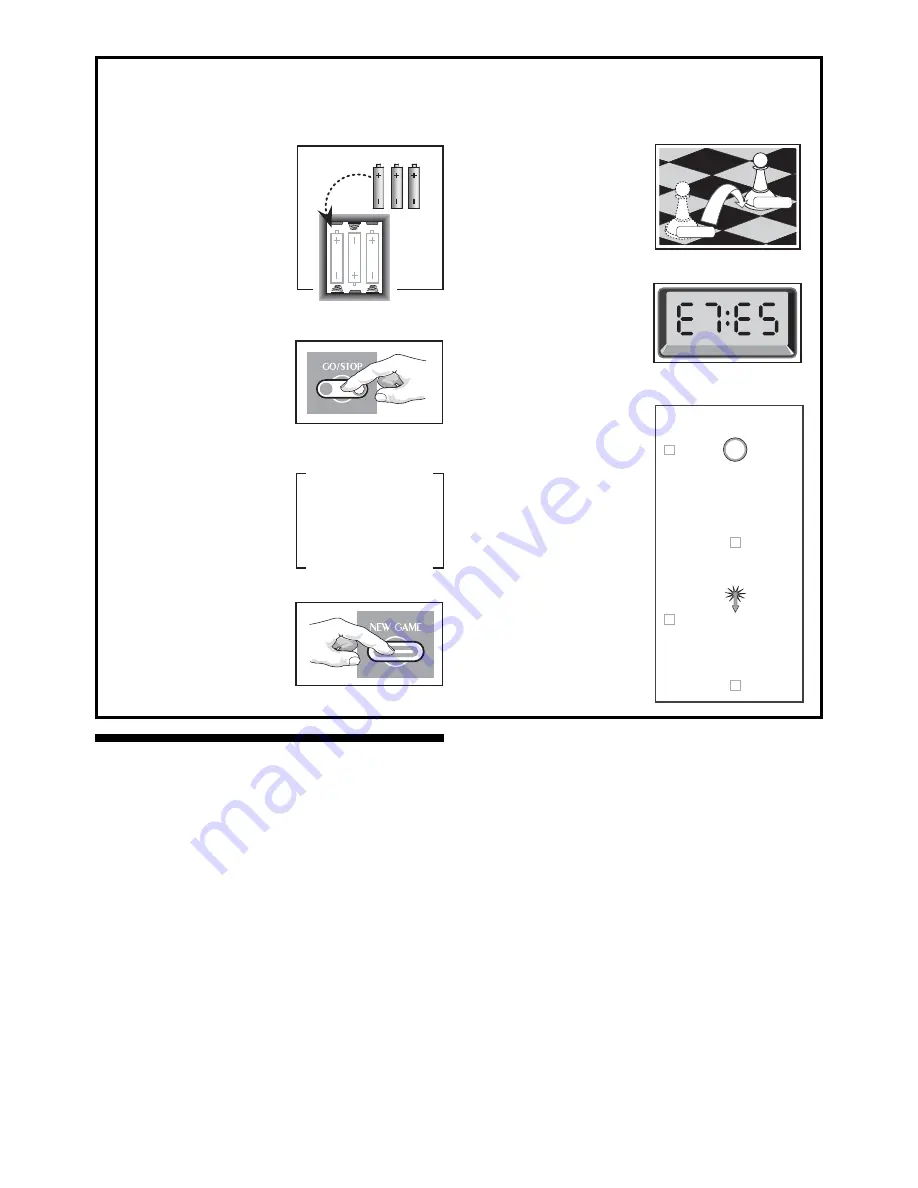
3 x AA/AM3/R6
PRESS
PRESS
ዛዒዓዔዕዖዘዙዜ
ዑ尷尽尻就尯尹尿尵ዑ
ዐ屁屃屁屃屁屃屁屃ዐ
ዏ巀居巀居巀居巀居ዏ
ዎ居巀居巀居巀居巀ዎ
ው巀居巀居屄居巀居ው
ዌ居巀居巀居巀居巀ዌ
ዋ屄层屄层巀层屄层ዋ
ዊ尶局尺尴尮尼尾尸ዊ
ዝዒዓዔዕዖዘዙዞ
ዛዒዓዔዕዖዘዙዜ
ዑ尷尽尻就尯尹尿尵ዑ
ዐ屁屃屁屃居屃屁屃ዐ
ዏ巀居巀居巀居巀居ዏ
ዎ居巀居巀屁巀居巀ዎ
ው巀居巀居屄居巀居ው
ዌ居巀居巀居巀居巀ዌ
ዋ屄层屄层巀层屄层ዋ
ዊ尶局尺尴尮尼尾尸ዊ
ዝዒዓዔዕዖዘዙዞ
ዛዒዓዔዕዖዘዙዜ
ዑ尷尽尻就尯尹尿尵ዑ
ዐ屁屃屁屃屁屃屁屃ዐ
ዏ巀居巀居巀居巀居ዏ
ዎ居巀居巀居巀居巀ዎ
ው巀居巀居巀居巀居ው
ዌ居巀居巀居巀居巀ዌ
ዋ屄层屄层屄层屄层ዋ
ዊ尶局尺尴尮尼尾尸ዊ
ዝዒዓዔዕዖዘዙዞ
Open the battery compart-
ment at the back of the
computer by sliding it in
the direction of the arrow.
Insert 3 “AA” (Type AM3/
R6) batteries into the
computer, making sure
that you observe the
correct polarity. Then,
reinstall the battery door.
Press GO/STOP to turn
the game on. If the com-
puter does not respond,
press a paper clip or
similar sharp object into
the hole marked ACL in
the base of the unit, as
described in Section 4.1.
Set up the chess pieces in
the initial starting position
for a new game, with the
White pieces closest to
you.
Press the NEW GAME key
to reset the computer for a
new game of chess.
QUICK START
To play a game of chess right away, without reading the entire manual first, simply follow these Quick Start steps!
1
2
3
Enter moves by executing
them on the board, press-
ing the chess pieces down
gently on the from and to
squares for each move.
As soon as the computer
makes a move, that move
is shown in the display
window. Press the
computer’s piece lightly
onto the indicated from
and to squares to com-
plete the computer’s move.
That’s all there is to it!
Make your next move as
described above. Press
GO/STOP at any time to
turn the computer off.
Enjoy your game!
Note: The computer will
automatically switch off to
conserve power if no keys
are pressed for about 20
minutes and the computer
is not currently thinking.
For details, see Section
2.9.
4
5
6
TABLE OF CONTENTS
QUICK START
KEYS AND FEATURES
INTRODUCTION
1. USING YOUR CHESS COMPUTER
1.1
Battery Installation
1.2
Making Moves
1.3
The Computer’s Move
1.4
Change Your Mind? Take Back!
1.5
Check, Mate, or Draw!
1.6
Start a New Game
1.7
Change Levels
1.8
Openings Coach
2. ADDITIONAL COMPUTER FEATURES
2.1
Language Selection
2.2
Chess Clocks
2.3
Capturing and Special Moves
2.4
Illegal Moves
2.5
Interrupting the Computer’s Search
2.6
Changing Sides with the Computer
2.7
Getting Hints from the Computer
2.8
The Computer Plays Against Itself
2.9
Game Memory and Automatic Power Down
2.10 Openings Library
3. LEVELS AND SPECIAL MODES
3.1
Levels of Play
3.2
Fun Levels
3.3
Casual Levels
3.4
Blitz Levels
3.5
Bronstein Levels
3.6
Bonus Timer Levels
3.7
Tournament Levels
3.8
Fixed Depth Levels
3.9
Tactical Level
3.10 Teach Modes
3.11 Selecting Levels and Teach Modes
3.12 Openings Coach Mode
3.13 Verify Mode. Check Piece Positions!
3.14 Non Auto Mode
4. TECHNICAL DETAILS
4.1
The ACL Function
4.2
Care and Maintenance
4.3
Technical Specifications
TROUBLESHOOTING GUIDE

















