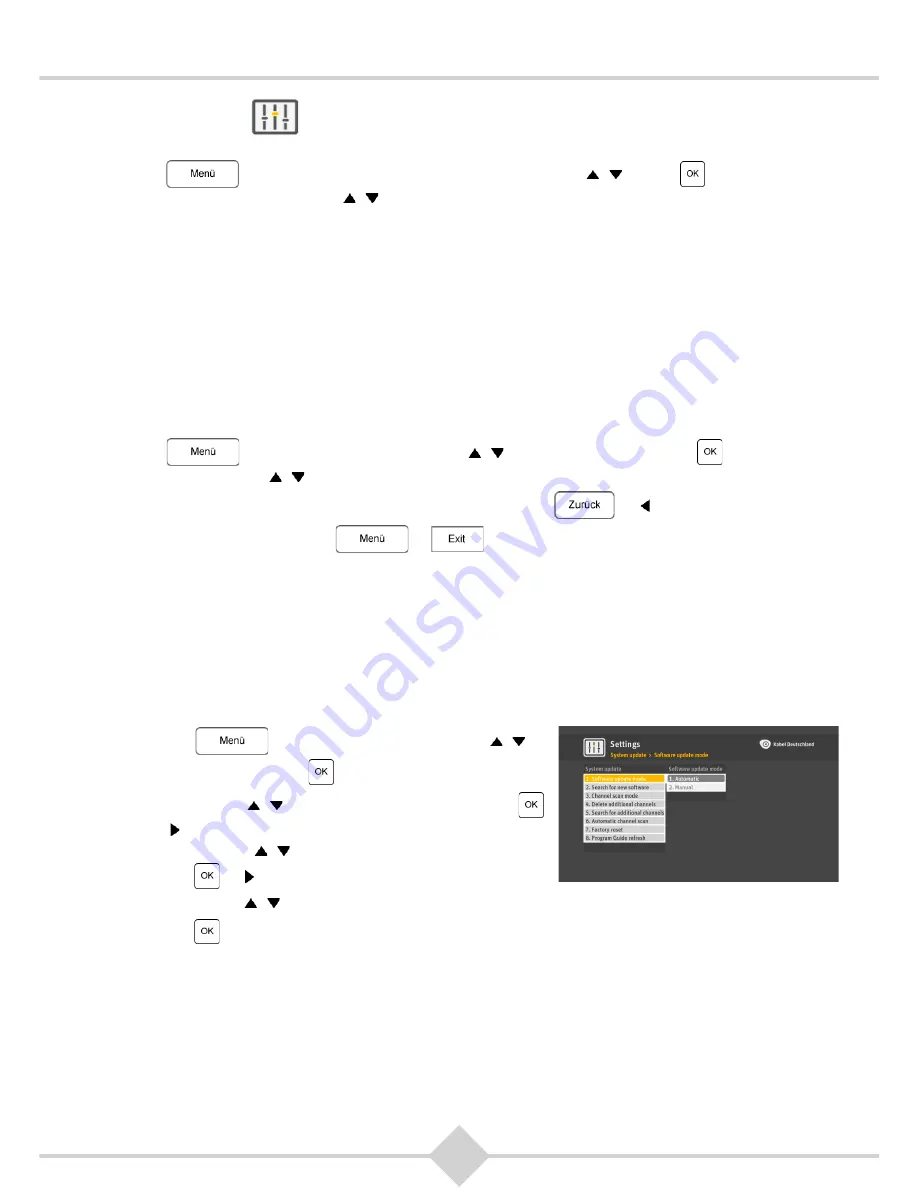
44
RCI88
7 Settings
Press
on your remote. Select Settings using the keys ,
. Press
. Select one of the
following options using the keys ,
:
1.
System update
2.
System set-up
3.
Parental control
4.
Recordings
5.
Favorites
6.
Service
7.
System check
7.1 System update
Using the settings in
System update
you can configure the software update feature, search for channels,
add or remove channels, and reset the Digital HD-Video-Recorder to factory default.
Press
on your remote. Use the keys ,
to select
Settings
. Press
. Select
System
update
with the keys ,
:
To return to the previous screen and save your changes, press
or .
To exit the menu screen, press
or
.
7.1.1 Software
update
You can choose two types of software updates, the two available options are
Automatic
and
Manual
.
Manual
is the default.
If
Automatic
is selected, the Digital HD-Video-Recorder automatically updates its operating software at
intervals when it is in standby mode. If
Manual
is selected, you will be prompted to perform the upgrade
immediately when a software update is available, or wait until the Digital HD-Video-Recorder is in standby
mode or otherwise to refuse.
To change this setting:
1.
Press
on your remote. Use the keys ,
to
select
Settings
. Press
.
2.
Use the keys ,
to select
System update
. Press
or
.
3.
Use the keys ,
to select
Software update mode
.
Press
or
.
4.
Use the keys ,
to select how the software should be updated:
Automatic
or
Manual
.
5.
Press
to confirm the new setting.
More information on software updates can be found in see chapter 8,
Software update
.
7.1.2 Search for updated software
You can search for new operating software for your Digital HD-Video-Recorder at any time. This feature is
especially useful if you have previously rejected an update that you want to catch up now.
Содержание RCI88-1000 V2
Страница 1: ...User manual Digital HD Video Recorder RCI88 320 V2 RCI88 1000 V2...
Страница 2: ...RCI88...
Страница 89: ......






























