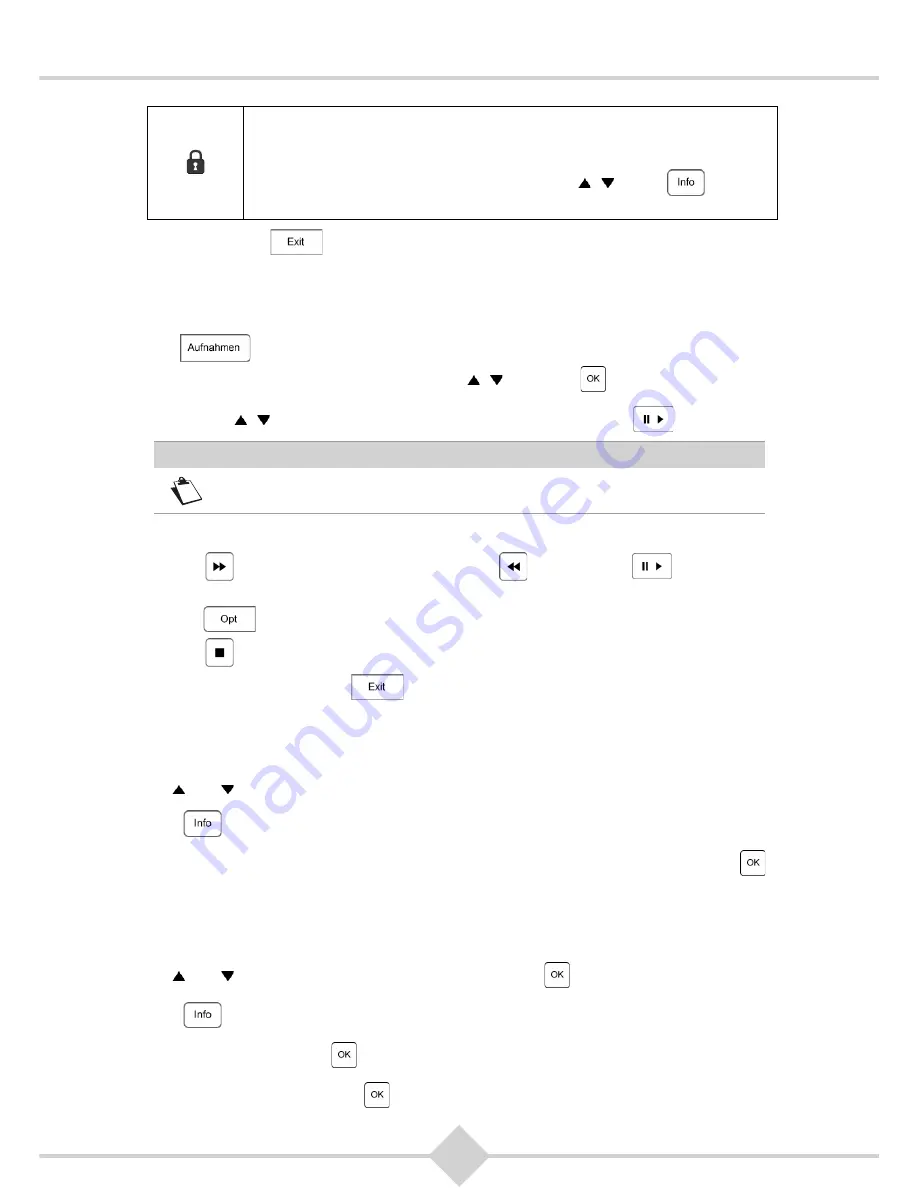
34
RCI88
To exit the list, press
.
5.3.1 Viewing recorded programs
1.
Press
on your remote to see the list
Recordings
. Check out details of recordings or folders
by selecting the appropriate line using the keys , and press
.
2.
Use the keys , to select the recording you want to view, then press
to play it.
3.
In Play mode:
•
Press
on your remote to fast forward, press
to rewind and
for pausing and
restarting playback.
•
Press
to set language for audio and subtitles (if available).
•
Press
to stop and return to the list
Recordings
.
To exit the list
Recordings
press
.
5.3.2 Editing
recordings
You can edit recordings of individual programs or series.
1.
Use and to select the recording you want to edit.
2.
Press .
3.
Select one of the displayed options:
Play
,
Delete
,
Lock record
or
Organise
and press
.
5.3.2.1 Organize recordings: Creating Folders
You can create folders to make it easier to find your recordings. Please note that you can not create
subfolders within folders.
1.
Use and to select a recording you want to edit. Press
.
2.
Press .
3.
Select
Organise
and press
.
4.
Select
Create
Folder
and press
.
The folder or the recordings were locked. Locked recordings are not deleted
automatically when the disk management works in automatic mode (see
chapter 5.3.2,
Editing recordings
).
To lock / unlock an item, select it with the keys , , press
and then
choose an action.
Note
If the recorded program is subject to the protection of minors, enter the
Parental Control PIN to view it (see chapter 7.3,
Protection of minors
).
Содержание RCI88-1000 V2
Страница 1: ...User manual Digital HD Video Recorder RCI88 320 V2 RCI88 1000 V2...
Страница 2: ...RCI88...
Страница 89: ......






























