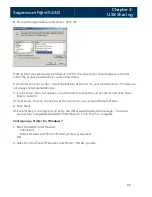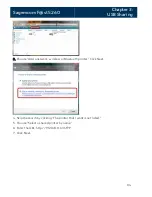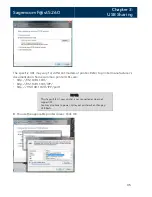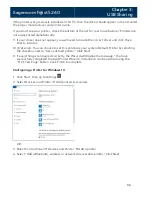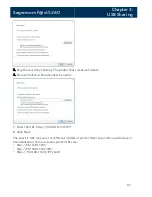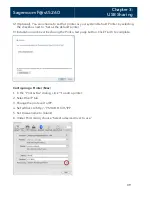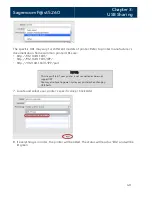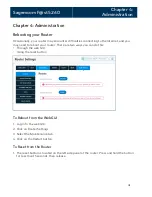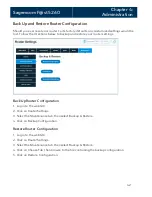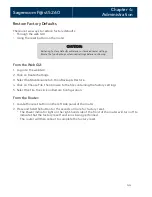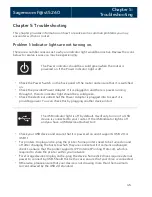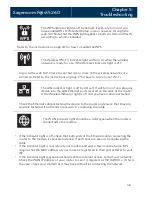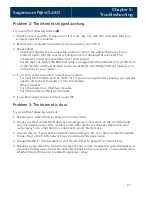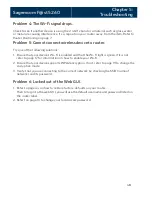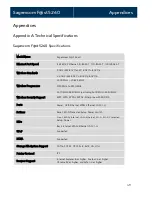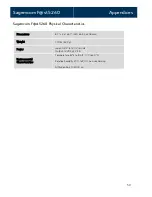Sagemcom F@st 5260
Chapter 5:
Troubleshooting
Problem 2: The Internet stopped working.
Try one of the following solutions:
1.
Check to see if your Wi-Fi signal is on. If it is off, log in to web GUI and check that your
wireless network is enabled.
2.
Restart your computer and attempt to reconnect to your Wi-Fi.
3.
Check cables.
•
Check and tighten the coaxial cable connection from the wall to the back of your
modem. Verify that the coaxial connectors are not damaged at each end. The
connector's metal pins should be intact and straight.
•
Ensure that one end of the Ethernet cable is plugged into the Ethernet port on the back
of the modem and that the other end is connected to the WAN/Internet (yellow) port
on the back of your router.
4.
If you still cannot reconnect, restart your network.
•
Turn both the modem and the router off. If you are using a battery backup, you will also
need to disconnect the battery from the modem.
•
Wait 2 minutes.
•
Turn the modem on. Wait two minutes.
•
Turn the router on. Wait two minutes.
5.
If you still cannot connect, refer to your ISP.
Problem 3: The Internet is slow.
Try one of the following solutions:
1.
Reboot your router. Refer to page 41 for instructions.
2.
Check your Wi-Fi band. Most devices including your router work on the 2.4 GHz band
(e.g. microwave ovens, baby monitors, and other electronic devices). Reposition your
router away from other electronic devices to avoid interference.
3.
On your device, if you see the network name ending in -5G, your device is 5GHz-capable.
Connecting to the 5 GHz network may provide a better experience.
4.
Change the Wi-Fi channel used on your device. Refer to page 19 for instructions.
5.
Reposition your device to be within 10 feet of your router. Connection speed decreases as
you move farther away from the router. By repositioning your device, you can determine
whether the performance is related to wireless range.
47