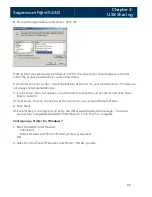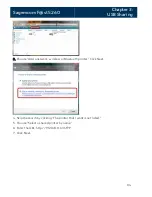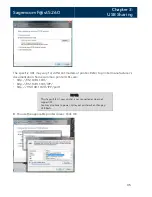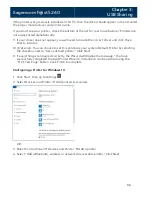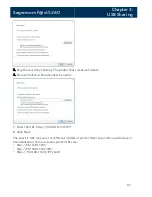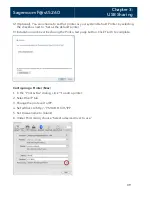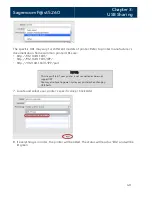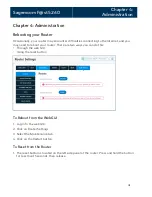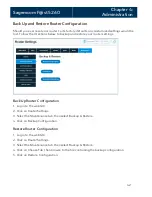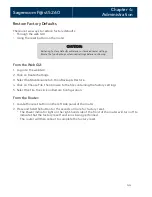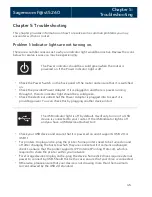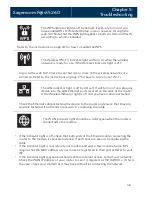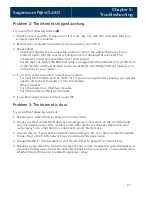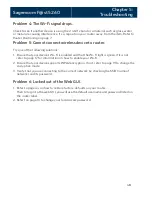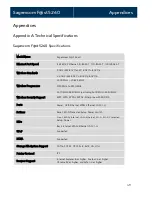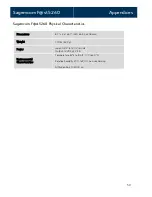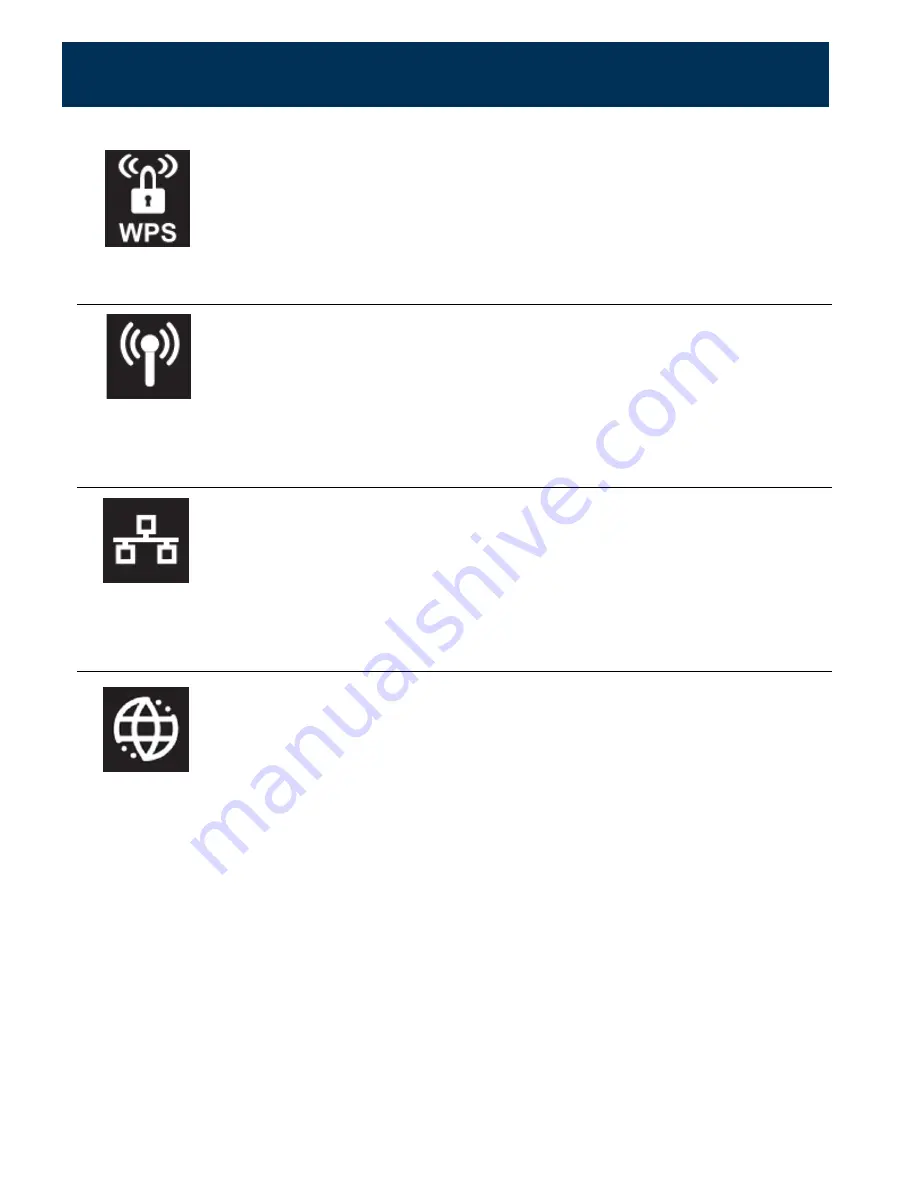
Sagemcom F@st 5260
Chapter 5:
Troubleshooting
The WPS indicator light is off by default. It will only turn on if you
have enabled Wi-Fi Protected Setup on your network through the
web GUI. Note that the WPS light applies to both 2.4 GHz and 5 GHz
according to which is enabled.
Refer to the instructions on page 20 for how to enable the WPS.
The Wireless (Wi-Fi) indicator light will turn on when the wireless
network is ready for use. If the Wireless indicator light is off:
Log in to the web GUI. Check to see that one or more of the wireless networks are
turned on. Refer to the instructions on page 17 for how to turn on your Wi-Fi.
The LAN indicator light is off by default. It will turn on if you plug any
device into the LAN Ethernet ports located on the back of the router.
If the Wireless indicator light is off and you have a device attached:
Check the Ethernet cable attaching the device to the router and ensure that they are
securely fastened. If both ends are secure, try replacing the cable.
The WAN indicator light should be a solid green when the router is
connected to the modem.
•
If the indicator light is off, check that both ends of the Ethernet cable connecting the
router to the modem is securely fastened. If both ends are secure, try replacing the
cable.
•
If the indicator light is red, reboot your modem and wait a few minutes. Some ISPs
require that the MAC address of your router is registered in their portal. Refer to your
ISP.
•
If the indicator light is green but there is still no Internet access, restart your network.
Check the WAN IP address of your router to see if it registers as 192.168.100.x. If this is
the case, check your modem as it may have difficulties contacting the network.
46