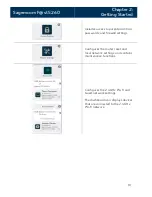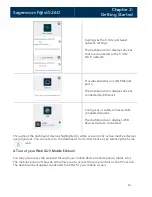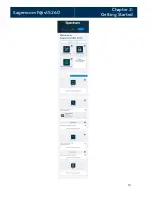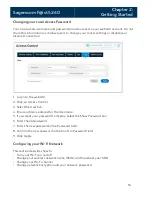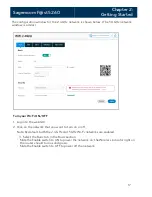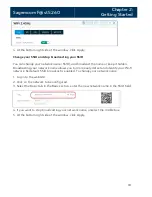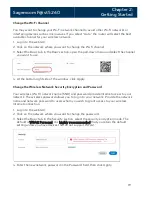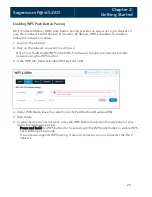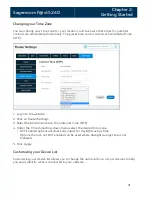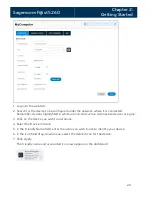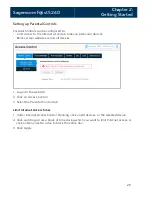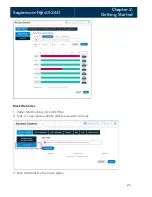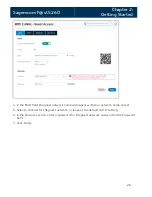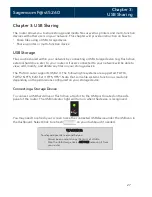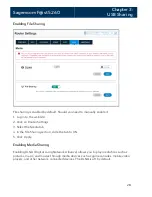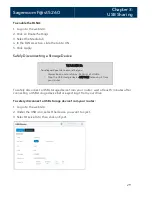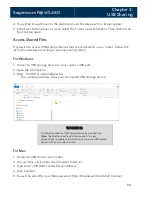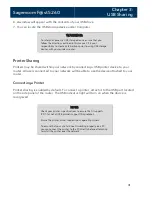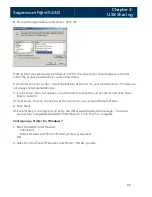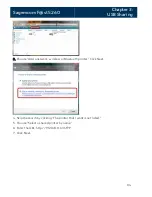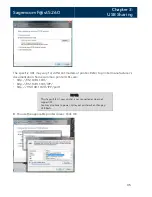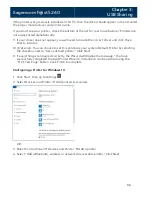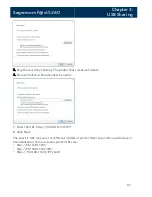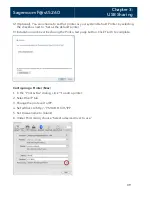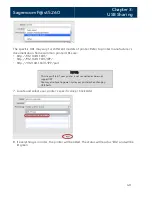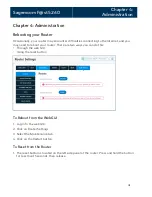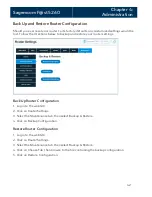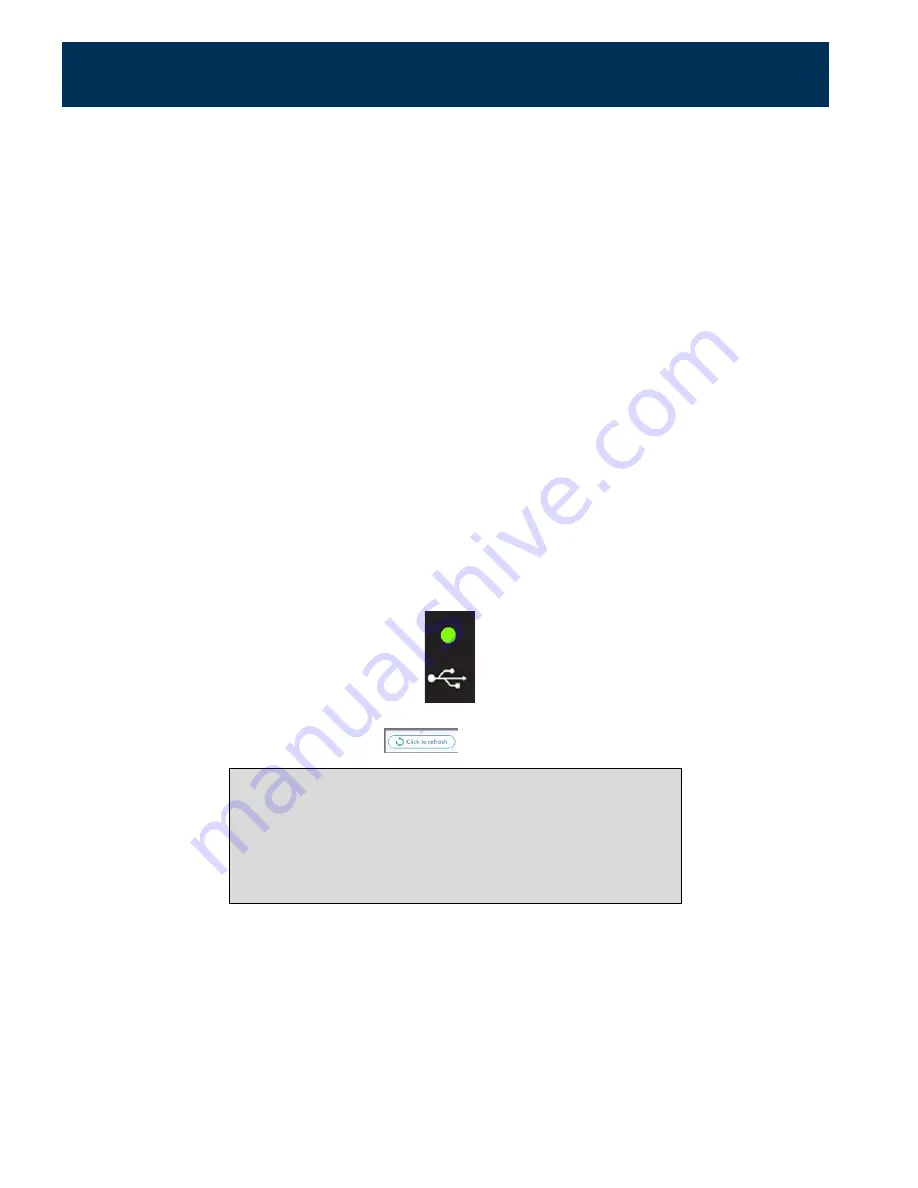
Sagemcom F@st 5260
Chapter 3:
USB Sharing
Chapter 3: USB Sharing
The router allows you to share storage and media files as well as printers and multi-function
devices with other users on your network. This chapter will provide instruction on how to:
•
S
hare files using a USB storage device
•
Share a printer or multi-function device
USB Storage
Files can be shared within your network by connecting a USB storage device (e.g. flash drive,
external hard drive, etc.) to your router. All users connected to your network will be able to
view, add, modify, and delete any files on your storage device.
The F5260 router supports USB 2.0. The following file systems are supported: FAT16,
FAT32, NTFS, Ext2, Ext3, HFS, HFS+. Note that some file systems function as read only
depending on the permissions configured on your storage device.
Connecting a Storage Device
To connect a USB hard drive or flash drive, attach it to the USB port located on the side
panel of the router. The USB indicator light will turn on when the device is recognized.
You may need to refresh your screen to see the connected USB device under the USB icon in
the dashboard. Select Click to refresh
on your dashboard if needed.
WARNING:
To safeguard your data, ensure that you:
•
Always keep a second copy (backup) of all data.
•
Stop the USB storage device BEFORE removing it from
your router.
27