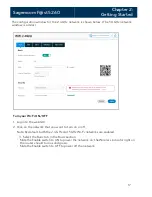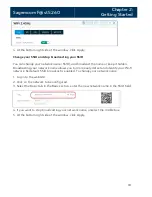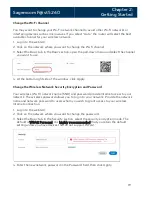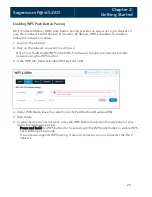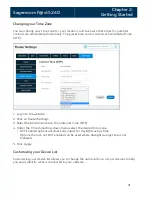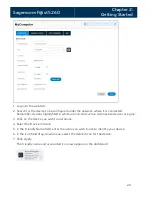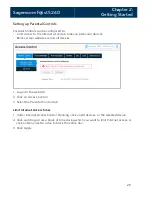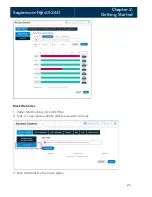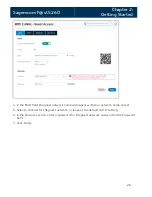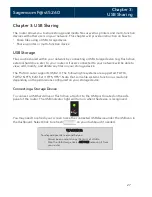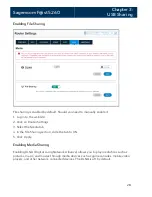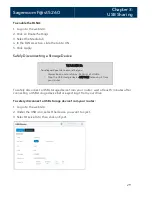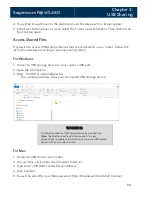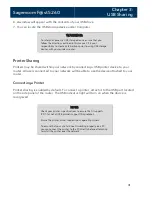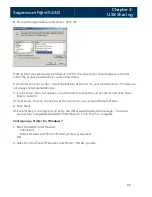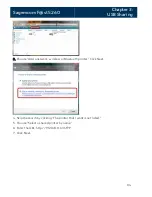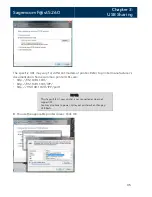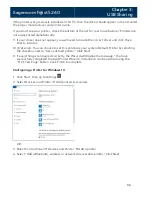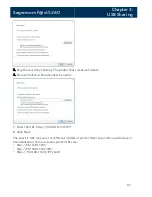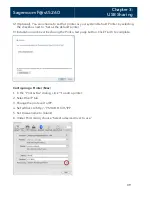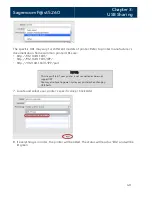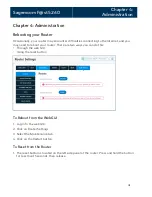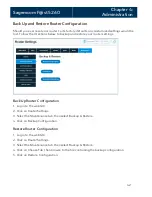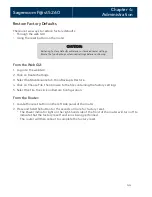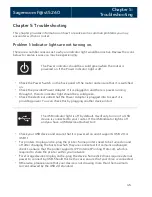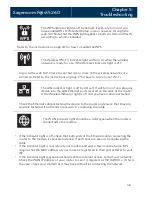Sagemcom F@st 5260
Chapter 3:
USB Sharing
6.
A window will appear with the contents of your USB drive.
7.
You can locate the USB storage device under Computer.
WARNING:
To safely disconnect a USB storage device, ensure that you
follow the directions outlined in this manual. It is your
responsibility to create data backups prior to using USB storage
devices with your wireless router.
Printer Sharing
Printers may be shared within your network by connecting a USB printer device to your
router. All users connected to your network will be able to use the device attached to your
router.
Connecting a Printer
Printer sharing is enabled by default. To connect a printer, attach it to the USB port located
on the side panel of the router. The USB indicator light will turn on when the device is
recognized.
NOTE:
Check your printer's specifications to ensure that it supports
IPP/1.1 as not all USB printers support this protocol.
Ensure the printer driver supports your operating system.
To ensure that your printer driver is working properly on a PC,
you can connect the printer to the PC directly before attempting
to install the printer over the network.
31