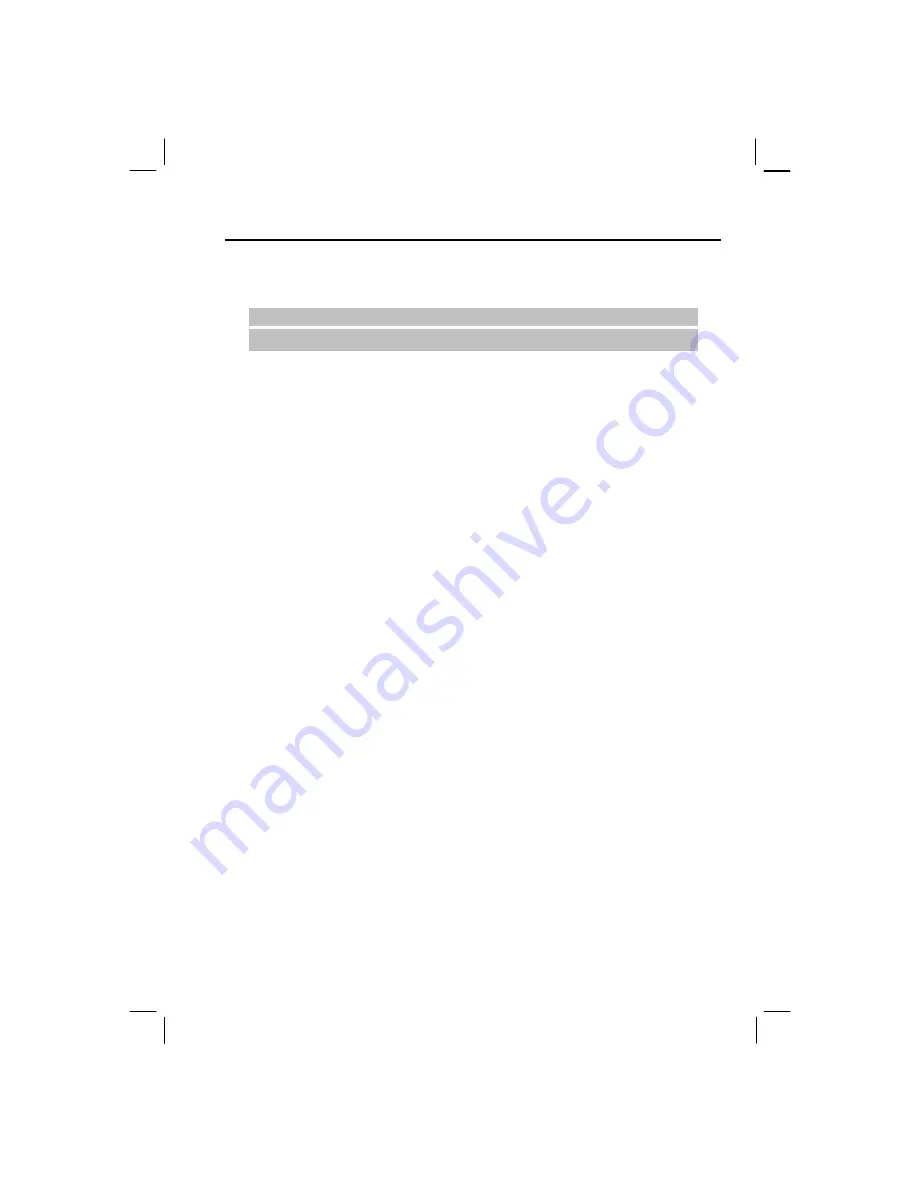
105
7.2
Setting up ActiveSync
Creating a Partnership
|
N O T E
}
For information on installing ActiveSync, see section 1.5.
As soon as ActiveSync installation completes, the New Partnership Wizard automatically
starts. This wizard helps you set up a partnership between your Smartphone and your desktop
computer or with an Exchange server.
When you create a partnership, you specify your synchronization settings; for example, the
type of information to synchronize, whether or not to synchronize with both your desktop
computer and an Exchange server. Once a partnership is set up, ActiveSync on your desktop
computer recognizes your Smartphone when you connect it, and automatically applies the
synchronization settings you specified.
When you finish using the wizard, the first synchronization begins automatically. When
synchronization completes, you will notice that the information from your desktop computer
or Microsoft Exchange Server that you selected now appears on your Smartphone.
Configuring an Exchange Server Connection
You can use the New Partnership Wizard when you are first setting up a partnership with a
desktop computer to synchronize with an Exchange server. If you did not set up the
Smartphone to synchronize with an Exchange server when you set up your partnership, this
section describes how to configure wireless synchronization with an Exchange server on your
Smartphone.
If at some later time you want to synchronize with a server when the Smartphone is connected
to the desktop computer, you must then configure ActiveSync on the desktop computer as
described in “Synchronize with a server” in ActiveSync Help on the desktop computer.
You can edit the connection later to stop synchronizing a particular type of information or to
change how much information is synchronized. All of these settings can also be configured
using ActiveSync on the desktop computer when the Smartphone is connected to the desktop
computer by a USB or infrared connection.
To configure an Exchange server connection:
1.
Obtain the following Exchange Server information from your service provider or system
administrator:
•
The name of the server and the server domain name.
•
Your Exchange user name and password to synchronize with an Exchange server.
2.
If your Smartphone is connected to your desktop computer, disconnect it.
3.
On the Home
screen, select
Start
.
Содержание My S-7
Страница 1: ...User s Manual Revision V 03 April 2004...
Страница 12: ......
Страница 13: ...1 Part I System Manual...
Страница 14: ......
Страница 26: ......
Страница 40: ......
Страница 54: ......
Страница 76: ......
Страница 94: ...82 C A U T I O N This deletes all of the attachments to this message not only the selected attachment...
Страница 100: ......
Страница 121: ...109 N O T E To edit settings on the Smartphone disconnect it from your desktop computer...
Страница 135: ...123 ISO MPEG 4 video codec version 1 0...
Страница 142: ...130 Part II Software Manual...
Страница 158: ......
Страница 168: ...156 10 2 Orange Programs Orange Backup No source information Orange Update No source information...
Страница 170: ......
Страница 171: ...159 Part III References...
Страница 172: ......
Страница 173: ...161 11 References This chapter provides the reference information...
Страница 180: ......
Страница 185: ...173 VPN 58 Windows Media Player See Media Player...
















































