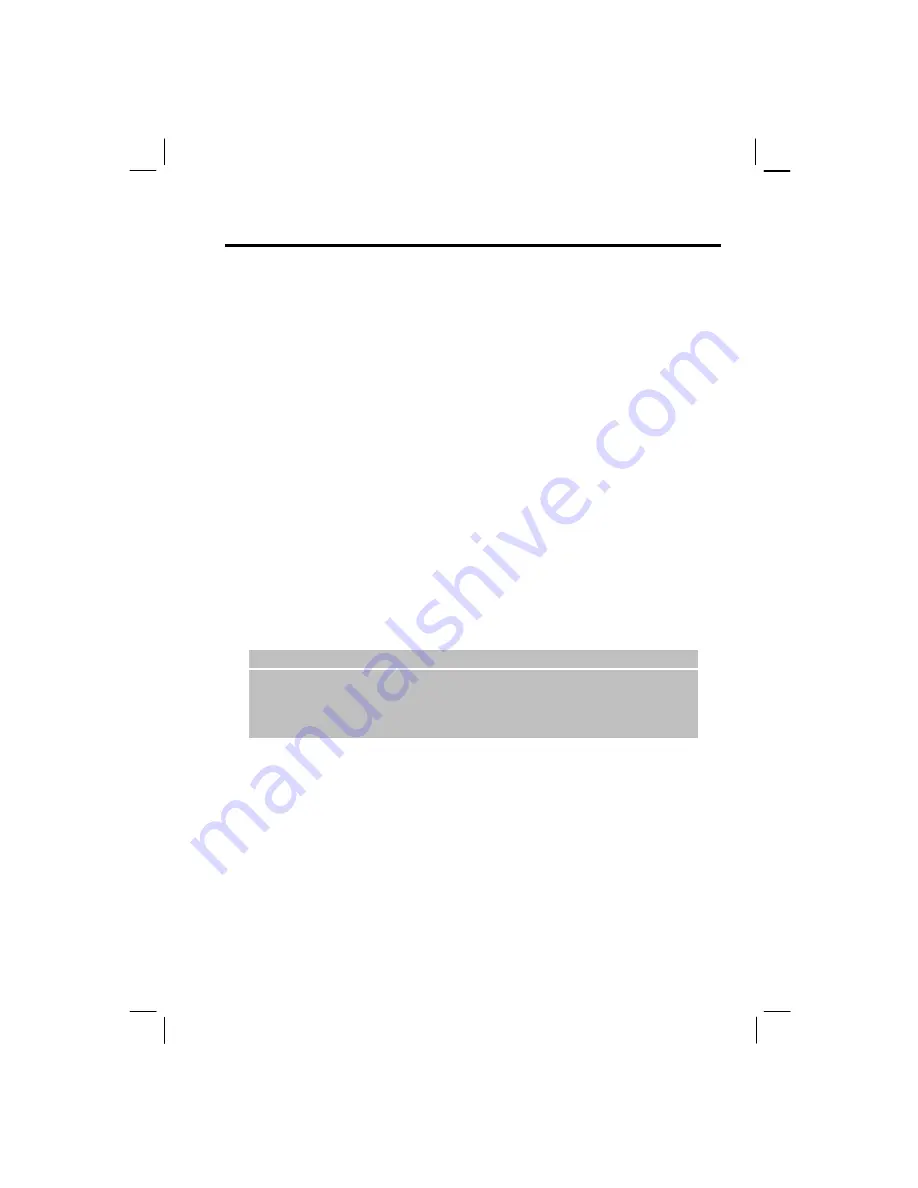
49
To add your own sound:
1.
Connect your Smartphone to your desktop computer using a USB connection.
2.
On your desktop computer, copy the sound file you want. The file format must
be .wav, .mid,.wma, or .mp3.
3.
In ActiveSync on your desktop computer, click
Explore
and then double-click
My
Smartphone
.
4.
Do one of the following:
•
To save the sound on your phone, double-click
Storage
, double-click
Application
data
, double-click
Sounds
, and then paste the sound file into the Sounds folder.
•
To save the sound on your storage card, double-click
Storage Card
, double-click
My Documents
, and then paste the sound file into the
My Documents
folder.
You can now specify this sound for a ring tone, notification, or reminder on your Smartphone,
as described earlier. For ring tones, you can use sounds in either .wav, mid, or .wma , or mp3
file format.
To delete a sound:
1.
On the Home screen, press the
Start
soft key, and select
Settings
Sounds
.
2.
Select
Menu
and then
Delete Sounds
.
3.
Select the sound to delete.
4.
Select
Yes
.
|
N O T E
}
You can use sounds in the .wma file format as ring tones only; you cannot
use .wma files for notifications or reminders.
You can only delete sounds that you added. You cannot delete sounds
included with the Smartphone.
Changing Tones
The Smartphone generates tones that represent the numbers you press on the keypad. It sends
these tones over the network to communicate with other devices, such as answering machines
and voice mail systems. At the same time, it plays the tones so that you can hear them.
If you want, you can turn off the tones that you can hear or else change them to clicks. When
you do this, the phone still sends tones across the network, and they are audible to devices or
people on the other end of the line.
Содержание My S-7
Страница 1: ...User s Manual Revision V 03 April 2004...
Страница 12: ......
Страница 13: ...1 Part I System Manual...
Страница 14: ......
Страница 26: ......
Страница 40: ......
Страница 54: ......
Страница 76: ......
Страница 94: ...82 C A U T I O N This deletes all of the attachments to this message not only the selected attachment...
Страница 100: ......
Страница 121: ...109 N O T E To edit settings on the Smartphone disconnect it from your desktop computer...
Страница 135: ...123 ISO MPEG 4 video codec version 1 0...
Страница 142: ...130 Part II Software Manual...
Страница 158: ......
Страница 168: ...156 10 2 Orange Programs Orange Backup No source information Orange Update No source information...
Страница 170: ......
Страница 171: ...159 Part III References...
Страница 172: ......
Страница 173: ...161 11 References This chapter provides the reference information...
Страница 180: ......
Страница 185: ...173 VPN 58 Windows Media Player See Media Player...






























