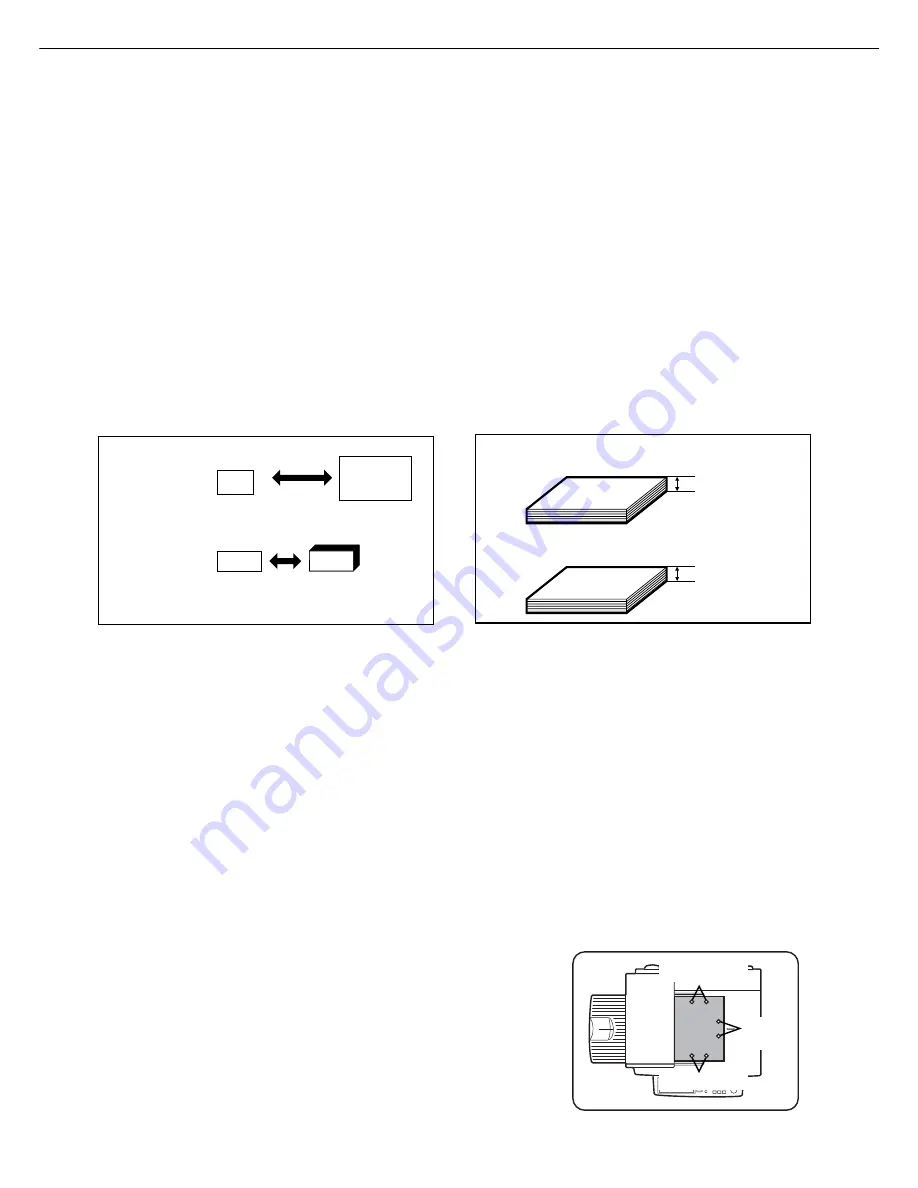
6
AUTOMATIC DOCUMENT FEEDER
Originals set in the automatic document feeder will be automatically fed and copied sequentially.
A B/W scanner module/DSPF will simultaneously scan both sides of originals when two-sided to one-sided or two-
sided to two-sided copying is being done.
A B/W scanner module/SPF can only scan one side of the original.
Acceptable originals
A stack of up to 50 original sheets (30 original sheets*
1
for 8-1/2" x 14" (B4) or larger) of the same size paper can be
set in the document feeder tray provided the stack height is within the limit shown below.
A stack of up to 30 mixed size originals can be set if the width of the originals is the same and the stack height is within
the limit shown below. In this case, however, stapling and duplex will not function and some special functions may not
give the expected result.
*1 For paper heavier than 28 lbs. (105
g
/m
2
), only a stack of up to 15 sheets can be set. Setting 16 or more sheets
may cause incorrect scanning of original and scanned image may become expanded compared with original
itself.
Notes on use of the automatic document feeder
●
Use originals within the specified size and weight ranges. Use of originals out of the specified range may cause
an original misfeed.
●
Before loading originals into the document feeder tray, be sure to remove any staples or paper clips.
●
If originals have damp spots from correction fluid, ink or glue from pasteups, be sure they are dried before they
are fed. If not, the interior of the document feeder or the document glass may be soiled.
●
To prevent incorrect original size detection, original misfeeds or smudges on copies, use the following as a
guide for feeding originals.
Transparency film, tracing paper, carbon paper, thermal paper or originals printed with thermal transfer ink
ribbon should not be fed through the document feeder. Originals to be fed through the feeder should not be
damaged, crumpled or folded or have loosely pasted paper on them or cutouts in them. Originals with
multiple punched holes other than two-hole or three-hole punched paper may not feed correctly.
●
When using originals with two or three holes, place them so that the punched edge is at a position other than
the feed slot.
■
■
■
■
■
Size and weight of acceptable
originals
■
■
■
■
■
Total amount of originals that can be
set in the document feeder tray
14 lbs. or
50
g
/m
2
2
2
34 lbs. or
128
g
/m
2
Original size:
(148 x 210 mm)
5-1/2" x 8-1/2"
or A5
11" x 17"
or A3
(297 x 420 mm)
Weight (thickness):
g
/m
... Weight of a sheet of paper of 1 m
3/16" or 5.0 mm
or less
1/4" or 6.5 mm
or less
Total aggregate thickness must not exceed 1/4" or
6.5 mm (for 14 to 21 lbs. or 50 to 80
g
/m
2
paper).
Total aggregate thickness must not exceed 3/16" or
5.0 mm (for 21 to 34 lbs. or 80 to 128
g
/m
2
paper).
Hole positions
Hole positions
Hole
positions































