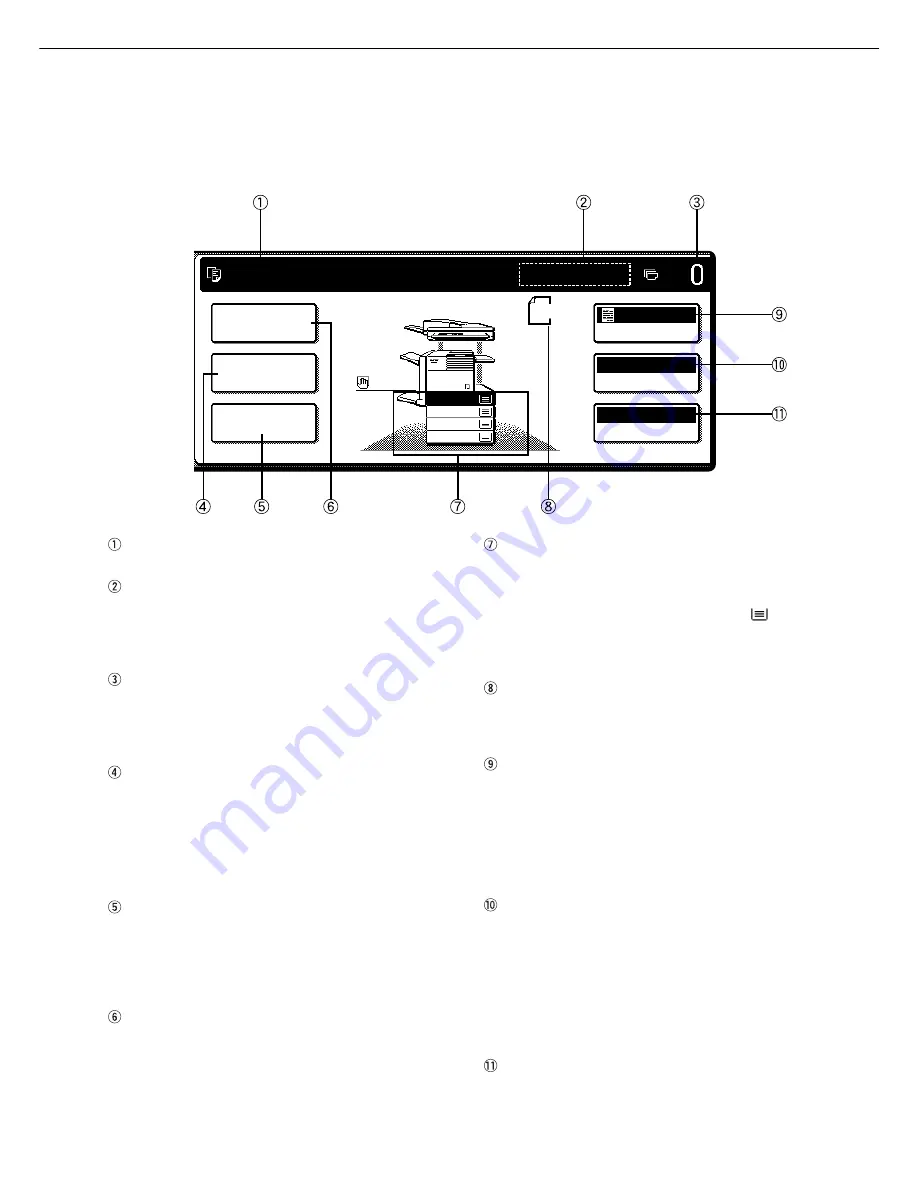
5
Touch Panel (basic screen of copy mode)
When the copy mode key is pressed, this display screen will appear showing the basic copy mode selections.
(For the display screens for other modes, see the respective operation manuals for those modes.)
Message display
Basic status messages are displayed here.
[INTERRUPT] key display area
When interrupt copy is available, the [INTERRUPT]
key will be displayed here. When an interrupt copy
job is being run, a [CANCEL] key will be displayed
here to be used for canceling the interrupt copy job.
Copy quantity display
Displays the selected number of copies before the
[START] key is pressed or the number of completed
copies after the [START] key is pressed. A single
copy can be made when “0” displayed.
[2-SIDED COPY] key
(page 9)
Touch to display the duplex copy mode setting
screen. A highlighted selection on the screen will
indicate the currently selected mode. The setting
screen can be closed by touching the [OK] key on
the setting screen whether or not a selection change
was made.
[OUTPUT] key
(page 10)
Touch to display the output mode setting screen. A
highlighted selection on the screen will indicate the
currently selected mode. The setting screen can be
closed by touching the [OK] key on the setting screen
whether or not a selection change was made.
[SPECIAL MODES] key
Touch to display the special modes selection screen.
The functions that can be selected by touching this
key are described on page 19.
Paper size display
The display shows the location of the paper trays, the
size of the paper in the trays and the approximate
amount of paper loaded in each tray. The approximate
amount of paper in a tray is indicated by
.
For changing the paper size in a tray refer to page
1-16 of the “Operation manual (for printer operation
and general information)”.
Original size display
The original paper size will be displayed when
originals are placed on the document glass or in the
document feeder.
Exposure display and [EXPOSURE] key
(page 15)
A touch of the [EXPOSURE] key will open the
exposure selection window. A highlighted key on the
exposure window indicates which exposure mode
(AUTO, TEXT, TEXT/PHOTO or PHOTO) is currently
selected. When an exposure mode other than AUTO
is selected, an exposure level scale will also appear
in the window.
Paper select display and [PAPER SELECT] key
(page 9)
Displays the selected paper size. When the auto
paper select mode has been selected, “AUTO” will
be displayed.
A touch of the [PAPER SELECT] key will open the
paper selection window. When a selection is made,
the selection window will close. To close the window
without making a selection touch the key again
Copy ratio display and [COPY RATIO] key
(page 17)
Displays the selected copy ratio.
Touch to display the reduction and enlargement copy
ratio selection screen.
PART NAMES AND FUNCTIONS
SPECIAL MODES
ORIGINAL
EXPOSURE
AUTO
100
%
AUTO
PAPER SELECT
COPY RATIO
READY TO SCAN FOR COPY.
2-SIDED COPY
OUTPUT
A4
A3
A4
A4
A4
A4
A4R
2.
1.
3.
4.





































