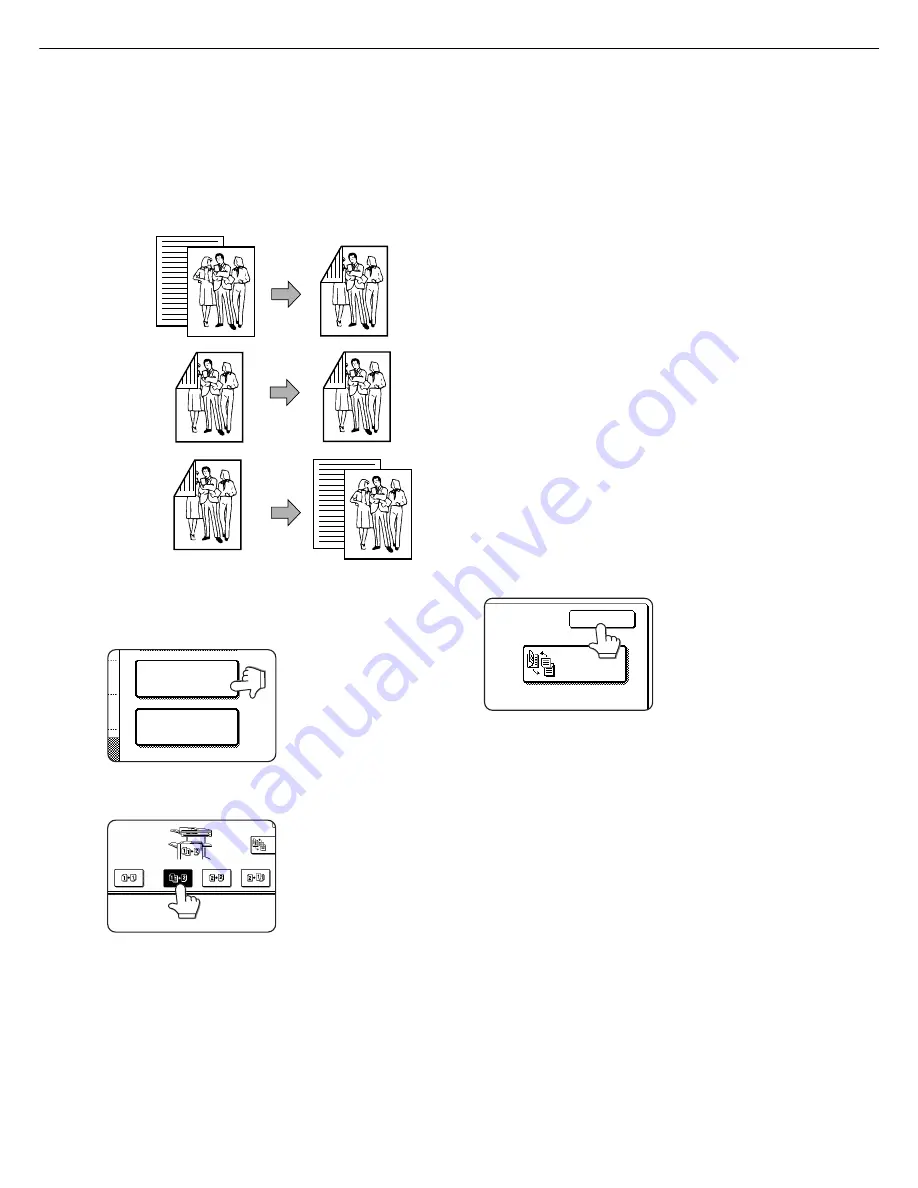
Automatic two-sided copying from the automatic document
feeder
A duplex module must be installed for automatic 1-sided to 2-sided or 2-sided to 2-sided copying. A duplex module is
not needed for 2-sided to 1-sided copying.
1. Automatic two-sided copying from one-sided
originals
2. Automatic two-sided copying from two-sided
originals
●
This function can only be used when a B/W scanner module/
DSPF (SG-SSM) that supports two-sided scanning is
installed.
3. Automatic one-sided copying from two-sided
originals
●
This function can only be used when a B/W scanner module/
DSPF (SG-SSM) that supports two-sided scanning is
installed. (This function can be used even if a duplex
module (SG-DM1) is not installed.)
1
Place the originals in the document feeder tray.
(page 7)
2
Touch the [2-SIDED COPY] key.
2-SIDED COPY
OUTPUT
3
Select the desired duplex copy mode.
BIN
CHA
The illustration to the left
shows the screen displayed
when a duplex module and
DSPF are installed.
Original
Copy
NORMAL COPYING
4
Touch the [OK] key.
BINDING
CHANGE
OK
Follow step 6 on page 9 to step 9 on page 10.
The image to be copied onto the second side of 2-sided copies
can be inverted so that the resultant 2-sided copies are in
the correct orientation for binding at the top. For top binding,
touch the [BINDING CHANGE] key on the 2-sided copy
selection screen.
1
1



























