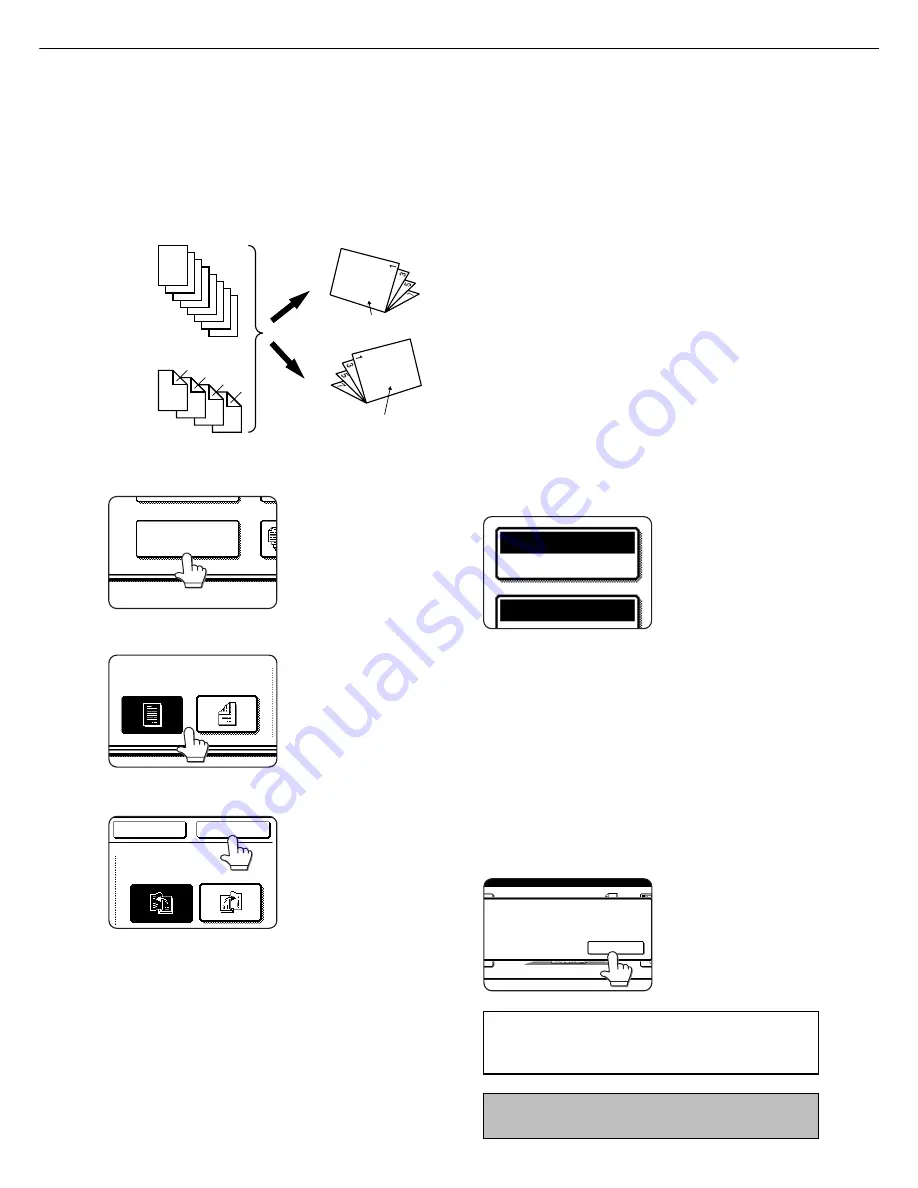
23
Pamphlet copy
The pamphlet copy function is used to arrange copies in proper order for eventual center-stapling and folding into a
booklet. Two original pages are copied onto each side of copy paper. Four pages are, therefore, copied onto one sheet.
[Example] Copying eight originals in the pamphlet copy mode
1
Touch the [PAMPHLET COPY] key on the
SPECIAL MODES screen.
PAMPHLET COPY
The pamphlet copy setting
screen will appear.
2
Designate the type of originals to be copied: 1-
sided or 2-sided.
ORIGINAL
1-SIDED
2-SIDED
The [2-SIDED] key appears
when a B/W scanner
module/DSPF (SG-SSM) is
installed. Touch this key to
perform automatic two-
sided scanning of an
original.
3
Select the binding position (left binding or right
binding) and touch the [OK] key.
RIGHT
BINDING
CANCEL
LEFT
BINDING
OK
4
Touch the [OK] key on the special modes
screen.
5
Copy from the first page to the last page from
either the document feeder or the document
glass.
1
2
3
4
5
6
7
8
7
8
5
6
3
4
1
2
First page
First page
Originals (one-sided)
Originals (two-sided)
Left binding
For left to
right turning
Right binding
For right to
left turning
Finished copies are
folded in two.
6
Ensure that the desired paper size has been
automatically selected based on the original
size.
COPY RATIO
PAPER SELECT
AUTO
100
%
A3
To select another size paper,
select the desired size and
touch the [AUTO IMAGE] key.
The appropriate copy ratio will
be selected automatically
based on the original size and
the paper size. (See steps 2
and 3 on page 16.)
7
Make all other desired settings such as
exposure or the number of copies, and press
the [START] key.
8
[When using the automatic document feeder:]
Copying will start after all originals have been scanned.
(The next step is not needed.)
[When using the document glass:]
Replace the original with the next original and press the
[START] key. Repeat this operation until all originals have
been scanned.
9
Touch the [READ-END] key. (only if the
document glass is used)
PLACE NEXT ORIGINAL. PRESS [START].
WHEN FINISHED
,
PRESS [READ-END].
READ-END
When the pamphlet copy function is set, the two-
sided copying mode will be automatically
selected and cannot be changed.
To cancel the pamphlet copy function, touch the [CANCEL]
key on the pamphlet copy setting screen.
SPECIAL FUNCTIONS
●
Scan the originals from the first page to the last page.
The order of copying will be automatically adjusted
by the machine.
●
Either left binding (right to left turning) or right binding
(left to right turning) can be selected.
●
Four originals will be copied onto one sheet. Blank
pages may be automatically produced at the end
depending on the number of the originals.
●
When using this function, a duplex module must be
installed.
●
If a saddle stitch finisher is installed, copies can be
stapled in two positions along the center of copies
and folded at the center.


























