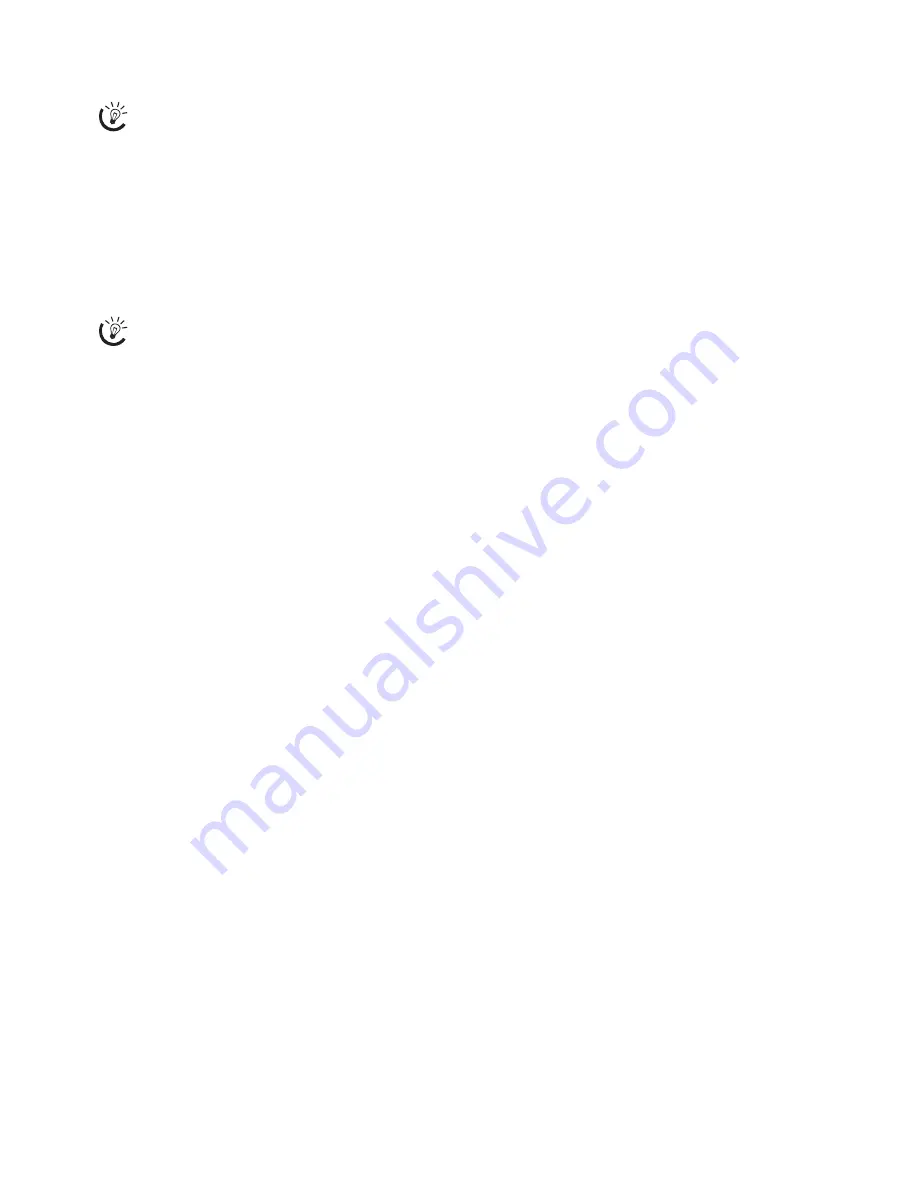
22
5 Fun and Games
Help 7 Games and Fun
Sudoku
Sudoku
Sudoku is a Japanese number puzzle. The game has 3 × 3
squares divided into 3 × 3 fields. Depending on the diffi-
culty level, lesser or more digits are already given at the be-
ginning of the game. The aim of the game is to fill digits
from 1 to 9 in the game field is such a way that each digit
appears only once in a row, a column and each of the nine
blocks. There is only one solution.
Last Solution Only
Printing a Game
1
Press
OK
,
48
and
OK
.
2
Dial using
[
SUDOKU:NEW
.
3
Confirm using
OK
.
4
Using
[
select the difficulty level.
5
Confirm using
OK
.
6
Enter, how many copies of the Sudoku you would like
to print (maximum 9 copies).
7
Confirm using
OK
.
8
Using
[
select if you would like to print the solution.
9
Confirm using
OK
.
Printing the Last Game Again
1
Press
OK
,
48
and
OK
.
2
Dial using
[
SUDOKU:LAST
.
3
Confirm using
OK
.
4
Enter, how many copies of the Sudoku you would like
to print (maximum 9 copies).
5
Confirm using
OK
.
6
Using
[
select if you would like to print the solution.
7
Confirm using
OK
.
Printing the Solution
1
Press
OK
,
48
and
OK
.
2
Dial using
[
SUDOKU:SOLUTION
.
3
Confirm using
OK
.
Sudoku for Every Day
You can have a new Sudoku automatically printed each
day.
1
Press
OK
,
48
and
OK
.
2
Dial using
[
SUDOKU:AUTO
.
3
Confirm using
OK
.
4
Enter the time, e.g.
14
00
for 2 pm.
5
Confirm using
OK
.
6
Using
[
select the difficulty level.
7
Confirm using
OK
.
8
Enter, how many copies of the Sudoku you would like
to print (maximum 9 copies).
9
Confirm using
OK
.
10
Using
[
select if you would like to print the solution.
11
Confirm using
OK
.
12
Using
[
indicate whether you would like to turn
printing on or off.
13
Confirm using
OK
.
Press
î
and
7
to print the instructions for the
Games and Fun functions of your device.
The solution of the last printed game is saved. The
solutions of earlier games are no longer available.
















































