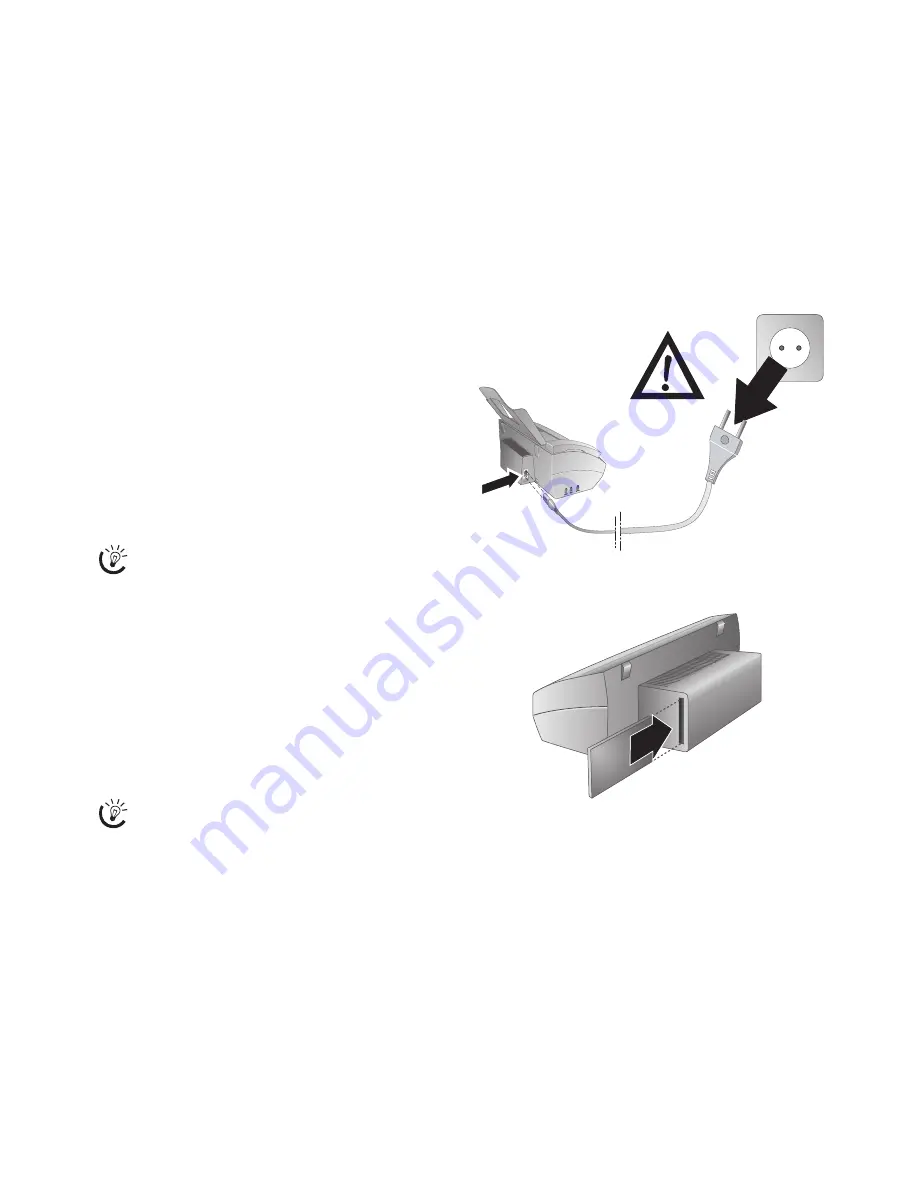
17
Entering password
1
Press
OK
,
84
and
OK
.
Entering password
1
Enter the password which is used for login to Voice
over IP provider.
2
Confirm using
OK
.
Starting registration manually
Starting registration manually
With this function you can start the registration of the de-
vice with your Voice over IP provider manually, if the con-
nection to the Voice over IP provider was disconnected or
if the device does not register itself automatically.
Starting registration manually
Press
OK
,
85
and
OK
.
The device starts the registration with the set Voice over IP
provider.
Printing network report
The network report shows the current network and Voice
over IP settings of the device. There you will find, e.g., the
IP address, the network mask (subnet mask) and the MAC
address of the device as well as the WLAN settings. In ad-
dition the report contains details of the Voice over IP pro-
vider such as the SIP address and the registration- status.
Press
OK
,
87
and
OK
. The network report is printed.
Displaying the IP address
Setting up a wireless network
(WLAN)
In a wireless network or a Wireless Local Area Network
(WLAN), network devices communicate without any ca-
ble using radio waves. If you use a wireless network with a
WLAN enabled router, you can integrate your device into
this network.
Prerequisites
optional and original
To be able to set-up your device for WLAN operation and
use it in a the wireless network, you require the following
components:
• Original WLAN-PCMCIA plug-in card(optional)
• Existing, configured wireless network with WLAN rout-
er
• Computer with network socket connector (RJ-45) and
network cable
Setting up the device for WLAN opera-
tion
Before you can integrate the device into a wireless network,
you must set it up for the WLAN operation via the web in-
terface. You can make the necessary settings for the WLAN
operation only via the web interface. For this, connect the
device directly to your computer with a network cable. The
help-text on the respective page offers you a detailed de-
scription of the functions. You will find a printed version
of the help texts on the Internet: www.sagem.com
1
Before you insert the WLAN card into the device ,dis-
connect the device from the mains by pulling out the
power plug. Otherwise the device does not detect the
WLAN card.
2
Insert the WLAN PCMCIA card into the card slot on
the rear side of the device.
3
Connect the power plug again to the socket.
4
Configure the device via the
LAN
socket as described
(see section Calling the web interface via the LAN sock-
et, Page 15).
Switching the WLAN on and off on the
device
You can switch the WLAN on and off on the device.
1
Press
OK
,
88
and
OK
.
2
Using
[
indicate whether you would like to turn
WLAN operation on or off.
3
Confirm using
OK
.
You can have the IP address displayed by pressing
OK
,
86
and
OK
. Press
OK
again to call the net-
work mask (subnet mask).
WLAN is optional and functions only with an origi-
nal adapter, which you can purchase through our or-
der service. More information: www.sagem.com






























