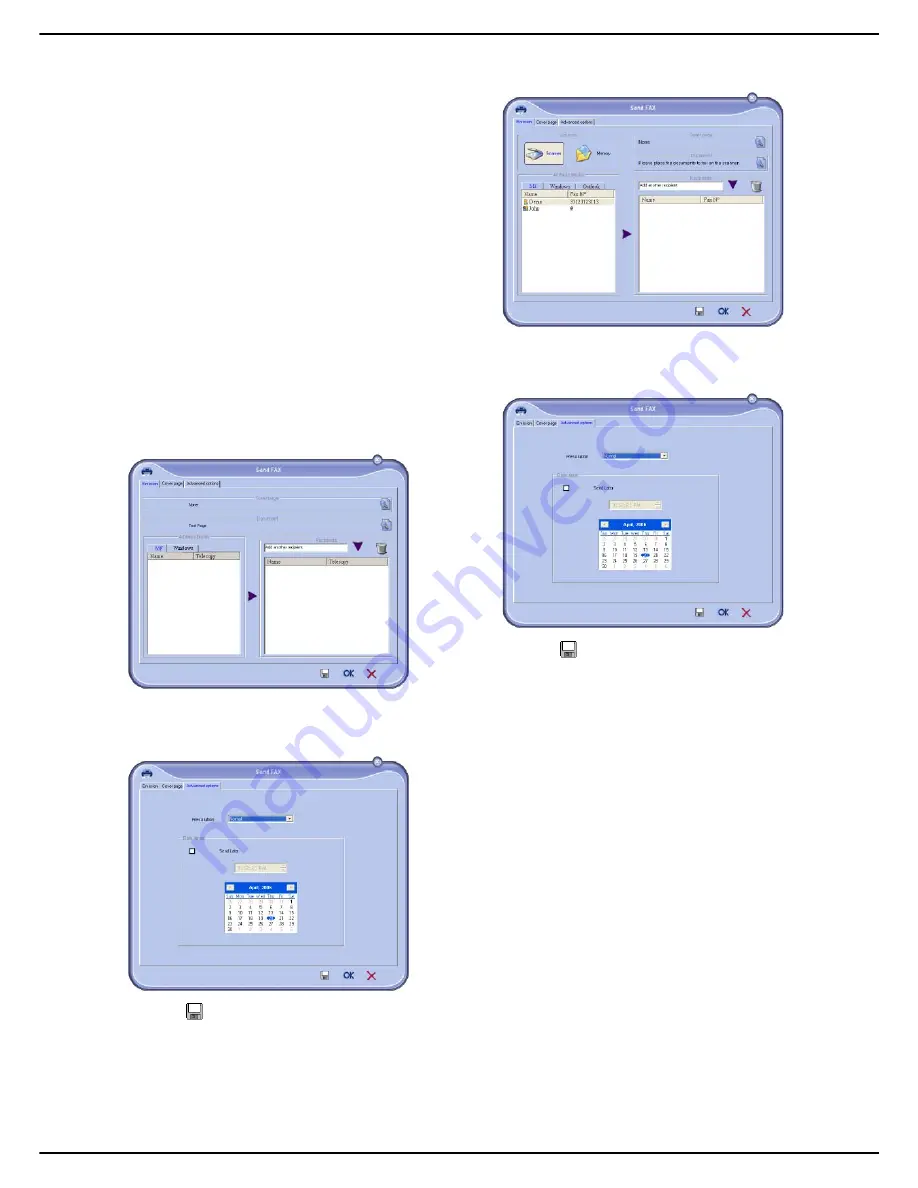
MF 5990 - Agoris M943
- 83 -
12 -
PC Functions
on the cover page: fax number, comment, subject, etc.
As mentioned before, these fields will be completed
by the Fax application when the document is sent.
Creating a background image
For the first step, there are two ways of creating a
background image.
You can:
•
Option (A)
: Design this background image in another
application (such as Word, Excel, etc.);
OR
•
Option (B)
: Scan a sheet of paper containing the page
formatting of the cover page.
Details concerning option A and option B:
Option (A):
1
Open the application you want to use to edit the
background (Word, Excel, etc.).
2
Design the background image and print this docu-
ment using the printer called
Fax HFFv2
.
>
The
Send FAX
dialogue box opens:
3
Add the recipients to the list of recipients. Click on
the tab
Advanced options
and select the resolu-
tion
Fine
as indicated below:
4
Click on
to save the background image.
>
The background image is created in the folder C:\Pro-
gram Files\Companion Suite Pro LH2\Docu-
ments\FAX\Temporary and has the file extension .fax.
Option (B):
1
Run
Companion FAX Manager
, select
New > Fax
and select the scanner as the source as indicated
below:
2
Add the recipients to the list of recipients. Click on
the tab
Advanced options
and select the resolu-
tion
Fine
as indicated below:
3
Click on
to save the background image.
>
The background image is created in the folder C:\Pro-
gram Files\Companion Suite Pro LH2\Docu-
ments\FAX\Temporary and has the file extension .fax.
Whether you choose option
A
or
B
, a background image
with the extension .fax is created in C:\Program
Files\Companion Suite Pro
LH2\Documents\FAX\Temporary.
You can now proceed to the second step described
below.
Adding information fields
Now that the background image is created in C:\Program
Files\Companion Suite Pro
LH2\Documents\FAX\Temporary, you can add the
required fields on the cover page background image:
To do so:
1
Run
Companion FAX Manager
, select
New >
Fax
, click on the tab
Cover page
and click on the
box
With cover page
.
2
Click on the
New
button. The cover page Creation
page is displayed.
Содержание AGORIS M943
Страница 1: ...TELECOM User Manual MF5990 Agoris M943...






























