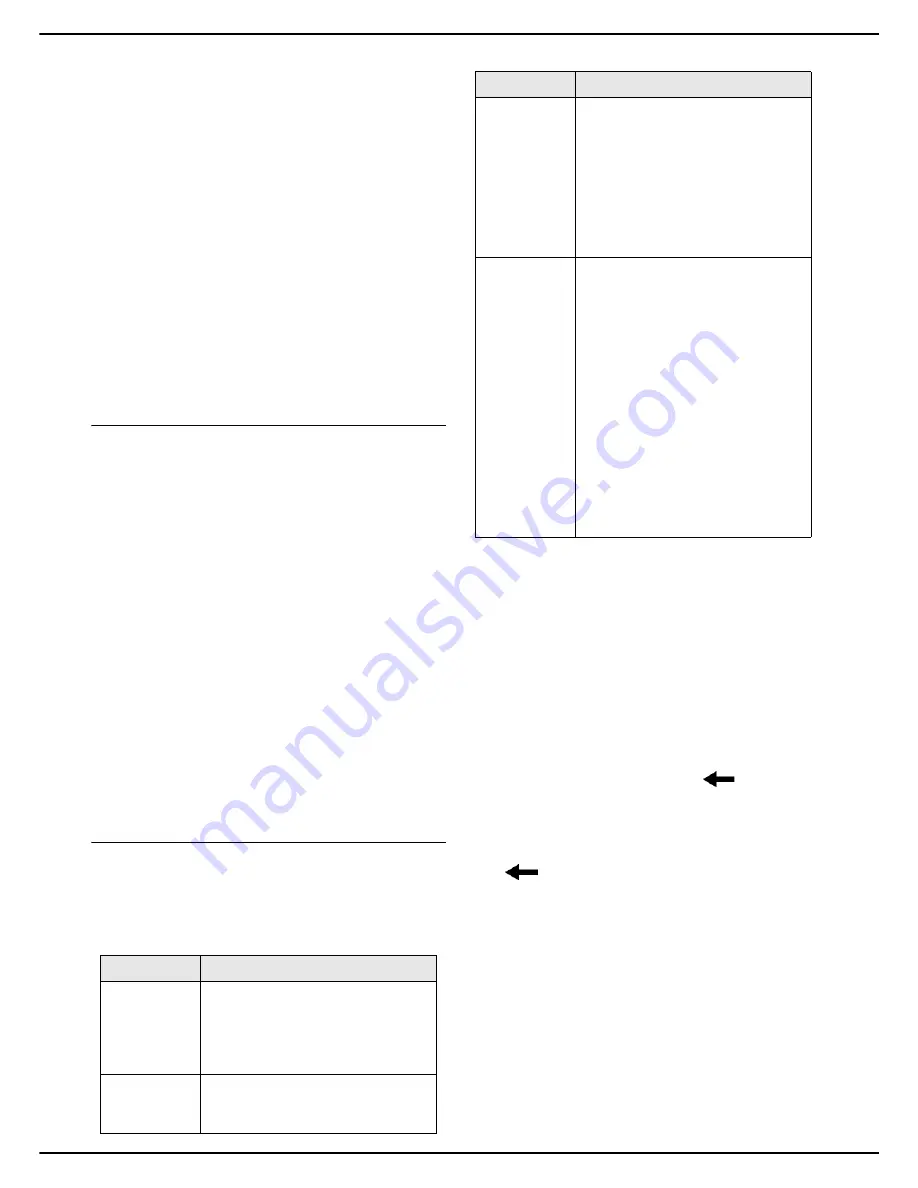
MF 5990 - Agoris M943
- 19 -
3 -
Getting to know the machine
For your login information and user rights attributed to
you, consult your machine administrator.
When a function (e.g.: copy, scan, etc.) or access to a
function requires authorisation, a login screen is
displayed.
To login in under your user account:
•
enter your 4-figure user code using the virtual key-
board or the keypad.
•
if you have recorded your fingerprint in your user ac-
count (see Personalising your user account /
fingerprint), place your reference finger on the finger-
print reader and slide it slowly downwards.
When identification is successful, the machine allows you
to access the function requested or performs the action in
progress.
If identification fails, the machine displays an explanatory
message (insufficient rights, unknown account, etc.). In
this case, consult your machine administrator to check the
validity of your identification.
Logging in or out of your user account
When the use of or access to a function requires rights,
the machine displays the identification screen. If the
machine is unused for a certain time, defined by the
security level in your user account, you are automatically
logged out.
However, you may manually force the connection or
disconnection from your user account.
To
login
manually:
1
Press
MENU
.
2
Press
[OTHER COMMANDS]
>
IDENTIFICATION
>
LOGIN
.
>
The machine displays the identification screen.
To
log out
manually:
1
Press
MENU
.
2
Press
[OTHER COMMANDS]
>
IDENTIFICATION
>
LOG OFF
.
>
The machine disconnects you from your user ac-
count.
Personalising your user account /
fingerprint
Your user account is created by the machine
administrator, who will inform you of your 4-figure user
code.
You can personalise some information:
To personalise your user information:
1
Press
MENU
.
2
Press
[OTHER COMMANDS]
>
IDENTIFICATION
>
PERSON. DATA
.
>
The machine displays the identification screen.
3
Enter your 4-figure user code using the virtual key-
board or the keypad.
>
The consultable / customisable information in
your user account appears on the screen.
4
To personalise your user account name, press
NAME
. Enter the name using the virtual keyboard.
In the event of an error, use the
key to delete
a character. Press
OK
to confirm.
5
To enter your email address, press
ADDRESS
Enter your email address using the vir-
tual keyboard. In the event of an error, use the
key to delete a character. Press
OK
to con-
firm.
6
To enter your fingerprint, press
FINGERPRINT
Place the finger you will always use, your reference
finger, on the fingerprint reader and slide it slowly
downwards. The machine informs you when the
option is successful.
>
If you have entered your email address, the ma-
chine automatically sends you your fingerprint.
7
When you have made the modifications, press
MENU
to return to the home screen.
Information
Description
Code
The 4-figure code for your user
account. This code is
unique
and
personal.
Note
: only the administrator can
modify the user code.
Name
This information is
optional
, and
may be useful to rapidly identify your
work, especially in the print queue.
Email
Address
Enter your email address if you wish
to receive your fingerprint by email.
You may then send documents
securely from your computer for
printing by attaching your fingerprint
(see Secure printing [
54]).
Each time your email is changed,
the machine automatically sends
you your fingerprint if it is recorded.
Fingerprint
This action allows you to record the
fingerprint of one of your fingers
(reference finger), and use this
identification method on the
machine.
Note
: you are free to use either your
4-figure user code or your fingerprint
to identify you.
If you have entered your email
address, the machine automatically
sends you your fingerprint.
Each time your fingerprint is
changed, the machine automatically
sends you the updated fingerprint if
you have entered your email
address.
Information
Description
Содержание AGORIS M943
Страница 1: ...TELECOM User Manual MF5990 Agoris M943...
















































