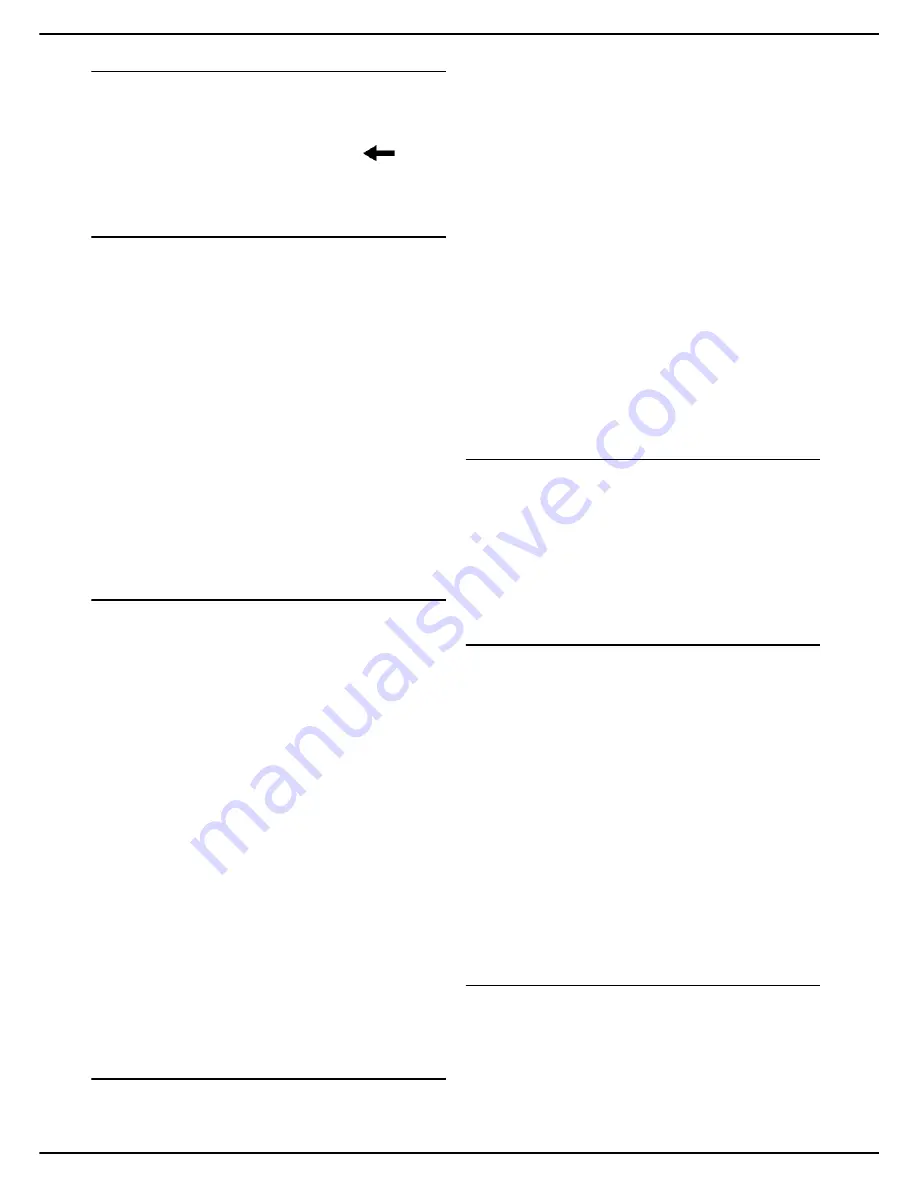
- 34 -
MF 5990 - Agoris M943
4 -
Configuring the machine and the services
Defining the SNTP server port
1
Press
PORT
.
2
Enter the number of the server port using the virtual
keyboard or the number pad. The default port is
123. In the event of an error, use the
key to
delete a character.
3
Press
OK
to confirm the new setting.
Configuring the client FTP port
The machine uses this setting for the
Scan to FTP
function. You can modify it, for example to activate FTPS
(Secure FTP).
To modify the machine's FTP port:
1
Press
MENU
.
2
Select
SETTINGS
>
COMMUNICATION
>
SERVICES
>
TRANS. FTP FILE
.
3
Press
SECURITY
.
4
Select the required encryption from the list. Press
OK
to confirm the new setting.
5
Press
PORT
.
6
Enter the number of the server port (from 1 to
65535) using the virtual keyboard or the number
pad. The default port is
21
(
990
for a connection
with
IMPLICIT
encryption). Press
OK
to confirm the
new setting.
7
Press
MENU
to return to the home screen.
Configuring the SNMP service
An SNMP (Simple Network Management Protocol) agent
is available on the machine for network administrators
wishing to monitor and manage the device via the local
network using their SNMP network service.
To activate and configure the SNMP service on the
machine:
Accessing SNMP service configuration
1
Press
MENU
.
2
Select
SETTINGS
>
COMMUNICATION
>
SERVICES
>
SNMP MANAGER
.
3
Make the required adjustments using the proce-
dures described below. Press
OTHER
PARAMETERS
to view all available settings.
4
When you have made the modifications, press
MENU
to return to the home screen.
Activating / Deactivating the SNMP service
1
Press
ACTIVATION
.
2
Select the required status from the list.
3
Press
OK
to confirm the new setting.
Once the SNMP function has been activated, you can
change the following settings:
•
Configure the SNMP agent [
34]
•
Configure the SNMP console [
34]
Configuring the SNMP agent
To configure the SNMP service on the machine:
1
In
COMMUNITY
, enter the required name for the
shared read-write community enabling communi-
cation between SNMP agents (machine) and man-
agement stations (PC with console).
2
In
SYSCONTACT
, enter the contact information for
the node administrator.
3
In
SYSNAME
, enter the official name of the node
on the network.
4
In
SYSLOCATION
, enter the physical location in-
formation for the node.
5
In
WEB JET ADMIN
, select the required compati-
bility status with the software HP Web JetAdmin:
activated or deactivated.
6
In
VERSIONS
, select the version of your SNMP
network. If you are using a SNMPv3 network, you
can activate and configure the authentication and
encryption information for network transactions.
7
In
TRAPS
, activate / deactivate the alerts to be col-
lected and specify for the SNMP version of your
network the community and the IP address of the
management station.
Configuring the SNMP console
The machine is supplied with the following integrated
management information bases (MIBs):
•
MIB-II (RFC 1213), sys, udp, tcp, ip, icmp, if, snmp
•
PPP (RFC 1471, 1472, 1473)
•
MIB Ressource hôte (RFC 2790)
•
Imprimante MIB (RFC 3805)
•
Moniteur de port d’imprimante (pwg 5107.1)
Configuring the SMTP server
This setting is automatically activated when the fax server
function is active and used during data exchanges
between the machine and the fax server.
To edit this setting:
1
Press
MENU
.
2
Select
SETTINGS
>
COMMUNICATION
>
SERVICES
>
SMTP SERVER
.
3
To activate / deactivate this function, press
ACTIVATION
. Select the required status and press
OK
to confirm the new setting.
4
To modify the port number used, press
PORT
. En-
ter the number of the server port (from 1 to 65535)
using the virtual keyboard or the number pad. The
default port is
25
. Press
OK
to confirm the new set-
ting.
5
Press
MENU
to return to the home screen.
Active Directory configuration
1
Press
MENU
.
2
Select
SETTINGS
>
COMMUNICATION
>
SERVICES
.
3
Press
ACTIVE DIRECTORY
.
4
Make the required adjustments.
5
Press
MENU
to return to the home screen.
Содержание AGORIS M943
Страница 1: ...TELECOM User Manual MF5990 Agoris M943...






























