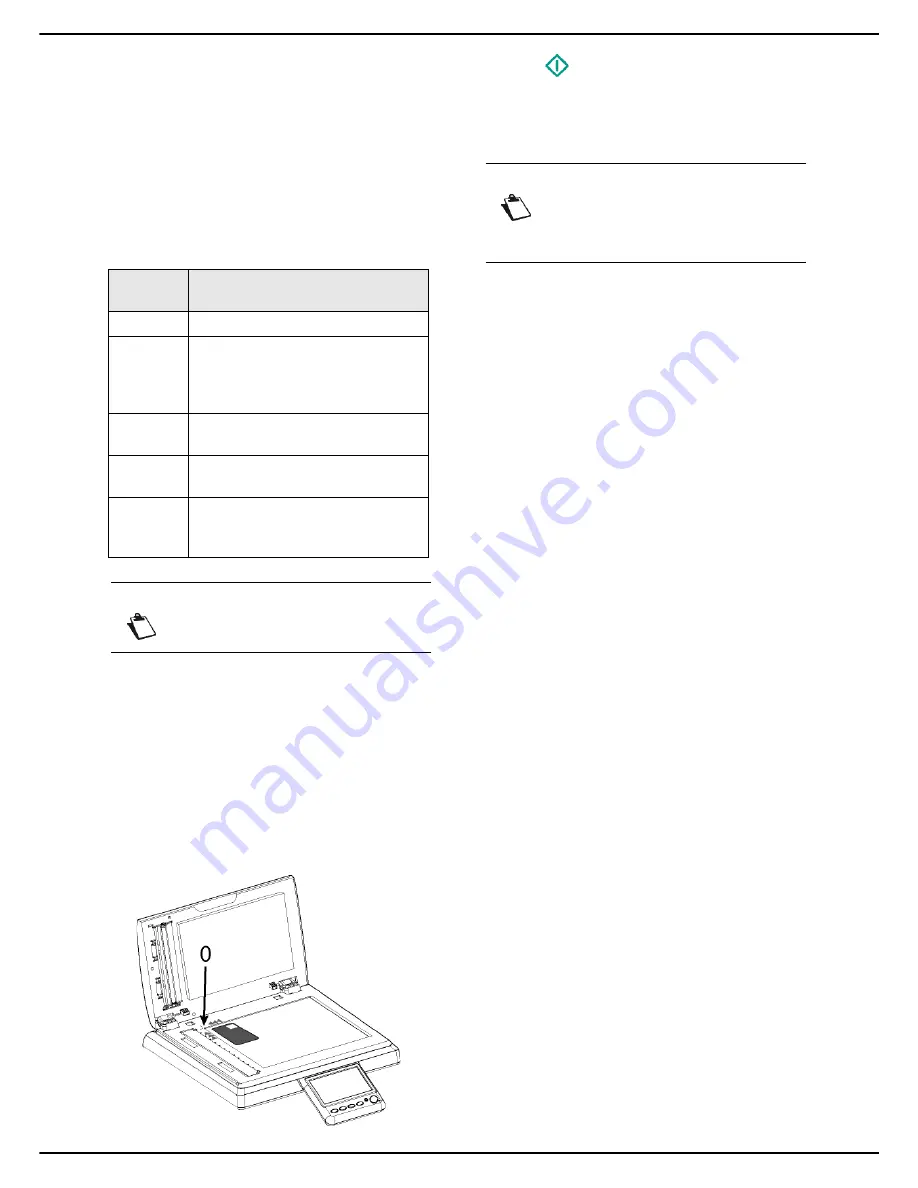
MF 5990 - Agoris M943
- 47 -
6 -
Photocopying documents
1
Press the
COPY
key.
2
Enter the number of copies required and press
OK
.
>
The first settings appear on the screen. Use
OTHER PARAMETERS
to access all available
settings.
3
Press
IDENTITY CARD
. Select the required status
from the list. Press
OK
to confirm.
4
To change the resolution, press
QUALITY
. Select
the resolution the best suited to your document
from the options available and press
OK
to confirm.
5
To change the contrast, press
CONTRAST
. Select
the most suitable contrast for your document from
the available options. Press
OK
to confirm.
6
To change the luminosity, press
BRIGHTNESS
.
Select the most suitable luminosity for your docu-
ment from the available options. Press
OK
to con-
firm.
7
Press
PAPER TYPE
. Select the paper type used
from the list. Press
OK
to confirm.
8
Place your identity card or other official document
against the flatbed scanner glass, as indicated be-
low:
9
Press
to photocopy the document.
>
The document is scanned.
10
Turn the document over and press
OK
to confirm.
The machine prints out a copy of your document.
User rights
Resolu-
tion
Description
SPEED
Low resolution.
NORMAL
Resolution suited for documents with
frames (magazines, cover pages,
etc.). Use this resolution to prevent
dithering problems.
TEXT
Resolution suitable for documents
containing text.
TEXT AND
IMAGE
Resolution suitable for documents
containing text and colour images.
PHOTO
Resolution suitable for documents
containing colour images,
photographs.
Note
For best results, select
PHOTO
resolution.
Note
Access to functions depends on your user
rights. To know which rights you have, con-
sult your machine administrator.
Содержание AGORIS M943
Страница 1: ...TELECOM User Manual MF5990 Agoris M943...
















































