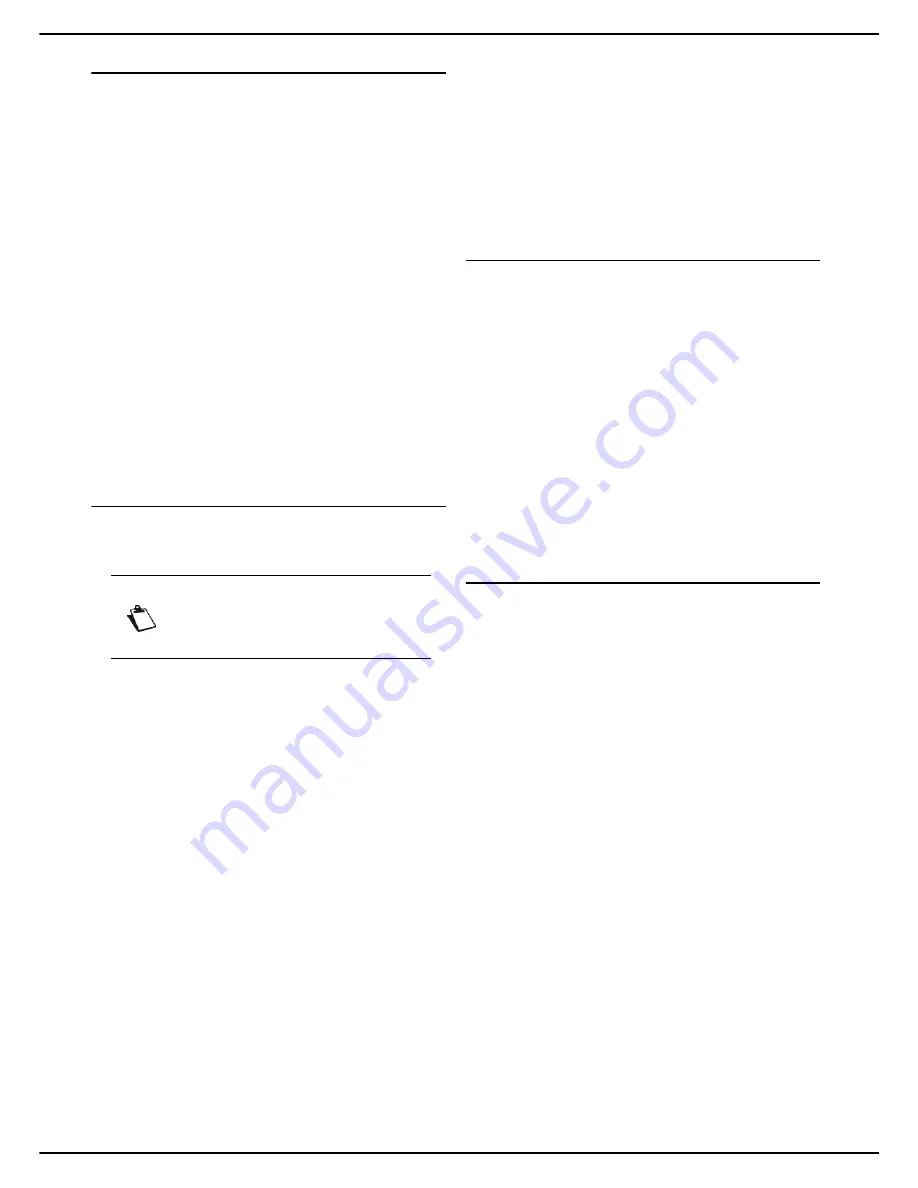
MF 5990 - Agoris M943
- 35 -
4 -
Configuring the machine and the services
Configuring the print server (RAW or LPR)
Depending on your needs and on the architecture of your
print network, you can configure the machine on the
following print servers:
•
RAW print server
•
LPR print server
To activate and configure the protocol used by the
machine on the print server:
1
Press
MENU
.
2
Select
SETTINGS
>
COMMUNICATION
>
SERVICES
.
3
Press the required setting,
RAW PRINT
or
LPR
.
4
To activate / deactivate the protocol selected,
press
ACTIVATION
. Select the required status and
press
OK
to confirm the new setting.
5
To modify the port number used, press
PORT
. En-
ter the number of the server port (from 1 to 65535)
using the virtual keyboard or the number pad. The
default ports are 9100 for RAW and 515 for LPR.
Press
OK
to confirm the new setting.
6
Press
MENU
to return to the home screen.
Configuring the LDAP server
The LDAP server is used to access a directory server for
contacts or lists of contacts (maximum 500 recipients).
The LDAP function can only be activated if
at least 50
free entries
exist in the machine's local address book.
To activate and configure the LDAP function:
Accessing LDAP server configuration
1
Press
MENU
.
2
Select
SETTINGS
>
COMMUNICATION
>
SERVICES
>
LDAP SERVER
.
>
The first settings appear on the screen. Use
OTHER PARAMETERS
to access all available
settings.
3
Press
NETWORK POSITION
.
4
Enter the IP address or the name of the LDAP serv-
er using the virtual keyboard or the keypad. Press
OK
to confirm the new setting.
5
Press
LOGIN
.
6
Enter the login for the LDAP server using the virtual
keyboard. Press
OK
to confirm the new setting.
7
Press
PASSWORD
.
8
Enter the password for the LDAP server using the
virtual keyboard. Press
OK
to confirm the new set-
ting.
9
Press
BASE DN
.
10
Enter the database name using the virtual key-
board. Press
OK
to confirm the new setting.
11
Press
PORT
.
12
Enter the number of the server port (from 1 to
65535) using the virtual keyboard or the number
pad. The default port is
389
(
636
for a connection
with
IMPLICIT
encryption). Press
OK
to confirm the
new setting.
13
When you have made the modifications, press
MENU
to return to the home screen.
Internet settings via the telephone
line
You can configure the machine to connect to the internet
via the telephone line, and thus send and receive
electronic messages.
To use this configuration, you must:
•
have an internet subscription with an internet service
provider;
•
check that all initialisation parameters comply with the
data provided by the service provider;
•
adjust the settings for internet access via the tele-
phone line on the machine.
Once these settings are complete, you can configure the
connection settings for email and connect to the internet
via your service provider to send and receive emails.
These two operations will be performed during an internet
connection, the frequency of which you can select.
Configuring the internet connection
To configure internet access via the telephone line, have
the information provided by your internet service provider
to hand.
1
Press
MENU
.
2
Select
SETTINGS
>
COMMUNICATION
>
INTERNET / TELEPH.
>
.
>
The first settings appear on the screen. Use
OTHER PARAMETERS
to view all available set-
tings.
3
Press
PHONE NUMBER
. Enter the call number
and press
OK
to confirm.
4
Press
LOGIN
. Enter the login and press
OK
to con-
firm.
5
Press
PASSWORD
. Enter the password and press
OK
to confirm.
6
Press
PRIMARY DNS
. Enter the name or IP ad-
dress of the primary DNS server and press
OK
to
confirm.
7
Press
SECONDARY DNS
. Enter the name or IP
address of the secondary DNS server and press
OK
to confirm.
8
Press
MENU
to return to the home screen.
>
You can now configure the email service.
Note
The LDAP server must be compatible with
LDAPv2 or earlier versions.
Содержание AGORIS M943
Страница 1: ...TELECOM User Manual MF5990 Agoris M943...






























