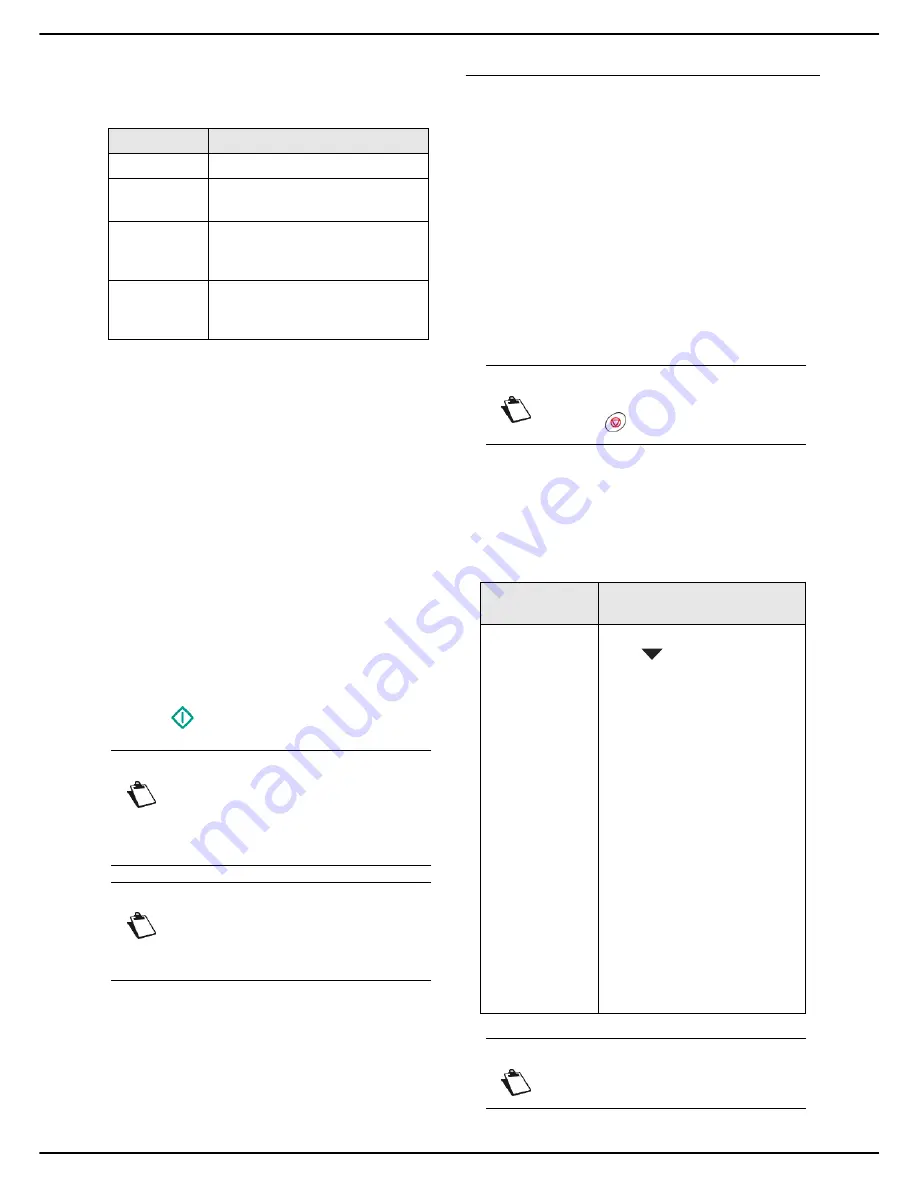
MF 5990 - Agoris M943
- 63 -
10 -
Scanning and sending documents
12
To change the resolution, press
QUALITY
. Select
the resolution the best suited to your document
from the options available and press
OK
to confirm.
13
To scan the document in colour, press
COLOUR
.
Select the required option from the list. Press
OK
to
confirm.
14
To change the contrast, press
CONTRAST
. Select
the most suitable contrast for your document from
the available options. Press
OK
to confirm.
15
If you use the autofeed scanner and your document
is double-sided, press
DUPLEX
to activate / deac-
tivate double-sided scanning of the document. Se-
lect the required option from the list. Press
OK
to
confirm.
16
To specify the number of pages in the document
before sending, press
NUMBER OF PAGES
. Enter
the number of pages using the virtual keyboard or
the number pad. Press
OK
to confirm.
17
To activate / deactivate the Multiple Scan option,
press
MULTIPLE SCAN
. Select the option
YES
to
activate or
NO
to deactivate it (see Using the
Multiple Scan option correctly [
18]). Press
OK
to
confirm.
18
Press
to send the document.
User rights
The document is scanned and saved. It will be placed on
the FTP server at the next connection to the local
network.
You can monitor document emissions via the emission
queue (see the section Monitoring document emissions
[
66]).
Scan to SMB
The
Scan to SMB
function allows you to scan a
document in JPEG, PDF or Secure PDF format and place
it directly in a shared directory on a computer connected
to the local network, on your PC for example.
To connect to the destination PC, you must know the
name of the PC, the full path to the destination directory
(shared address), the SMB user and its password.
The SMB address is in the following format:
•
smb://Server_name/SharedFolder
•
smb://Server_IP_address/SharedFolder
When sending files, the machine connects to the
destination PC using the defined connection settings.
To scan a document and place it in a shared directory on
a PC via the local network:
Cancelling an operation
1
Insert the document to scan (see section Inserting
original documents [
17]).
2
Press the
SCAN
key.
3
Select
SCAN TO SMB
.
4
Enter the SMB address using the virtual keyboard
or select it as follows:
Resolution
Description
LIGHT
Low resolution.
TEXT
Resolution suitable for documents
containing text.
TEXT AND
IMAGE
Resolution suitable for documents
containing text and colour
images.
PHOTO
Resolution suitable for documents
containing colour images,
photographs.
Note
If you are using the flatbed scanner, you can
scan more than one page. Place the next
page on the scanner, select
NEXT
. Select
SEND
when all pages have been scanned.
Note
Access to functions depends on your user
rights. To know which rights you have, con-
sult your machine administrator.
Note
You may cancel an operation at any time by
pressing .
To select an
SMB address...
then...
defined in an
address book
contact
In the data field
Address book
,
press
then:
Select the contact or list of
contacts required from the
address book entries. Use
the up and down arrows to
view all entries in the address
book.
OR
Enter the first few letters of
the name of your correspond-
ent using the virtual key-
board, and add letters until
the full name of the required
correspondent is displayed.
OR
Enter the figures of short
number of your correspond-
ent using the virtual keyboard
or the keypad until the full
name of the required corre-
spondent is displayed.
Note
Emission to several recipients is not possi-
ble with this function.
Содержание AGORIS M943
Страница 1: ...TELECOM User Manual MF5990 Agoris M943...






























