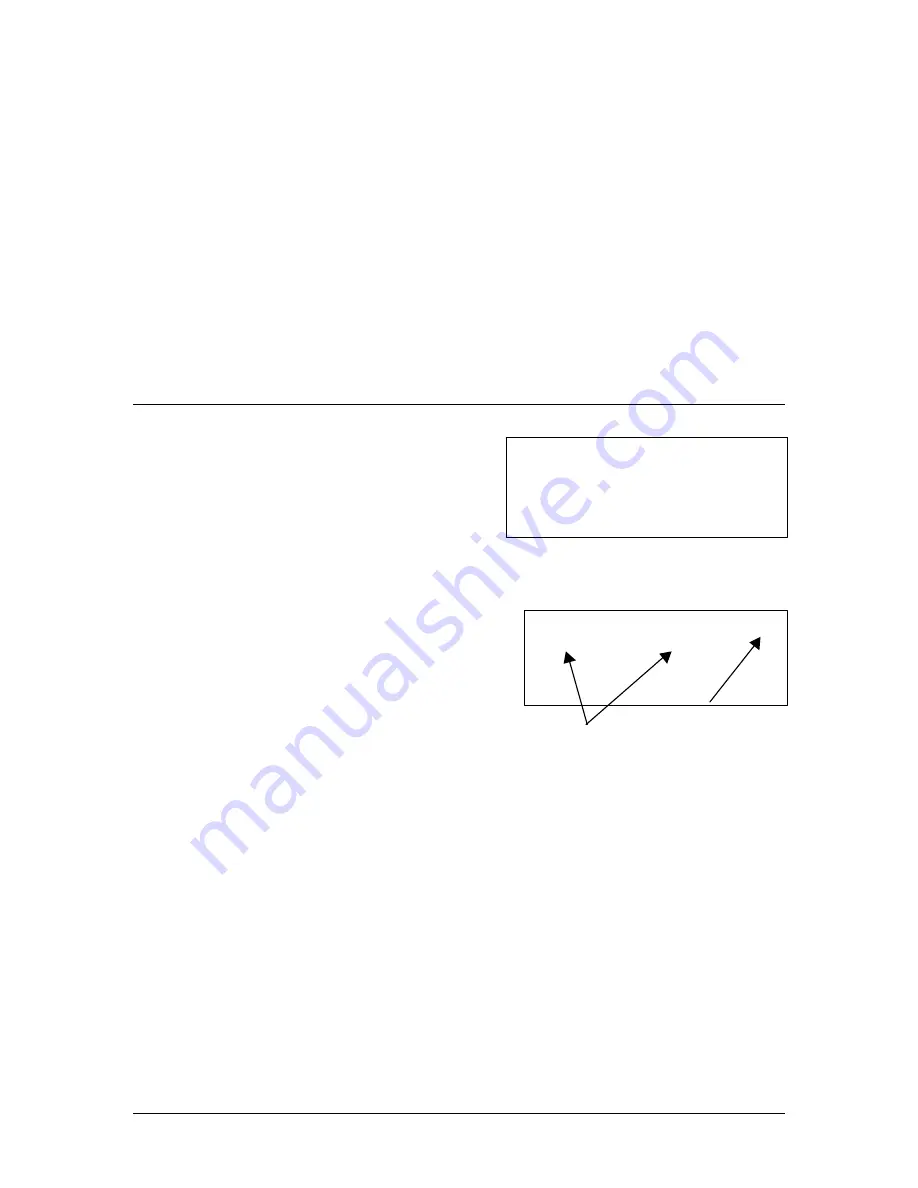
10
9100-0923-01 V2.0
SAGE INSTRUMENTS
Sage Instruments
923LTS 1.1400
Self Test Passed
Hit Next to Continue
2. Plug in the AC adapter to a 110V AC outlet.
3. Plug in the cord from the AC adapter to the power connector on the 923LTS.
4. Allow the 923LTS to charge for two hours.
NOTE:
You can use the 923LTS while it is connected to the AC adapter unless it is being
charged for the very first time.
To ensure that the battery is fully charged:
1. Turn off the 923LTS.
2. Disconnect the AC adapter from the 923LTS.
3. Turn on the 923LTS and note the indicator bars during the booting process.
Indicator bars reach across the full display when the batteries are fully charged.
Viewing the Display
The viewing area on the 923LTS displays alphabetic and numeric information on four
rows, 20 characters wide. Navigate the screens
and menu selections using the keypad.
At any time, press the INFO key to display help
text or directions.
Special Screen Display Characters
Arrows
An
Û
(up) or
Ü
(down) arrow in the upper
right corner of the display indicates that
additional selections or data are available
on other screens. The number next to the
arrow indicates which screen is currently
displayed. Use the
p
or
q
key as indicated
in the display to see more selections.
Blinking Cursor
The blinking cursor indicates an active field waiting for data entry from the keypad.
< Bracketed Selection >
Brackets indicate the active selection or field. An option enclosed in angle brackets is the
default or last option that was chosen. Bracketed options appear on numbered lists as
well as F1 and F2 function key selections.
In numbered lists with multiple screens, the bracketed option might not appear on the
currently displayed screen. Use the
p
or
q
keys to locate the bracketed option.
To select the bracketed option, press NEXT.
The NEXT key advances to the next screen based on the bracketed option, even when
the bracketed option is not on the current screen.
Test Select 1
Ü
1:<23Tone-10>
2:All Domestic
3:Modem Qual
brackets indicate the
selected item
press
q
q
for more
selections
Содержание 923lts
Страница 8: ...8 9100 0923 01 V2 0 SAGE INSTRUMENTS...
Страница 24: ...24 9100 0923 01 V2 0 SAGE INSTRUMENTS...

























