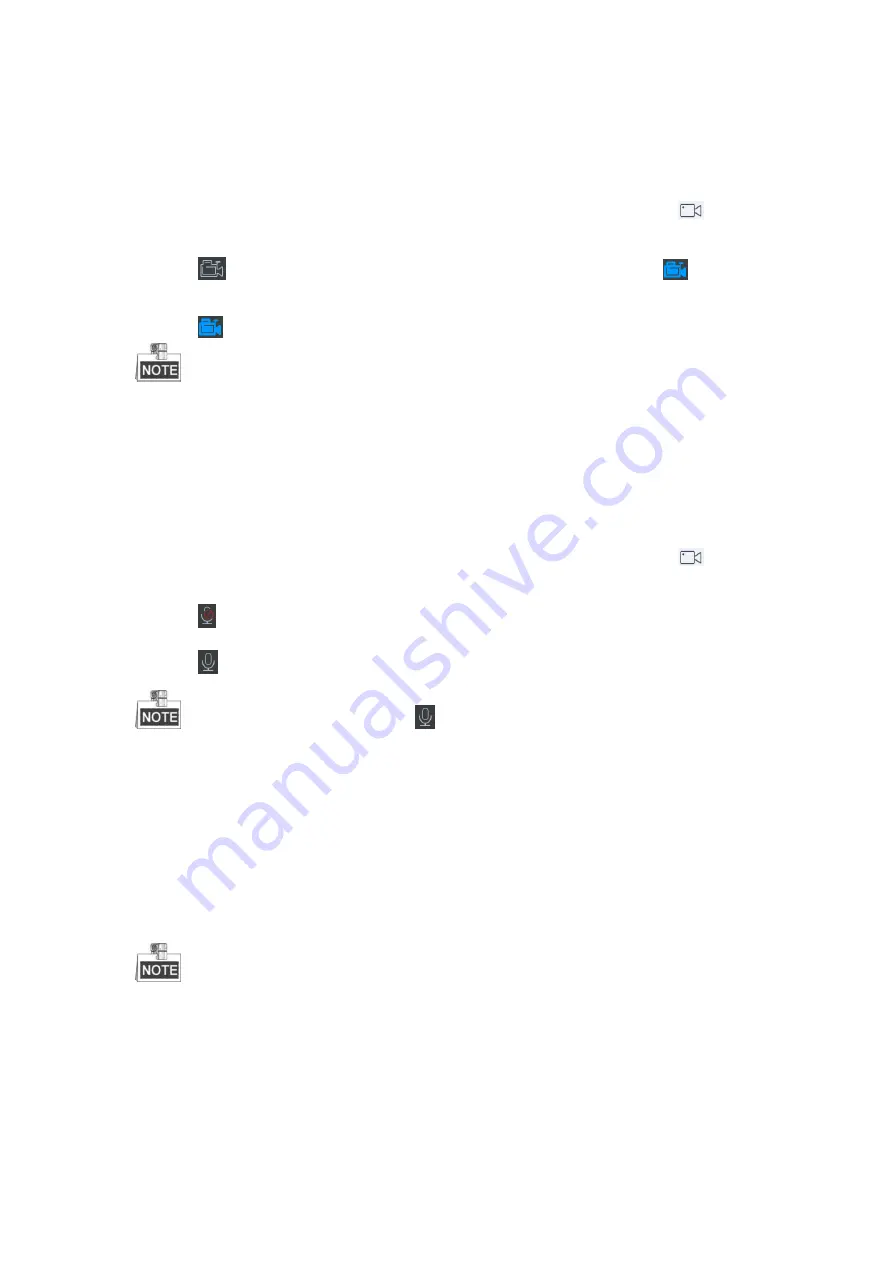
57
Recording
Steps:
1.
Select one output window and enter the serial number in the numeric panel, and then click
. The live
video of the corresponding cameras will be displayed on the selected window.
2.
Click
to record the video of the selected window, and then the icon will change to
. The hint of
“Start recording” will appear.
3.
Click
to stop recording and the hint of “Stop recording” will appear.
You must connect a USB disk to the keyboard, or ensure the network connection of the PC (running FTP
server) and the keyboard is valid and correct. Run the FTP server on the PC and copy the firmware into the
corresponding directory of your PC.
Two-Way Audio
Steps:
1.
Select one output window and enter the serial number in the numeric panel, and then click
. The live
video of the corresponding cameras will be displayed on the selected window.
2.
Click
to start two-way audio and the hint of “Start two-way audio” will appear.
3.
Click
to stop two-way audio and the hint of “Stop two-way audio” will appear.
In video wall live view mode, turn on
to enable two-way audio between the keyboard and the
corresponding front-end devices if the output channel is DS-B20, or between the keyboard and the decoder if the
output channel is a decoder.
Floating and Matching the Window
Purpose:
For the devices supporting window floating (i.e., DS-B20), you can move the playing window within the video
wall as desired, close the window and adjust the window to match it with the boarders.
The function must be supported by the connected decoding device before using it.
Steps:
1.
Drag a screen which links to a decoding output to open a window.
2.
You can move the playing window within the video wall as desired and adjust its size.
Содержание SF-KB1600NT
Страница 1: ...SF KB1600NT Network Keyboard User Manual...
Страница 2: ...1...
Страница 7: ...6 7 1 Specifications 86 7 2 Summary of Changes 86...
Страница 8: ...7 Chapter 1 Product Overview...
Страница 11: ...10 Chapter 2 Getting Started...
Страница 18: ...17 Chapter 3 General Settings...
Страница 27: ...26 Figure 3 17 About Interface...
Страница 28: ...27 Chapter 4 Keyboard Application...
Страница 73: ...72 Chapter 5 Accessing by Safire Control Center Platform...
Страница 82: ...81 Chapter 6 Accessing by Matrix Access Gateway...
Страница 86: ...85 Chapter 7 Appendix...
Страница 88: ......






























